Application user – Welch Allyn Image Capture System - User Manual User Manual
Page 23
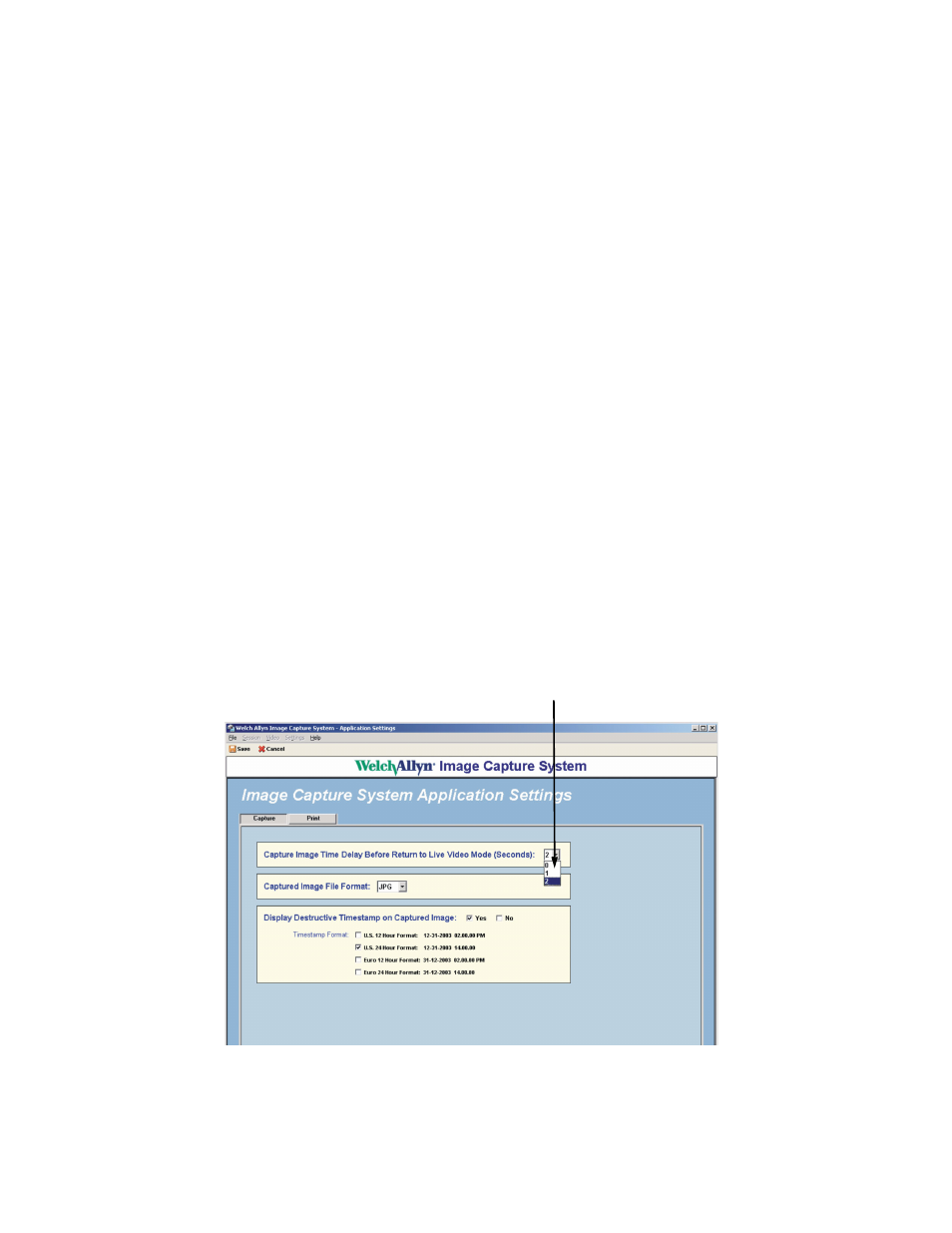
Directions for Use
Chapter 3 Software Setup
15
Review Draft
Company Confidential
Aug 24, 2004
8 will require a shutdown of the Image Capture System application and a logout or
restart of the PC to activate the change.
7.
Select Save to keep the new settings or Cancel to keep the previous settings.
Selecting either button brings the System Administrator back to the Select Session /
Create Patient screen.
8.
Go to “Using the Video Colposcope Buttons"
on page 23
and follow the directions to
capture an image. If you can capture an image using the Video Colposcope, the
system is working properly.
Application User
Any user that is logged into the Welch Allyn Image Capture System can change or update
the Capture Image Time Delay, Image File Format, Timestamp, or Print Filename settings.
1.
Login to the Welch Allyn Image Capture System. The password brings you to the
Select Session / Create Patient screen.
2.
Click Settings > Application. This brings you to the Application Settings screen.
3.
The Capture tab allows the user to adjust:
a.
Capture Image Time Delay Before Return to Live Video Mode. This setting adjusts
the amount of time the user sees the captured image on the computer screen
before returning to live video. Click the drop down arrow to choose between 0
and 2 seconds, the default setting is 0 seconds.
Figure 12. Time Delay setting
b.
Captured Image File Format. This setting allows the user to choose the saved
image file format. Click the drop down arrow to choose a BMP, JPG, or TIFF
format. The Bitmap File Format (BMP) and Tag(ged) Image File Format (TIFF) are
uncompressed image file formats. Since BMP and TIFF file formats are
uncompressed they require more disk storage space than a compressed file
format. To conserve disk storage space, the Welch Allyn Image Capture System
Drop down menu allows 0
to 2 second time delay.
