0 configuration, 1 configuration methods, 1 revolution configuration – Rice Lake IQ Plus 355 Installation Manual V1.17 User Manual
Page 16: 2 edp command configuration, Configuration, Revolution configuration, Edp command configuration, Section 3.1 on
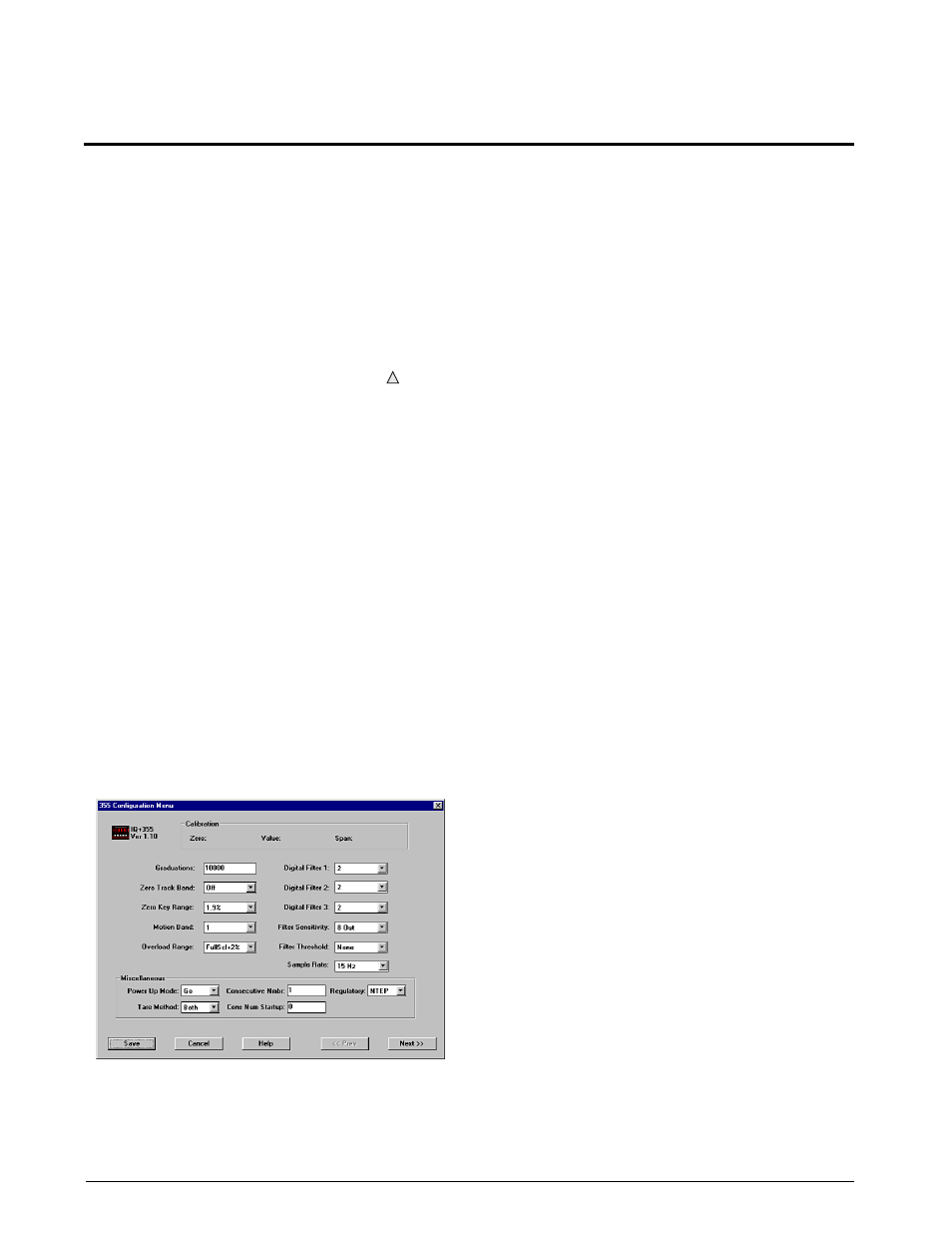
12
IQ plus 355 Installation Manual
3.0
Configuration
To configure the IQ plus 355 indicator, the indicator
must be placed in setup mode. The setup switch is
accessed by removing the large fillister head screw on
the enclosure backplate. Switch position is changed
by inserting a screwdriver into the access hole and
pressing the switch.
When the indicator is placed in setup mode, the word
CONFIG
is shown on the display. The CONFIG menu
is the first of nine main menus used to configure the
indicator. Detailed descriptions of these menus are
given in Section 3.2. When configuration is complete,
return to the CONFIG menu and press the (
ZERO
)
key to exit setup mode, then replace the setup switch
access screw.
3.1
Configuration Methods
The IQ plus 355 indicator can be configured by using
the front panel keys to navigate through a series of
configuration menus or by sending commands or
configuration data to the EDP port. Configuration
using the menus is described in Section 3.1.3.
C o n f i g u r a t i o n u s i n g t h e E D P p o r t c a n b e
accomplished using either the EDP command set
described in Section 6.0 or Version 2.5 or later of the
Revolution
™
configuration utility.
3.1.1
Revolution Configuration
The Revolution configuration utility provides the
preferred method for configuring the IQ plus 355
indicator. Revolution runs on a personal computer to
set configuration parameters for the indicator. When
Revolution configuration is complete, configuration
data is downloaded to the indicator.
Figure 3-1. Sample Revolution Configuration Display
Revolution supports both uploading and downloading
of indicator configuration data. This capability allows
configuration data to be retrieved from one indicator,
edited, then downloaded to another.
To use Revolution, do the following:
1. Install Revolution on an IBM-compatible
personal computer running Windows
®
3.11 or
Windows 95. Minimum system requirements
are 4MB of extended memory and at least
5MB of available hard disk space.
2. With both indicator and PC powered off,
connect the PC serial port to the RS-232 pins
on the indicator EDP port.
3. Power up the PC and the indicator. Use the
setup switch to place the indicator in setup
mode.
4. Start the Revolution program.
Figure 3-1 shows an example of one of the Revolution
configuration displays.
Revolution provides online help for each of its
configuration displays. Parameter descriptions
provided in this manual for front panel configuration
can also be used when configuring the indicator using
Revolution: the interface is different, but the
parameters set are the same.
3.1.2
EDP Command Configuration
The EDP command set can be used to configure the
IQ plus 355 indicator using a personal computer,
terminal, or remote keyboard. Like Revolution, EDP
command configuration sends commands to the
indicator EDP port; unlike Revolution, EDP
commands can be sent using any external device
capable of sending ASCII characters over a serial
connection.
EDP commands duplicate the functions available
using the indicator front panel and provide some
functions not otherwise available. EDP commands can
be used to simulate pressing front panel keys, to
configure the indicator, or to dump lists of parameter
settings. See Section 6.0 on page 29 for more
information about using the EDP command set.
