0 edp commands, 1 the edp command set, 1 key press commands – Rice Lake 480 Legend Series Digital Weight Indicator Installation Manual User Manual
Page 46: Edp commands, Key press commands
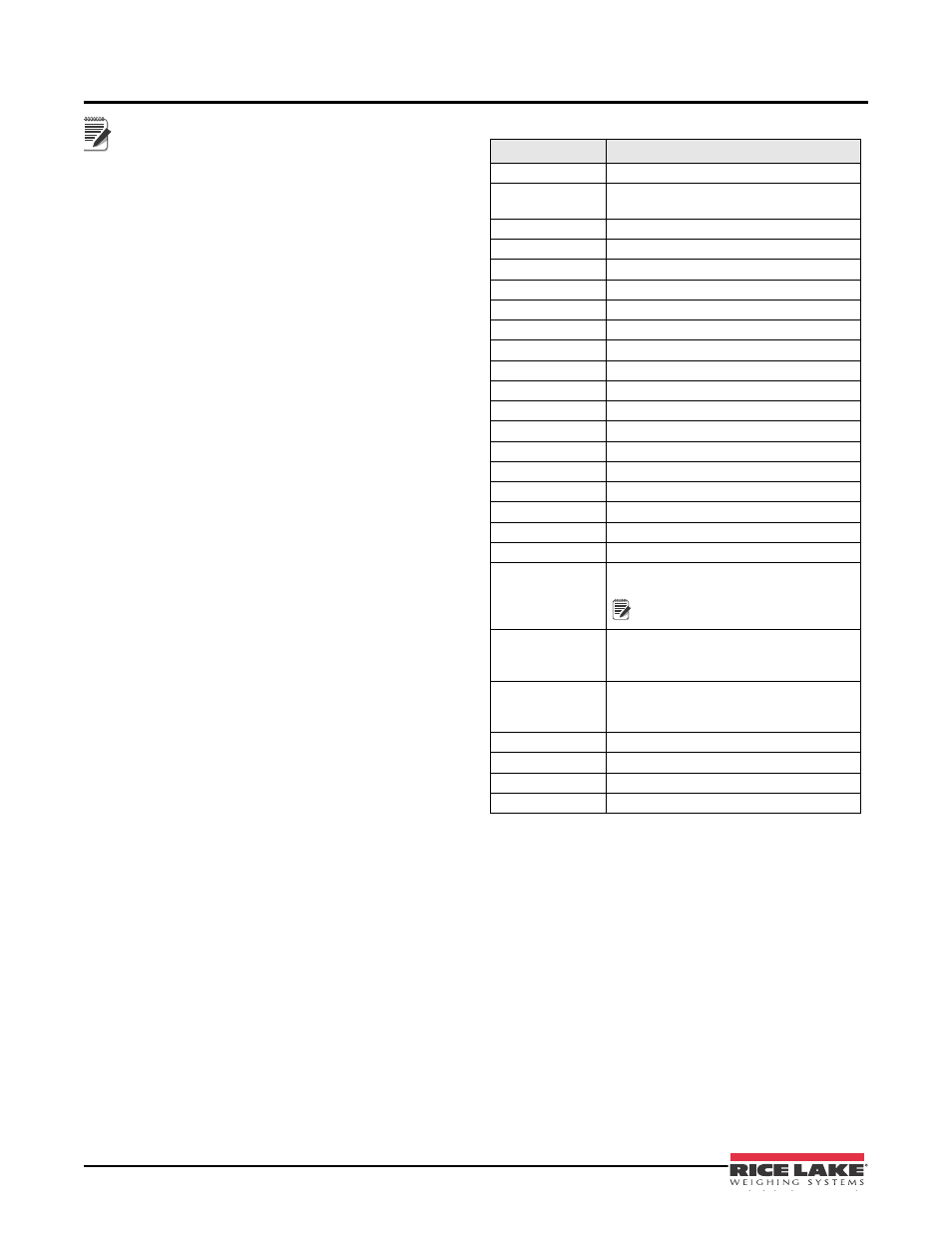
42
480 Operator’s Manual
6.0
EDP Commands
EDP commands are case sensitive. Commands
must be entered in upper case.
The 480 indicator can be controlled by a personal
computer or remote keyboard connected to the
indicator selected port. Control is provided by a set of
EDP commands that can simulate front panel key press
functions, display and change setup parameters, and
perform reporting functions. This section describes the
EDP command set and procedures for saving and
transferring data using the printer port.
6.1
The EDP Command Set
The EDP command set can be divided into five groups:
key press commands, reporting commands, the
R E S E T C O N F I G U R AT I O N s p e c i a l f u n c t i o n
command, parameter setting commands, and transmit
weight data commands.
When the indicator processes an EDP command, it
responds with the message
OK
. The
OK
response
verifies that the command was received and has been
executed. If the command is unrecognized or cannot be
executed, the indicator responds with
??
.
The following sections list the commands and
command syntax used for each of these groups.
6.1.1
Key Press Commands
Key press EDP commands (see Table 6-1) simulate
pressing the keys on the front panel of the indicator.
Most commands can be used in both setup and
weighing mode. Several of the commands serve as
“pseudo” keys, providing functions that are not
represented by a key on the front panel.
For example, to enter a 15 pound tare weight using
EDP commands:
1. Type K1 and press
ENTER
(or
RETURN
).
2. Type K5 and press
ENTER
.
3. Type KTARE and press
ENTER
. The display
shifts to net mode when the tare is entered.
Note
Command
Function
KZERO
In normal mode, press the ZERO key
KGROSSNET
In normal mode, press the GROSS/NET
key
KGROSS
Go to gross mode
KNET
Go to net mode
KTARE
Press the TARE key
KUNITS
In weighing mode, press the UNIT key
KPRIM
Go to primary units
KSEC
Go to secondary units
KPRINT
In normal mode, press the PRINT key
KDISPACCUM
Press the ACCUM key
KCLRACCUM
Clears accumulator
KDISPTARE
Display tare
KMENU
Press the MENU key
KCLRCN
Reset consecutive number
KCLRTAR
Clear tare from system
KLEFTARROW
In setup mode, move left in the menu
KRIGHTARROW
In setup mode, move right in the menu
KUPARROW
In setup mode, move up in the menu
KDOWNARROW
In setup mode, move down in the menu
KSAVE
In setup mode, saves the current
configuration.
Command works only if a
parameter has been changed.
KLOCK
Lock specified front panel key. For
example, to lock the ZERO key, enter
KLOCK=KZERO.
KUNLOCK
Unlock specified front panel key. For
example, to unlock the PRINT key, enter
KUNLOCK=KPRINT.
KCLR
Press the CLEAR key
KDATE
Display date
KTIME
Display time
KTIMEDATE
Display time and date
Table 6-1. Serial Key Press Commands
Note
