Navigatio n, Destination entry – Mercedes-Benz GL-Class 2012 COMAND Manual User Manual
Page 60
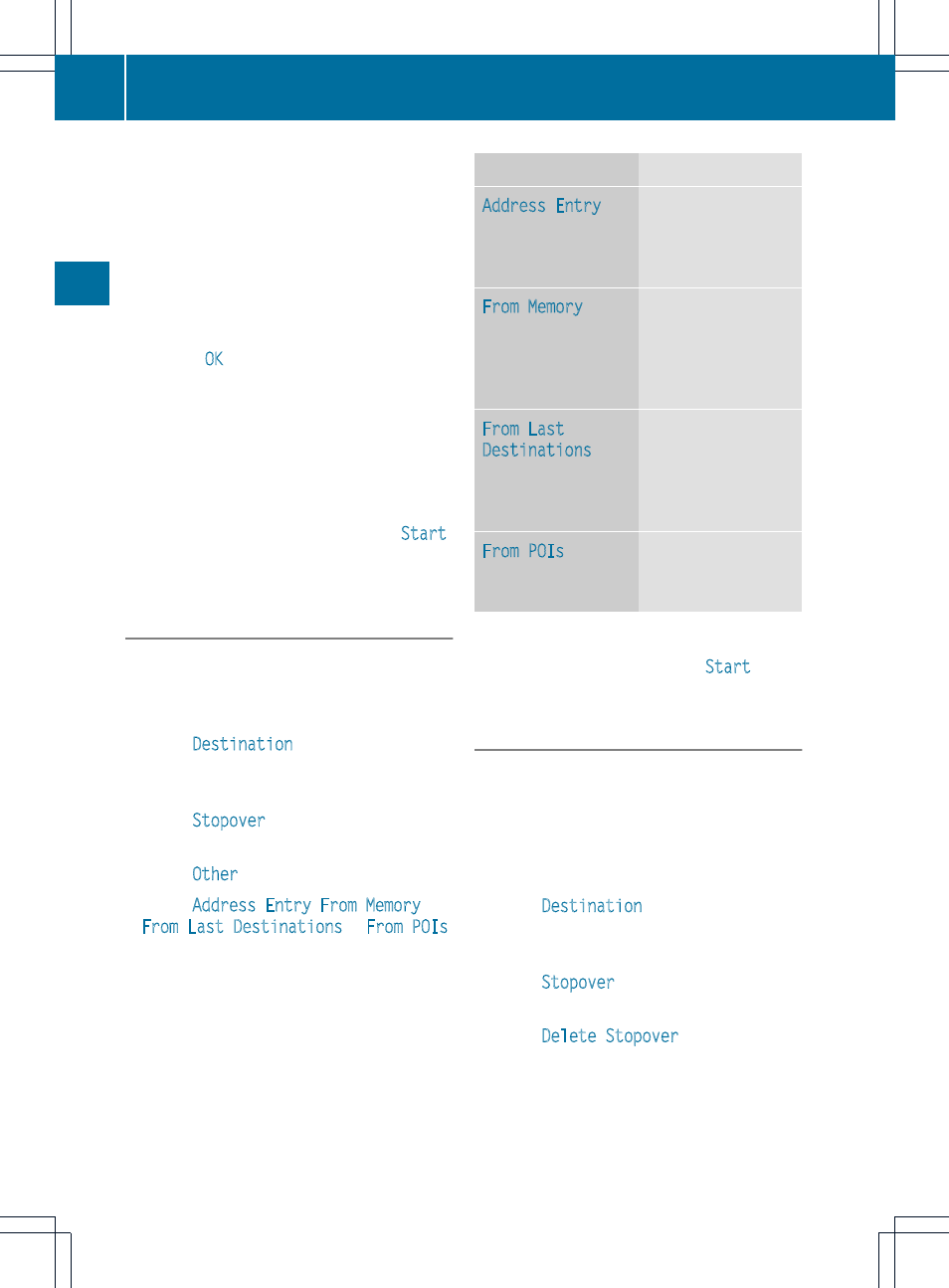
The intermediate stops are listed according
to increasing distance from the current
vehicle position.
i
For intermediate stops that are not
located along the calculated route, the
linear distance is shown.
If COMAND does not find any destinations,
you will see a message to this effect.
X
Confirm
OK
by pressing the 9 button.
X
Select a different category.
X
Select the intermediate stop using the
9: buttons and press the 9 button
to confirm.
The address entry menu appears, showing
the destination address.
X
To start route calculation: select
Start
and press the 9 button to confirm.
Entering another destination as an
intermediate stop
X
To switch to navigation mode: press the
Ø function button.
X
To show the menu: press the 9 button.
X
Select
Destination
in the navigation
menu bar using the :=;
buttons and press the 9 button to confirm.
X
Select
Stopover
and press the 9 button
to confirm.
X
Select
Other
.
X
Select
Address Entry
,
From Memory
,
From Last Destinations
or
From POIs
.
Selection
Step
Address Entry
X
Enter a
destination by
address
(
Y
page 48).
From Memory
X
Select a
destination from
the destination
memory
(
Y
page 54).
From Last
Destinations
X
Select a
destination from
the list of last
destinations
(
Y
page 55).
From POIs
X
Enter a point of
interest
(
Y
page 60).
X
To start route calculation: once you have
entered a destination, select
Start
and
press the 9 button to confirm.
Deleting an intermediate stop
If an intermediate stop has already been
entered, you can delete it.
X
To switch to navigation mode: press the
Ø function button.
X
To show the menu: press the 9 button.
X
Select
Destination
in the navigation
menu bar using the =;:
buttons and press the 9 button to confirm.
X
Select
Stopover
and press the 9 button
to confirm.
X
Select
Delete Stopover
and press the
9 button to confirm.
COMAND deletes the intermediate stop
and recalculates the route to the main
destination.
58
Destination entry
Navigatio
n
