Rear en tertain ment sys tem, System settings – Mercedes-Benz GL-Class 2012 COMAND Manual User Manual
Page 165
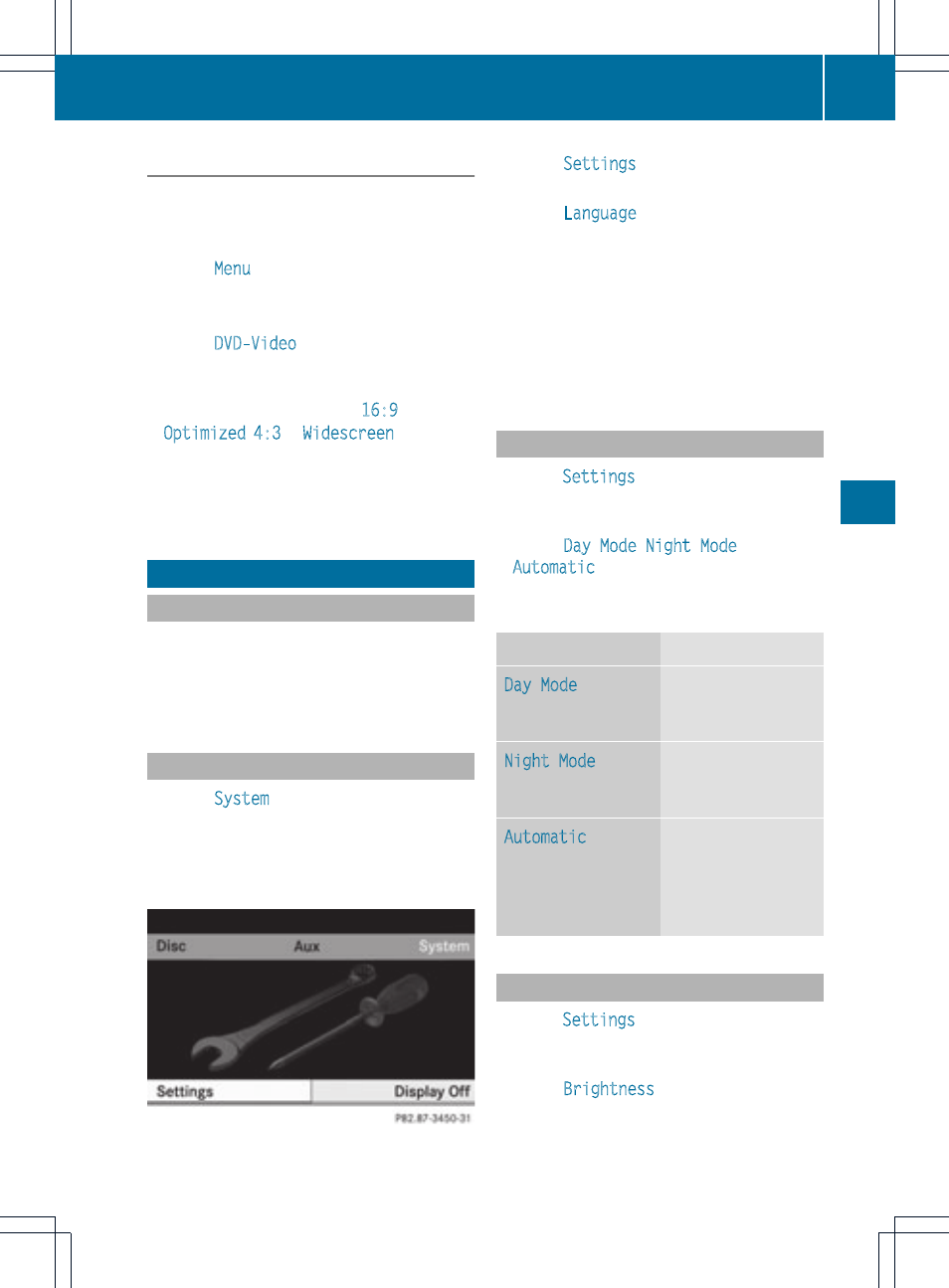
Changing the picture format
X
To show the menu: press the 9 button
on the remote control.
or
X
Select
Menu
while the navigation menu
(
Y
page 152) is shown and press the 9
button to confirm.
X
Select
DVD-Video
using
the :=; buttons and press the
9 button to confirm.
The ä icon in front of the
16:9
Optimized
,
4:3
or
Widescreen
menu item
indicates the format currently set.
X
Select the format and press the 9 button
to confirm.
System settings
Note
You can adjust almost all system settings
individually for each screen without affecting
the other screen. You make these settings
using the remote control (
Y
page 30).
Selecting the display language
X
Select
System
using the 9=;
buttons on the remote control and press
the 9 button to confirm.
You see the system menu on the selected
rear screen.
System menu
X
Select
Settings
using the : button
and press the 9 button to confirm.
X
Select
Language
using the 9:
buttons and press the 9 button to confirm.
The list of languages appears. The # dot
indicates the current setting.
X
Select a language using the 9:
buttons and press the 9 button to confirm.
The Rear Seat Entertainment System
activates the selected language.
Switching the display design
X
Select
Settings
in the system menu using
the : button and press the 9 button
to confirm.
X
Select
Day Mode
,
Night Mode
or
Automatic
using the 9: buttons
and press the 9 button to confirm.
The ä icon indicates the current setting.
Design
Explanation
Day Mode
The display is set
permanently to day
design.
Night Mode
The display is set
permanently to
night design.
Automatic
The display design
changes depending
on the vehicle
instrument cluster
illumination.
Setting the brightness
X
Select
Settings
in the system menu using
the : button and press the 9 button
to confirm.
X
Select
Brightness
using the 9:
buttons and press the 9 button to confirm.
A scale appears.
System settings
163
Rear
En
tertain
ment
Sys
tem
Z
