Telephone, Using the address book – Mercedes-Benz GL-Class 2012 COMAND Manual User Manual
Page 112
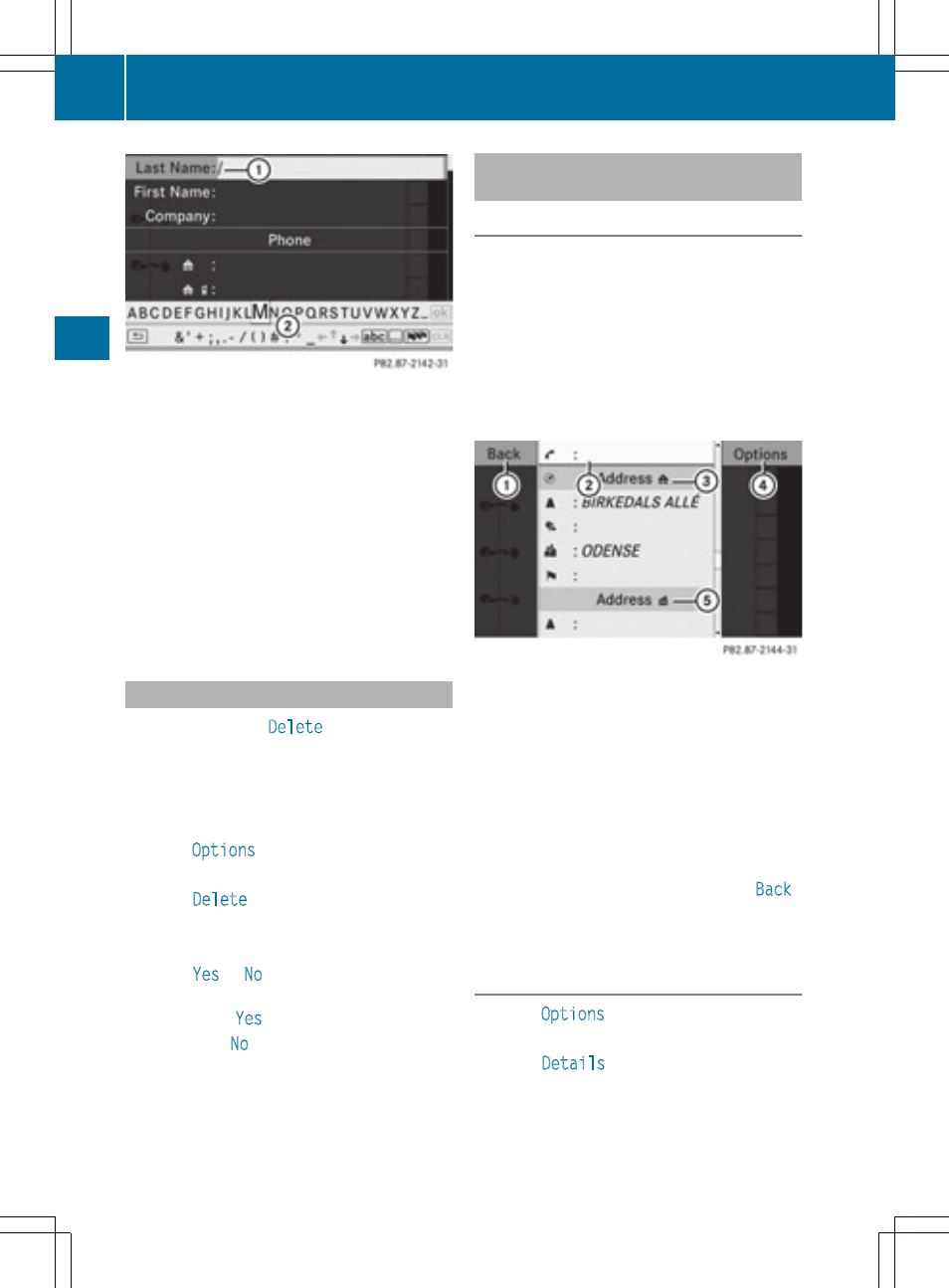
Input menu with data fields
:
Selected data field with cursor
;
Character bar
i
If COMAND is not equipped with a hard
disk, you can only edit data fields with
telephone numbers.
X
Enter characters and save the entry.
Proceed as described under "Entering
characters" in the "Entering characters in
the address and phone books" section
(
Y
page 23).
Deleting an address book entry
X
Option 1: select
Delete
in the address
book using the :=; buttons
and press the 9 button to confirm.
X
Option 2: search for an address book entry
(
Y
page 109).
X
Select
Options
using the ; button and
press the 9 button to confirm.
X
Select
Delete
and press 9 to confirm.
Irrespective of the option chosen, a prompt
will appear.
X
Select
Yes
or
No
and press the 9 button
to confirm.
If you select
Yes
, the entry will be deleted.
If you select
No
, the process will be aborted.
i
Deleting a mobile phone book entry only
deletes the entry in the address book, not
on the mobile phone.
Displaying the detailed view for an
address book entry
Selecting an entry
X
Search for an address book entry and
select it in the list using the 9:
buttons (
Y
page 109).
or
X
Select an address book entry by browsing
(
Y
page 109).
X
In both cases, press the 9 button.
The detailed display appears.
Detailed display for home details
:
Returns to the previous menu
;
Selected data field
=
@ icon for home details
?
Calls up options
A
\ Symbol for business details
X
Select a data field using the 9:
buttons and press the 9 button to confirm.
X
To close the detailed view: select
Back
and press the 9 button to confirm.
Showing the details of an address book
entry
X
Select
Options
using the ; button and
press the 9 button to confirm.
X
Select
Details
and press 9 to confirm.
The display is shown in full.
X
To close the detailed view: press the
=, ;, % or 9 button.
110
Using the address book
Telephone
