System sett ings, Bluetooth, Settings – Mercedes-Benz GL-Class 2012 COMAND Manual User Manual
Page 43
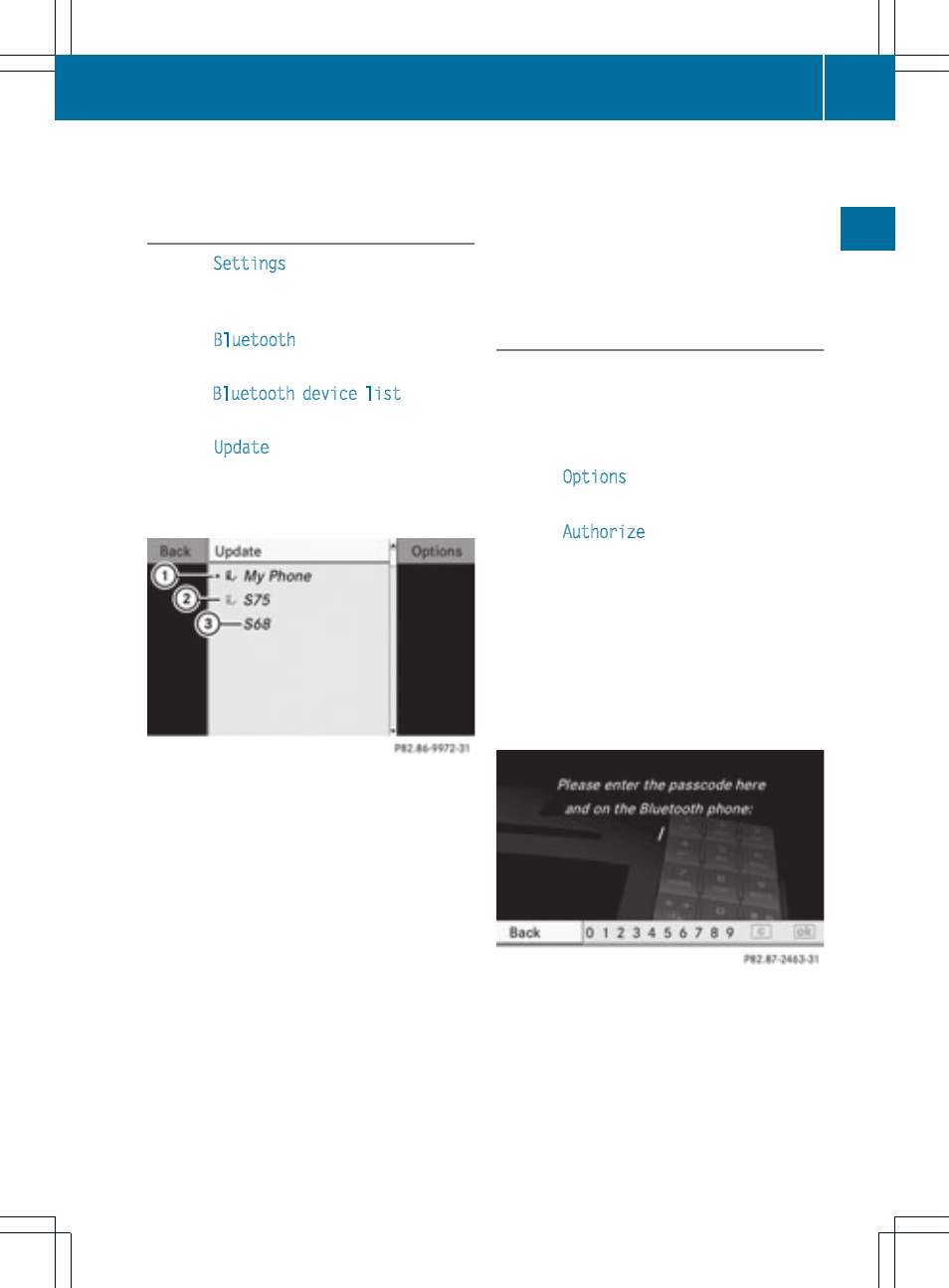
(http://www.mercedes-benz.com/
connect).
Searching for Bluetooth
®
devices
X
Select
Settings
in the system menu using
the =;9: buttons and
press the 9 button to confirm.
X
Select
Bluetooth
and press the 9 button
to confirm.
X
Select
Bluetooth device list
and press
the 9 button to confirm.
X
Select
Update
and press 9 to confirm.
COMAND searches for Bluetooth
®
devices
within range. After a short while, the
Bluetooth
®
device list appears.
Example of display: Bluetooth
®
device list
:
Currently connected # and authorized
device (here: mobile phone L)
;
Device not within range but previously
authorized (L appears in gray)
=
Newly detected device within range but
not yet authorized (no icon)
The Bluetooth
®
device list shows all devices
within range and all previously authorized
devices, whether or not they are in range.
If the Bluetooth
®
device list is already full, you
will be requested to deauthorize a device
(
Y
page 42). If COMAND does not detect
your Bluetooth
®
device, external
authorization may be necessary
(
Y
page 42).
i
When subsequently called up again, the
list may no longer show all devices, for
example because a device has been
removed from the vehicle in the meantime.
In this case, start a new search to update
the device list.
Authorizing a Bluetooth
®
device
(registering)
Option 1
X
Select the as yet unauthorized device in the
Bluetooth
®
device list using the
9: buttons.
X
Select
Options
using the ; button and
press the 9 button to confirm.
X
Select
Authorize
and press the 9 button
to confirm.
Option 2
X
Select the as yet unauthorized device in the
Bluetooth
®
device list using the
9: buttons and press the 9 button
to confirm.
Irrespective of the option, the passcode
input menu appears.
The passcode is any one to sixteen-digit
number combination which you can choose
yourself. You must enter the same number
combination in COMAND and in the
Bluetooth
®
device to be authorized (see the
mobile phone operating instructions).
i
Some mobile phones require a passcode
with four or more digits.
Bluetooth
®
settings
41
System
sett
ings
