Audio, Music register – Mercedes-Benz GL-Class 2012 COMAND Manual User Manual
Page 141
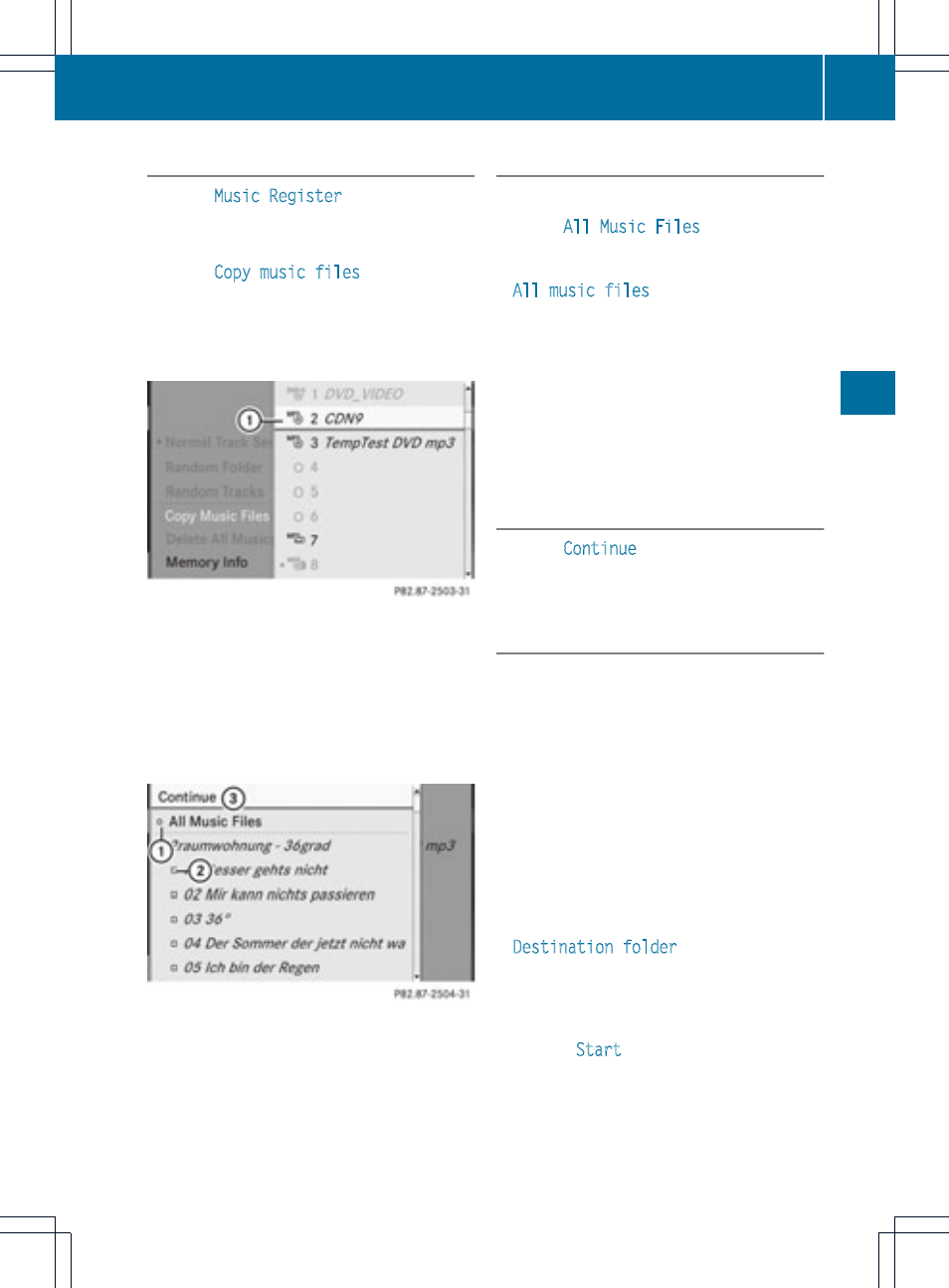
1. Selecting a data medium
X
Select
Music Register
using
the :=; buttons and press the
9 button to confirm.
X
Select
Copy music files
and press the
9 button to confirm.
The media list appears. A data medium
from which files can be copied is selected
automatically.
:
Data medium selected
X
Select a data medium using the :
9 buttons and press the 9 button to
confirm.
The data medium is loaded.
If the data medium contains music files that
can be copied, you see a menu.
:
To select an individual folder
;
To copy all music files
=
To confirm your selection
2. Selecting music files
Selecting all music files
X
Select
All Music Files
.
This function copies all music files on the
selected data carrier. The icon in front of
All music files
; is filled in and all
following entries have a tick O beside
them.
Selecting folders or tracks
X
Press the : or 9 button and confirm
by pressing the 9 button.
Selection : is indicated by the O tick in
front of the folder or track entry.
3. Confirming your selection
X
Select
Continue
and press the 9 button
to confirm.
The copying menu appears.
4. Starting the copying process
:
To copy from a memory card
;
To copy to the MUSIC REGISTER
=
Memory requirement, see "Calling up
memory space info" (
Y
page 140)
?
To determine destination folder
A
Name of the data medium from which files
are being copied
B
To start the copying process
C
Data carrier position in the media list
D
To cancel copying of music files
X
To select a destination folder: select
Destination folder
and press the 9
button to confirm.
X
Press the : or 9 button and confirm
by pressing the 9 button.
X
Confirm
Start
by pressing the 9 button.
Copying begins. The progress bar indicates
the status of the copying procedure.
!
When copying data from the memory
card, never remove the memory card while
MUSIC REGISTER
139
Audio
Z
