Vid eo, Video dvd mode – Mercedes-Benz GL-Class 2012 COMAND Manual User Manual
Page 155
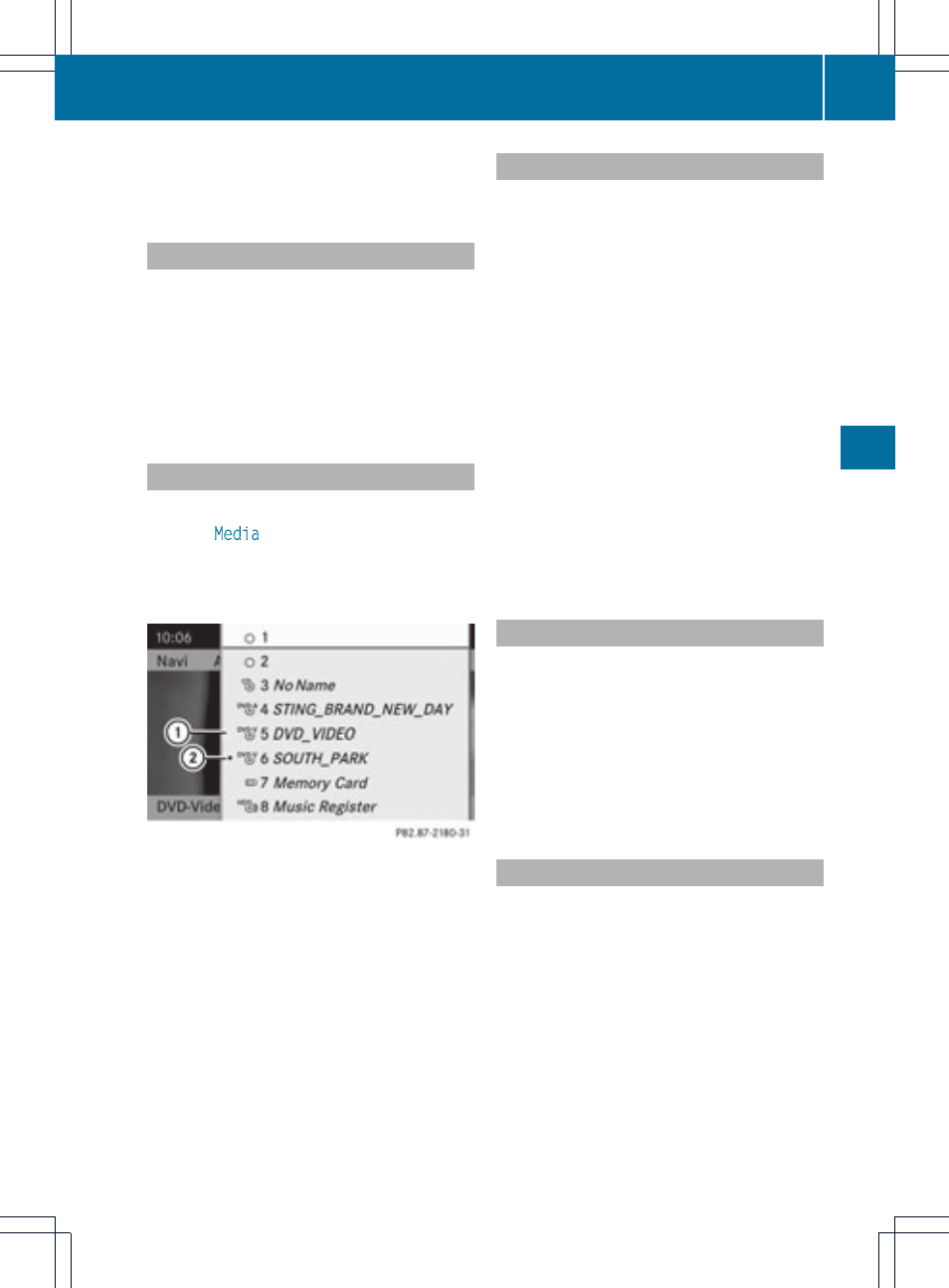
?
Media selection
A
Sound settings
Fast forwarding/rewinding
X
Press and hold the = or ; button
until the desired position is reached.
or
X
Press and hold the E or F button
until the desired position is reached.
You see the navigation menu.
Selecting a video DVD
X
Show the menu (
Y
page 152).
X
Select
Media
and press the 9 button to
confirm.
The media list appears. The # dot
indicates the current medium being played.
Media list
:
Video DVD symbol
;
Video DVD currently playing
X
Select a video DVD using the 9
or : button and press the 9 button to
confirm.
COMAND loads the video DVD.
i
If you select a CD, an audio DVD or an
MP3 medium, you switch to the respective
audio mode. You can find further
information about the media list on
(
Y
page 129).
Stop function
X
Show the menu (
Y
page 152).
X
To interrupt playback: select ± and
press the 9 button to confirm.
The « display changes to M. The video
image is hidden.
X
To continue playback: select M and press
the 9 button to confirm.
Playback continues from the point where it
was interrupted. The menu is hidden.
X
To stop playback: while playback is
interrupted, select ± again and press the
9 button to confirm.
Selection is at M.
X
To restart playback: select M and press
the 9 button to confirm.
Playback starts at the beginning of the
DVD. The menu is hidden.
Pause function
X
Show the menu (
Y
page 152).
X
To pause playback: select « and press
the 9 button to confirm.
The « display changes to M.
X
To continue playback: select M and press
the 9 button to confirm.
The menu is hidden.
Selecting a scene/chapter
If the film is divided into scenes or chapters,
you can select them directly while the film is
running, or skip forwards step-by-step. Some
DVDs do not permit this at certain points (e.g.
during the opening credits).
It may also be possible to select the scene/
chapter from within the menu stored on the
DVD.
Video DVD mode
153
Vid
eo
Z
