Comand, Audio – Mercedes-Benz SL-Class 2013 Owners Manual User Manual
Page 465
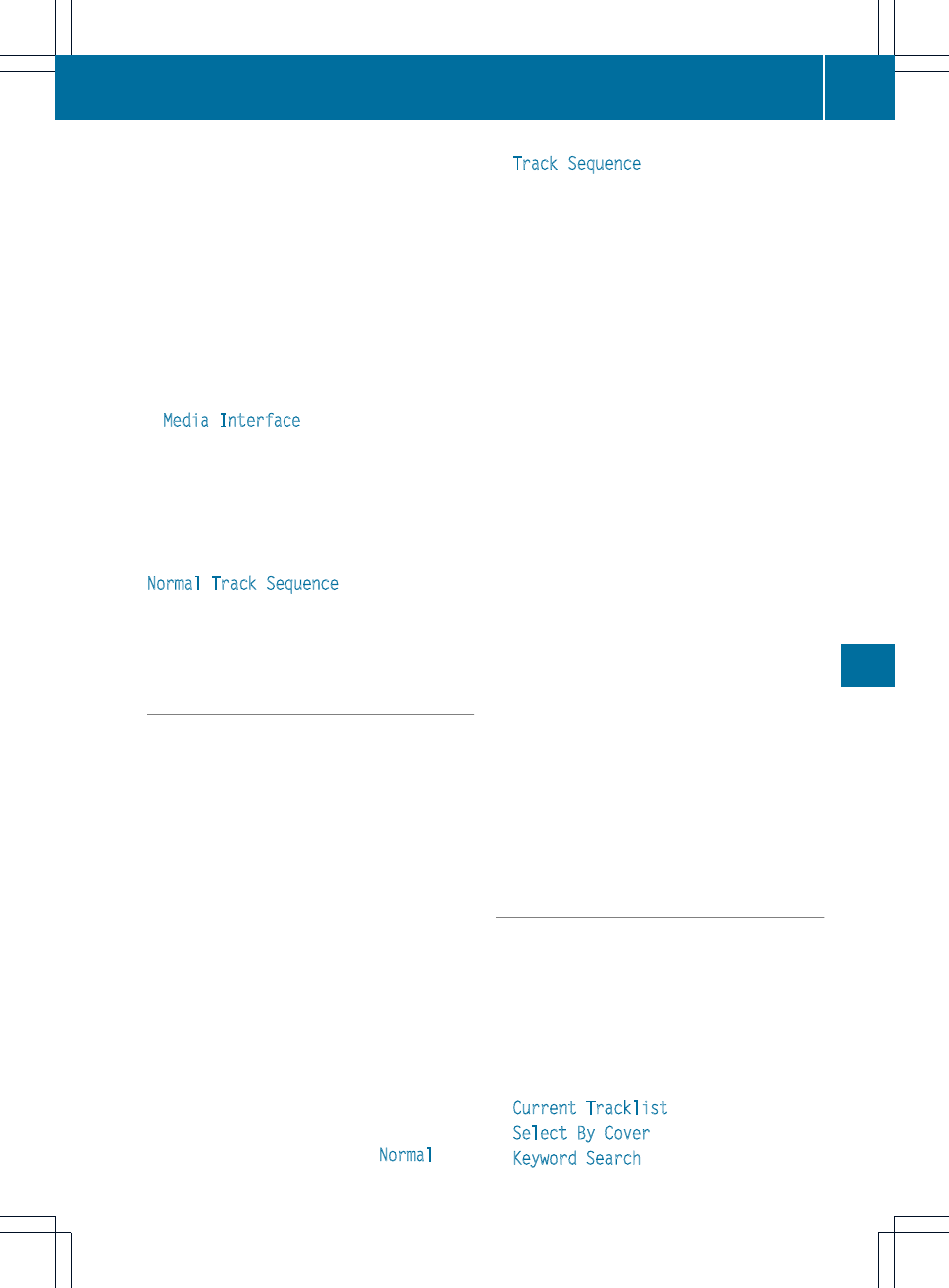
G
Type of data medium
H
Playback options
X
Select the entry under position 0 (DVD
changer) or position 5 (single DVD drive) in
the media list by turning cVd the COMAND
controller and press W to confirm
(
Y
page 441).
COMAND activates the connected device.
You will see a message to this effect. The
basic display then appears.
If no device is connected, you will see the
Media Interface
entry instead of a
device name.
The type of device connected is indicated by
the corresponding symbol for iPod
®
(iPhone
®
) or MP3 player.
The current playback option is shown with a
symbol after the album name (no display for
Normal Track Sequence
) (
Y
page 466).
i
If the device connected does not contain
any playable tracks, a message appears to
this effect.
Selecting music files
Note
COMAND displays the data stored on the
iPod
®
, iPhone
®
or MP3 player according to
the file structure used in the respective
medium.
Selecting by skipping to a track
X
To skip forwards or back to a track: turn
cVd the COMAND controller when the
display/selection window is active.
or
X
Press the E or F button.
The skip forward function skips to the next
track. The skip back function skips to the
beginning of the current track if the track
has been playing for more than eight
seconds. If the track has been playing for
less than eight seconds, it skips to the start
of the previous track. If you have selected
a playback option other than
Normal
Track Sequence
, the track sequence is
random.
Selecting using the number keypad
X
To make an entry: press the l button.
An input menu appears. The number of
characters available for input depends on
the number of stored tracks.
X
To enter a track number: press a number
key, e.g. q.
The digit is entered in the first position in
the input line.
i
COMAND will ignore and not display an
invalid digit.
X
Enter more numbers if desired.
The track plays after the last possible
number is entered.
i
Pressing and holding a number key for
more than two seconds completes the
entry, and the corresponding track is
played.
Fast forwarding/rewinding
X
While the display/selection window is
active, slide XVY and hold the COMAND
controller until the desired position has
been reached.
or
X
Press and hold the F or E button
until the desired position is reached.
i
On an iPod
®
or iPhone
®
, fast rewind only
functions within the current track.
Selecting a category/playlist/folder
Overview
For an iPod
®
, iPhone
®
or certain MP3 players,
you can select tracks using categories or
folders.
Depending on the device connected, the
following categories may be available, for
example:
R
Current Tracklist
R
Select By Cover
R
Keyword Search
Audio
463
COMAND
Z
