Comand, Navigation – Mercedes-Benz SL-Class 2013 Owners Manual User Manual
Page 319
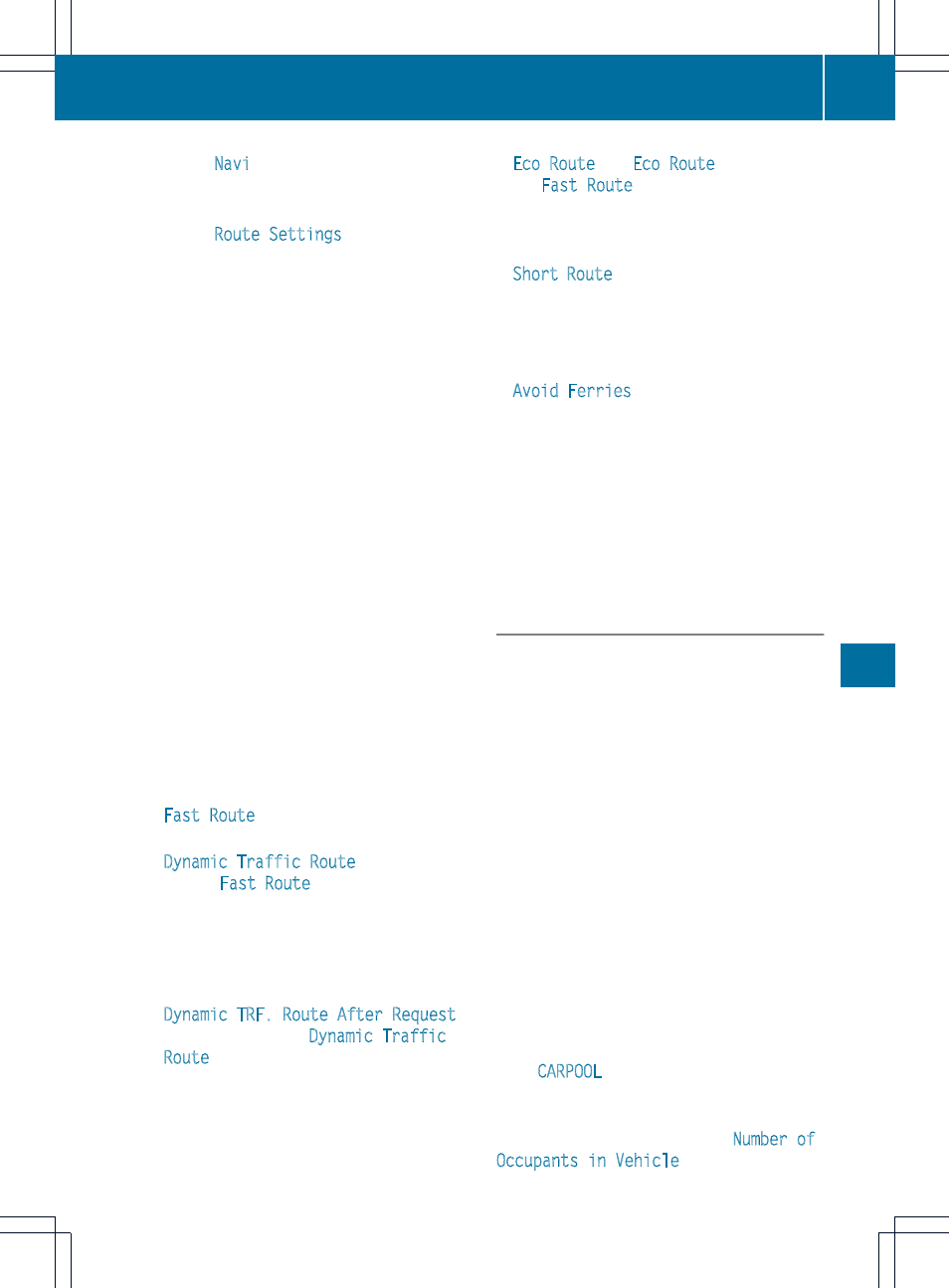
X
Select
Navi
in the main function bar by
sliding ZV and turning cVd the COMAND
controller and press W to confirm.
X
Select
Route Settings
and press W to
confirm.
The route settings menu appears.
X
Select a route type and press W to confirm.
A filled circle indicates the current setting.
X
Select the route option(s) and press W to
confirm.
The route options are switched on O or off
ª, depending on the previous status.
i
If you change the route type and/or the
route options while route guidance is
active, COMAND will calculate a new route.
If you change the route type and/or the
route options while route guidance is
inactive, COMAND uses the new setting for
the next route guidance.
Route guidance active: a destination has
been entered and the route has been
calculated.
Route guidance inactive: no destination
has been entered yet and no route has been
calculated yet.
i
RDS-TMC is not available in all countries.
You can select the following route types:
R
Fast Route
: COMAND calculates a route
with the shortest (minimized) journey time.
R
Dynamic Traffic Route
: same route
type as
Fast Route
. In addition, COMAND
takes into account any relevant traffic
reports received during route guidance.
The navigation system can help you avoid
a traffic jam, for example, by recalculating
the route.
R
Dynamic TRF. Route After Request
:
same route type as
Dynamic Traffic
Route
. After recalculating the route,
COMAND asks you whether you want to
adopt the new route or whether you want
to continue along the original route.
R
Eco Route
: the
Eco Route
is a variant of
the
Fast Route
route type. COMAND will
attempt to minimize the journey distance
at the expense of a slightly increased
journey time.
R
Short Route
: COMAND calculates a route
with the shortest possible (minimized)
route distance.
i
The route calculated may, for example,
include ferry connections, even if the
Avoid Ferries
route option is switched
on.
In some cases, COMAND may not be able
to take all the selected route options into
account, e.g. when calculating particularly
long routes.
X
To exit the menu: slide XVY the COMAND
controller.
To set the number of persons in the
vehicle for the use of carpool lanes
For route calculation, you can take HOV or
carpool lanes into account.
If you use HOV or carpool lanes, please
observe the applicable laws as well as the
local and time limitation conditions.
Carpool lanes may only be used under certain
conditions. Normally you can use these lanes
when two or more occupants are traveling in
the vehicle. However, there are lanes that can
only be used when three or four occupants
(e.g. in New York) travel in the vehicle. In
California, lone drivers can use a carpool lane
if their vehicle's emission level or fuel
consumption is below a fixed threshold.
Carpool lanes may be reserved for specific
times (e.g. during the peak period).
Carpool lanes are identified by HOV symbols
on special road signs and by markings on the
road. On the road signs, you may also see the
word
CARPOOL
. The lanes are arranged as a
separate lane next to the others or are built
as a physically separate lane.
Depending on the setting under
Number of
Occupants in Vehicle
, COMAND uses
Navigation
317
COMAND
Z
