Comand, Navigation – Mercedes-Benz SL-Class 2013 Owners Manual User Manual
Page 356
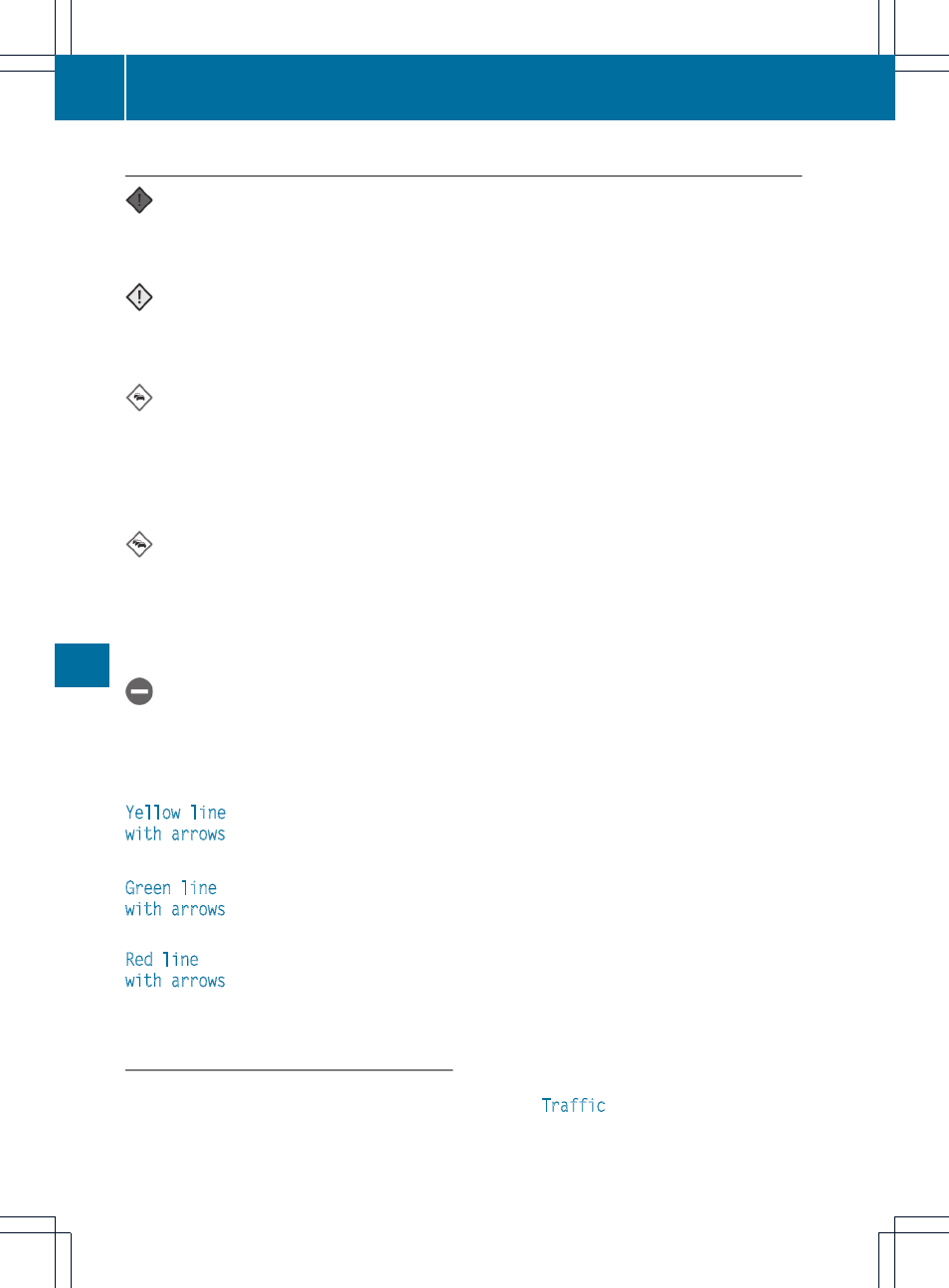
Symbol for real-time traffic reports
Warning (red)
On the map: symbol appears at the beginning of the affected route section if route
guidance is active and the route leads through an affected area.
Traffic reports: symbol appears with the warning entry type
Traffic incident (yellow)
On the map: symbol appears at the beginning of the affected route section if route
guidance is active and the route leads through an affected area.
Traffic reports: symbol appears with the caution entry type
Slow-moving traffic on the route
On the map: symbol appears at the beginning of the affected route section if route
guidance is active and the route leads through the area.
The symbol marks average speeds of 25 – 45 mph (40 – 72 km/h).
Yellow car symbols may appear in conjunction with this symbol.
Traffic reports: symbol appears with the slow-moving traffic entry type
Traffic jam on the route
On the map: symbol appears when approaching a traffic jam if route guidance is active
and the route passes through the area affected by the traffic jam.
The symbol marks average speeds of 5 – 20 mph (8 – 32 km/h).
Red car symbols may appear in conjunction with this symbol.
Traffic reports: symbol appears with the traffic jam on route entry type
Blocked route section on the route
On the map: symbol appears at the beginning of a blocked section if route guidance is
active and the route passes through the blocked section.
The XXXX symbols may appear in conjunction with this symbol.
Traffic reports: symbol appears with the blocked route section entry type
Yellow line
with arrows
Traffic incidents
On the map: possible delays (e.g. roadwork)
Appears on the side of the road affected (direction of travel)
Green line
with arrows
Unimpeded traffic flow
On the map: only appears on the side of the road (direction of travel) on
which traffic flow is unimpeded
Red line
with arrows
Warning message
On the map: incident on road
Appears on the side of the road affected (direction of travel)
Displaying real-time traffic reports
Calling up a list
X
To switch to navigation mode: press the
Ø function button.
X
To show the menu: press W the COMAND
controller.
X
Select
Traffic
by turning cVd the
COMAND controller and press W to
confirm.
354
Navigation
COMAND
