Comand, Navigation – Mercedes-Benz SL-Class 2013 Owners Manual User Manual
Page 351
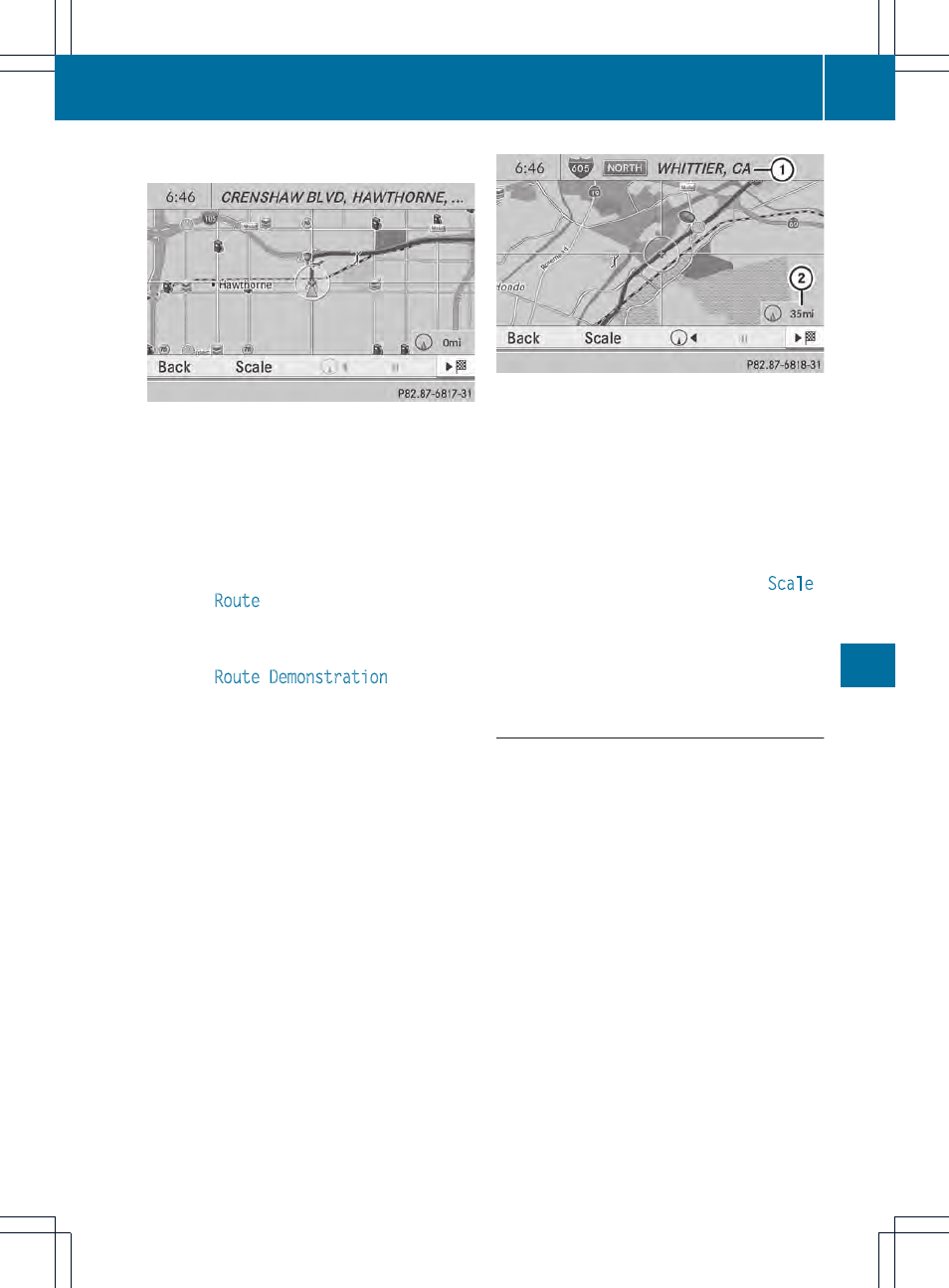
Route display
You can see the route before starting your
journey. This function is only available when
the vehicle is stationary.
X
To switch on navigation mode: press the
Ø function button.
X
To show the menu: press W the COMAND
controller.
X
Select
Route
in the navigation system
menu bar by turning cVd the COMAND
controller and press W to confirm.
X
Select
Route Demonstration
and press
W to confirm.
The map with the crosshair appears.
X
To get to the destination: press W to
confirm the highlighted symbol.
X
To stop the route demonstration:
confirm the Ë symbol by pressing W.
Example: route display stopped
:
Road name and city display when route
display has been stopped
;
Distance of the crosshair from current
vehicle position
X
To get to the current vehicle position:
press W to confirm the symbol for the
current vehicle position.
X
To change the map scale: select
Scale
and press W to confirm.
The scale bar appears.
X
Turn cVd the COMAND controller and
press W to confirm.
Recording the route
Notes
If you have activated COMAND and the SD
memory card has been inserted, you should
not take it out of the slot.
When you record a route, COMAND uses so-
called support points and displays the route
as a series of lines. If the route is then
calculated, COMAND attempts to align the
recorded route with the digital map.
The support points of the route may not be on
a digitized road.
This is often the case for routes that have
been calculated using map data from other
sources.
Navigation
349
COMAND
Z
