Comand, Online and internet functions – Mercedes-Benz SL-Class 2013 Owners Manual User Manual
Page 419
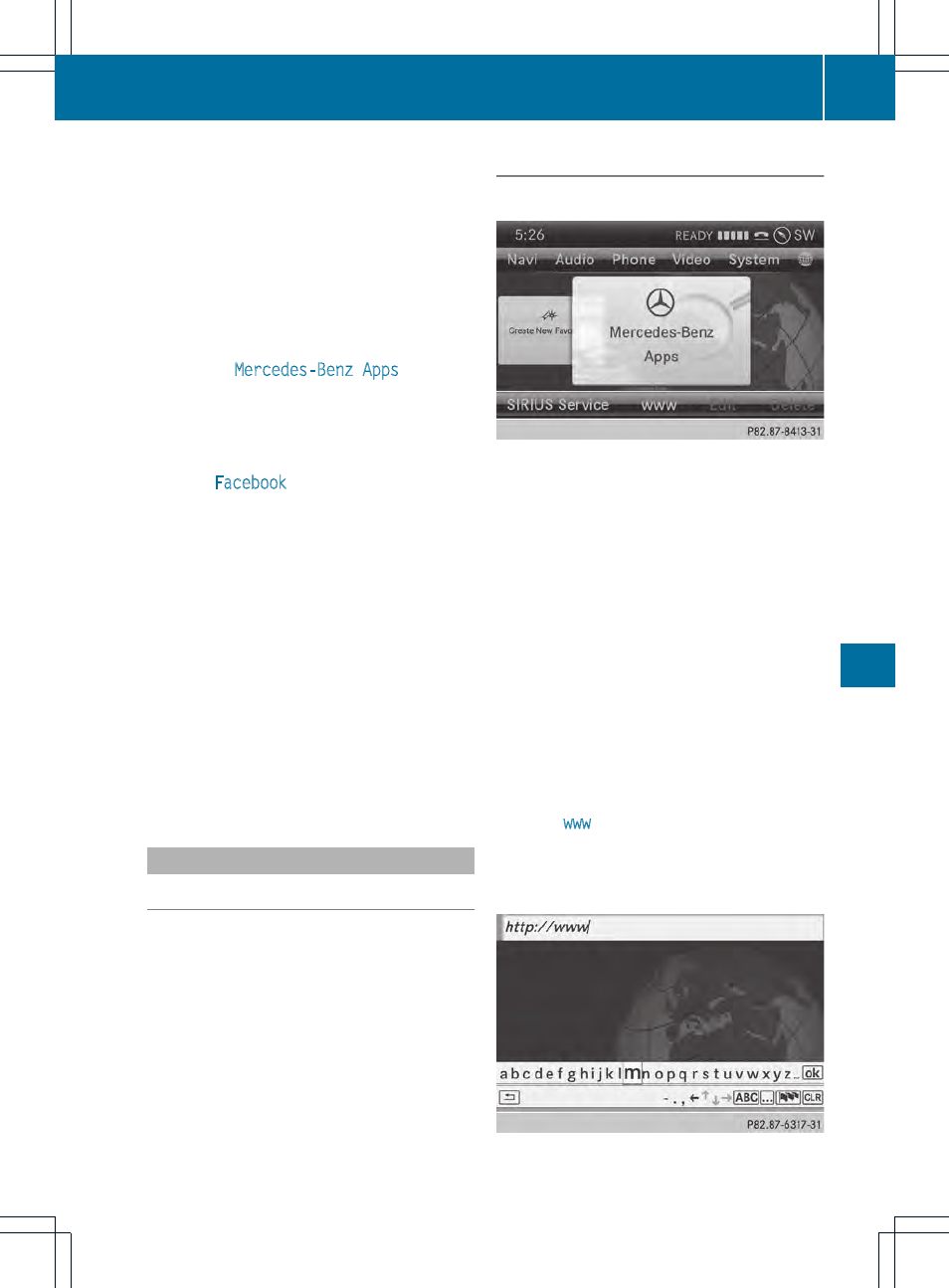
The following examples show how to call up
a Mercedes-Benz App, for example Facebook,
and generally how to call up Google™
services.
X
To call up Facebook: select the ® symbol
in the main function bar by sliding ZV and
turning cVd the COMAND controller and
press W to confirm.
The carousel view appears.
X
Bring the
Mercedes-Benz Apps
panel to
the front by turning cVd the COMAND
controller and pressing W to confirm.
The Mercedes-Benz Apps menu is
displayed.
X
Select
by turning cVd the
COMAND controller and press W to
confirm.
The Facebook home page appears.
X
To call up Google™ services: this is done
through Google™ Local Search
(
Y
page 410).
i
Facebook is a social network. This App
allows you to log in from your vehicle and
use Facebook's many functions.
Google™ Street View allows you to view
streets in 360-degree panoramas.
Google™ Panoramio expands Google Local
Search to include photos at the selected
position.
Internet
Display restriction
Internet pages cannot be shown while the
vehicle is in motion.
Calling up a website
Calling up the carousel view
X
Select the ® symbol in the main function
bar by sliding ZV and turning cVd the
COMAND controller and press W to
confirm.
The carousel view appears.
You can now enter a web address (option 1
(
Y
page 417)) or select it in the carousel view
(option 2 (
Y
page 418)).
To select in the carousel view, you must first
create favorites (
Y
page 422).
Option 1: entering the web address
You can enter the web address using either
the character bar or the number keypad
(
Y
page 301).
X
Call up the carousel view (
Y
page 417).
X
Select
www
by sliding VÆ and turning
cVd the COMAND controller and press
W to confirm.
An input menu appears.
Online and Internet functions
417
COMAND
Z
