Co ma nd, Video – Mercedes-Benz SL-Class 2014 Owners Manual User Manual
Page 485
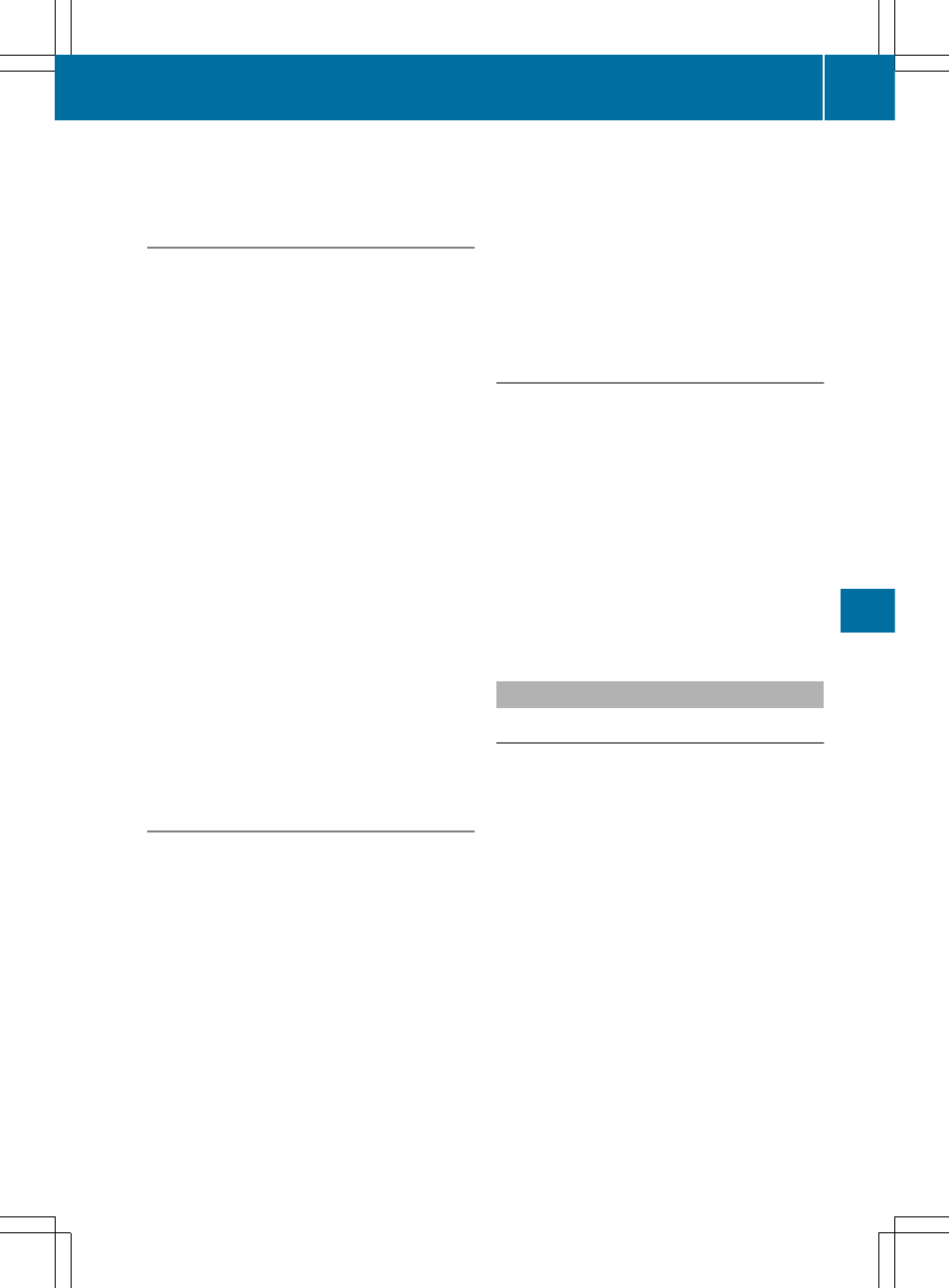
X
Select the
Back (to the movie)
Back (to the movie)
menu
item in the menu and press W to confirm.
Setting the language and audio format
This function is not available on all DVDs. If it
is available, you can set the DVD menu
language, the audio language or the audio
format. The number of settings is determined
by the DVD content. It is possible that the
settings may also be accessed in the DVD
menu (
Y
page 482).
X
Show the DVD menu (
Y
page 482).
X
In full-screen mode, press W the COMAND
controller to show the menu.
X
Select
DVD-Video
DVD-Video
in the menu by turning
cVd the COMAND controller and press
W to confirm.
X
Select
DVD Functions
DVD Functions
and press W to
confirm.
X
Select
Menu Language
Menu Language
or
Audio
Audio
Language
Language
and press W to confirm.
In both cases, a menu appears after a few
seconds. The # dot in front of an entry
indicates the currently selected language.
X
Select a setting by turning cVd the
COMAND controller and press W to
confirm.
Subtitles and camera angle
These functions are not available on all DVDs.
The number of subtitle languages and camera
angles available depends on the content of
the DVD. It may also be possible to access
the settings from the DVD menu.
X
Show the DVD menu (
Y
page 482).
X
Select
DVD-Video
DVD-Video
in the menu by turning
cVd the COMAND controller and press
W to confirm.
X
Select
DVD Functions
DVD Functions
and press W to
confirm.
X
Select
Subtitles
Subtitles
or
Camera Angle
Camera Angle
and
press W to confirm.
In both cases, a menu appears. The # dot
in front of an entry indicates the current
setting.
X
Select a setting by turning cVd the
COMAND controller and press W to
confirm.
Interactive content
DVDs can contain interactive content (e.g. a
video game). In a video game, for example,
you may be able to influence events by
selecting and triggering actions. The type and
number of actions depend on the DVD.
X
Select an action by sliding ZVÆ or XVY the
COMAND controller and press W to
execute it.
A menu appears and the first entry,
Select
Select
, is highlighted.
X
Press W the COMAND controller.
AUX video mode
Connecting external video sources
External video sources may have different
volumes, which can mean that system
messages such as traffic announcements and
navigation system announcements are much
louder. If necessary, deactivate the system
messages or adjust their volume manually.
If your vehicle is equipped with Media
Interface, you can connect an external video
source (AUX video) (
Y
page 470).
The 1/8 inch audio/video jacks are in the
center console stowage compartment.
i
In vehicles with a rear view camera, the
AUX video jack cannot be used for external
video sources.
Video
483
CO
MA
ND
Z
