Co ma nd, Navigation – Mercedes-Benz SL-Class 2014 Owners Manual User Manual
Page 359
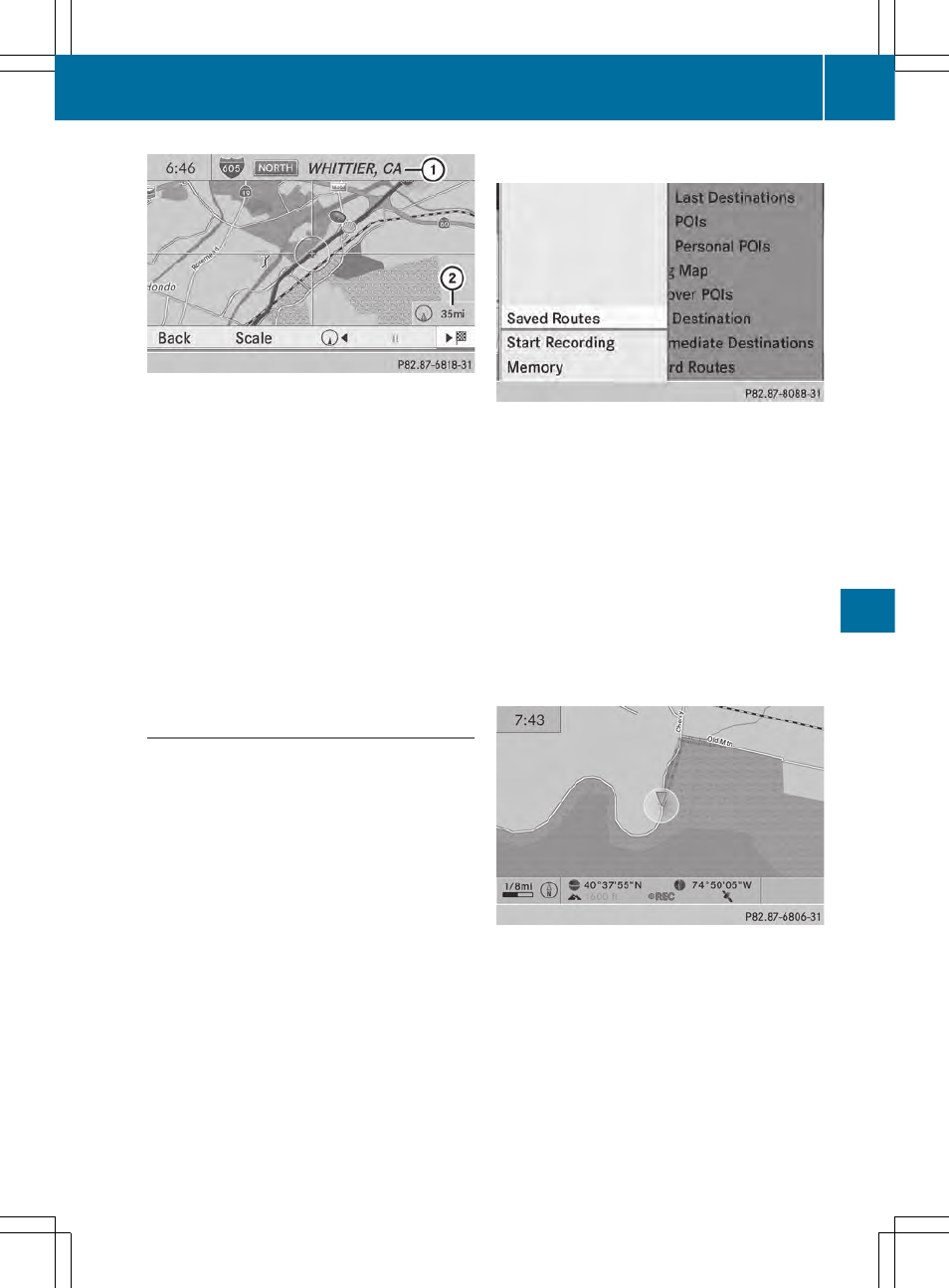
Example: route display stopped
:
Road name and city display when route
display has been stopped
;
Distance of the crosshair from current
vehicle position
X
To get to the current vehicle position:
press W to confirm the symbol for the
current vehicle position.
X
To change the map scale: select
Scale
Scale
and press W to confirm.
The scale bar appears.
X
Turn cVd the COMAND controller and
press W to confirm.
Recording the route
Notes
If you have activated COMAND and the SD
memory card has been inserted, you should
not take it out of the slot.
When you record a route, COMAND uses so-
called support points and displays the route
as a series of lines. If the route is then
calculated, COMAND attempts to align the
recorded route with the digital map.
The support points of the route may not be on
a digitized road.
This is often the case for routes that have
been calculated using map data from other
sources.
Calling up the Routes menu
X
Insert the SD memory card (
Y
page 448).
X
To switch to navigation mode: press the
Ø button.
X
To show the menu: press W the COMAND
controller.
X
Select
Destination
Destination
in the navigation
system menu bar by turning cVd the
COMAND controller and press W to
confirm.
X
Select
Routes
Routes
.
Starting/ending recording
X
Call up the Routes menu (
Y
page 357).
X
To start recording: select
Start
Start
Recording
Recording
in the Routes menu by turning
cVd the COMAND controller and press
W to confirm.
During the recording, the recorded route is
shown behind the current vehicle position
with gray strokes (symbol for tire tracks).
X
To end recording: select
Stop
Stop
Recording
Recording
in the Routes menu by turning
Navigation
357
CO
MA
ND
Z
