Comand, Online and internet functions – Mercedes-Benz SL-Class 2014 Owners Manual User Manual
Page 422
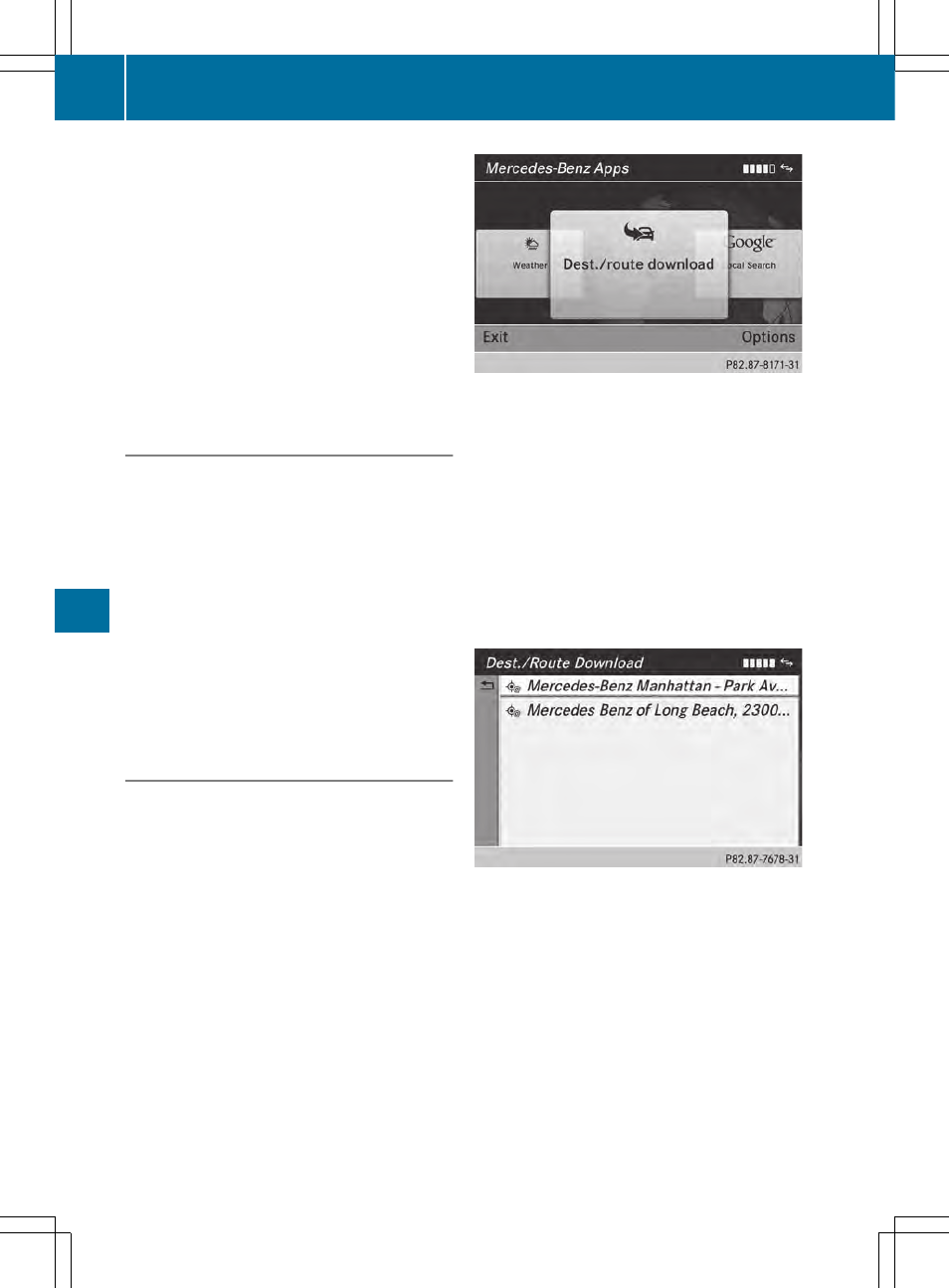
destinations and routes for route guidance
and save them for further use.
In order to use the download destination/
route function, the mbrace system must be:
R
activated
R
set up
R
and activated for COMAND and Internet
access services.
For information on the mbrace system, see
the separate vehicle Operator's Manual.
Step 1: sending destinations/routes to
the server
X
Call up the website for Google™ maps on
the Internet.
X
Select the destination.
X
Select "Mercedes-Benz" as the company
entry.
X
Confirm "Send" on the Google™ maps
website.
The destinations/routes are sent to the
server.
i
The availability of the Google™ maps
function is country-dependent.
Step 2: downloading destinations/
routes from the server
Proceed as follows to use destinations/
routes that have been sent to the server:
X
Select the ® symbol in the main function
bar by turning cVd the COMAND
controller and press W to confirm.
The carousel view appears.
X
Bring the
Mercedes-Benz Apps
Mercedes-Benz Apps
panel to
the front by turning cVd the COMAND
controller and pressing W to confirm.
The Mercedes-Benz Apps menu is
displayed.
X
Bring the
Dest./Route
Dest./Route Download
Download
panel to
the front and press W to confirm.
i
With
Exit
Exit
, you quit the destination/route
download.
With
Options
Options
, you set the options for the
destination/route download
(
Y
page 424).
X
Confirm the
Dest./Route Download
Dest./Route Download
panel by pressing W.
Available routes and destinations are
shown in the list.
You can save up to 20 routes and 50
destinations for your vehicle on the server
and display these in the list. If you send
further routes or destinations to the server,
the existing entries are deleted from the list.
i
The routes/destinations sent from
Google™ maps to the server are
automatically deleted from there after
seven days.
420
Online and Internet functions
COMAND
