Replacing the hard drive – Dell Precision M60 User Manual
Page 99
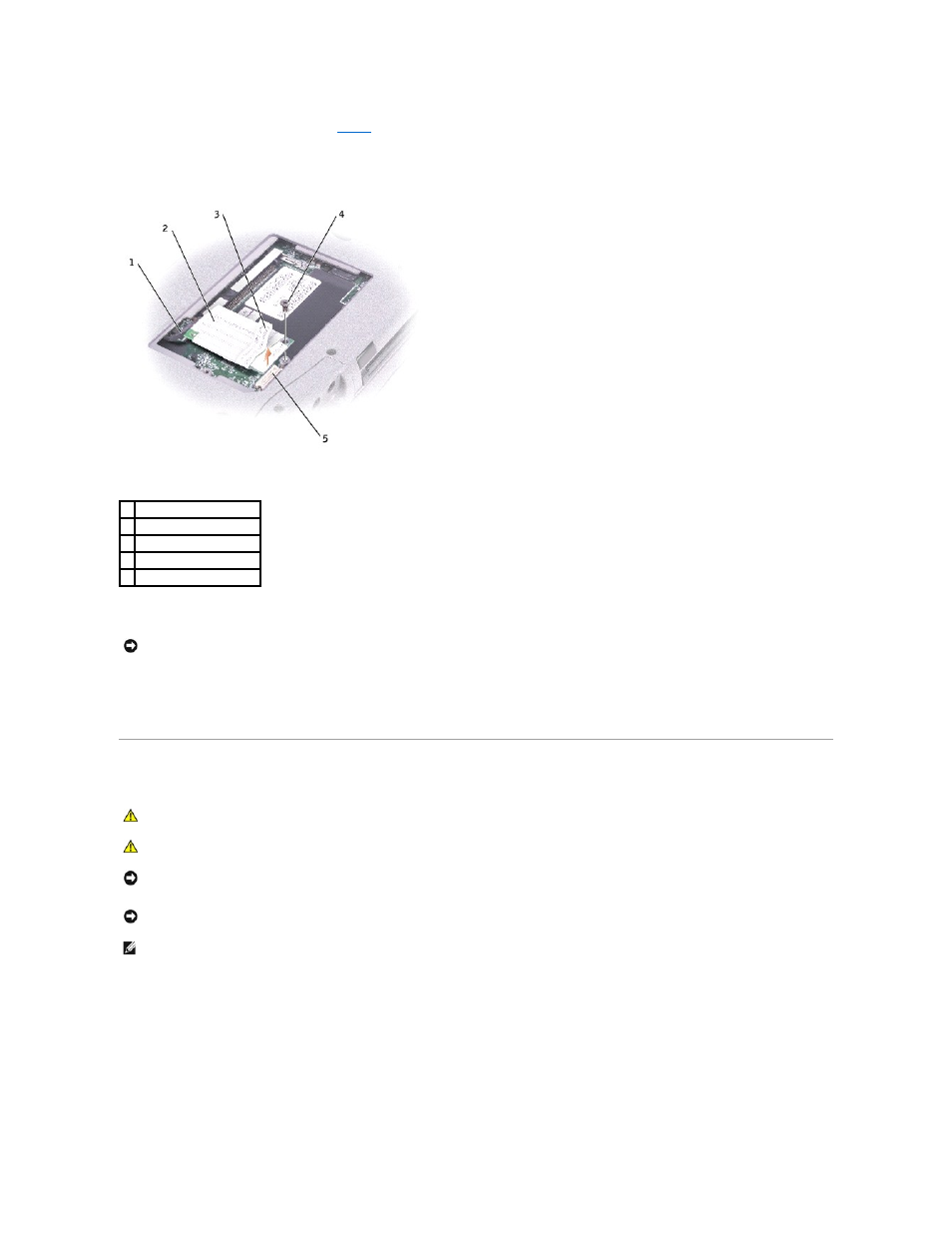
9.
If a modem is not already installed, go to
. If you are replacing a modem, remove the existing modem:
a.
Remove the screws securing the modem to the system board, and set it aside.
b.
Pull straight up on the attached pull-tab to lift the modem out of its connector on the system board, and disconnect the modem cable.
10.
Connect the modem cable to the modem.
11.
Align the modem with the screw hole, and press the modem into the connector on the system board.
12.
Install the screw to secure the modem to the system board.
13.
Replace the Mini PCI card/modem cover.
Replacing the Hard Drive
To replace the hard drive in the hard drive bay:
1.
Ensure that the work surface is flat and clean to prevent scratching the computer cover.
2.
Save and close any open files, exit any open programs, and then shut down the computer.
3.
If the computer is connected to a docking device (docked), undock it. See the documentation that came with your docking station for instructions.
4.
Disconnect the computer from the electrical outlet.
5.
Wait 10 to 20 seconds, and then disconnect any attached devices.
6.
Remove any installed PC Cards, batteries, and module bay devices.
1 modem cable
2 modem
3 pull-tab
4 screw
5 system board connector
NOTICE:
The cable connectors are keyed for correct insertion; do not force the connections.
CAUTION:
If you remove the hard drive from the computer when the drive is hot, do not touch the metal housing of the hard drive.
CAUTION:
Before working inside your computer, read the safety instructions in your System Information Guide.
NOTICE:
To prevent data loss, shut down your computer before removing the hard drive. Do not remove the hard drive while the computer is on, in
standby mode, or in hibernate mode.
NOTICE:
Hard drives are extremely fragile; even a slight bump can damage the drive.
NOTE:
Dell does not guarantee compatibility or provide support for hard drives from sources other than Dell.
