Touch pad or mouse problems – Dell Precision M60 User Manual
Page 86
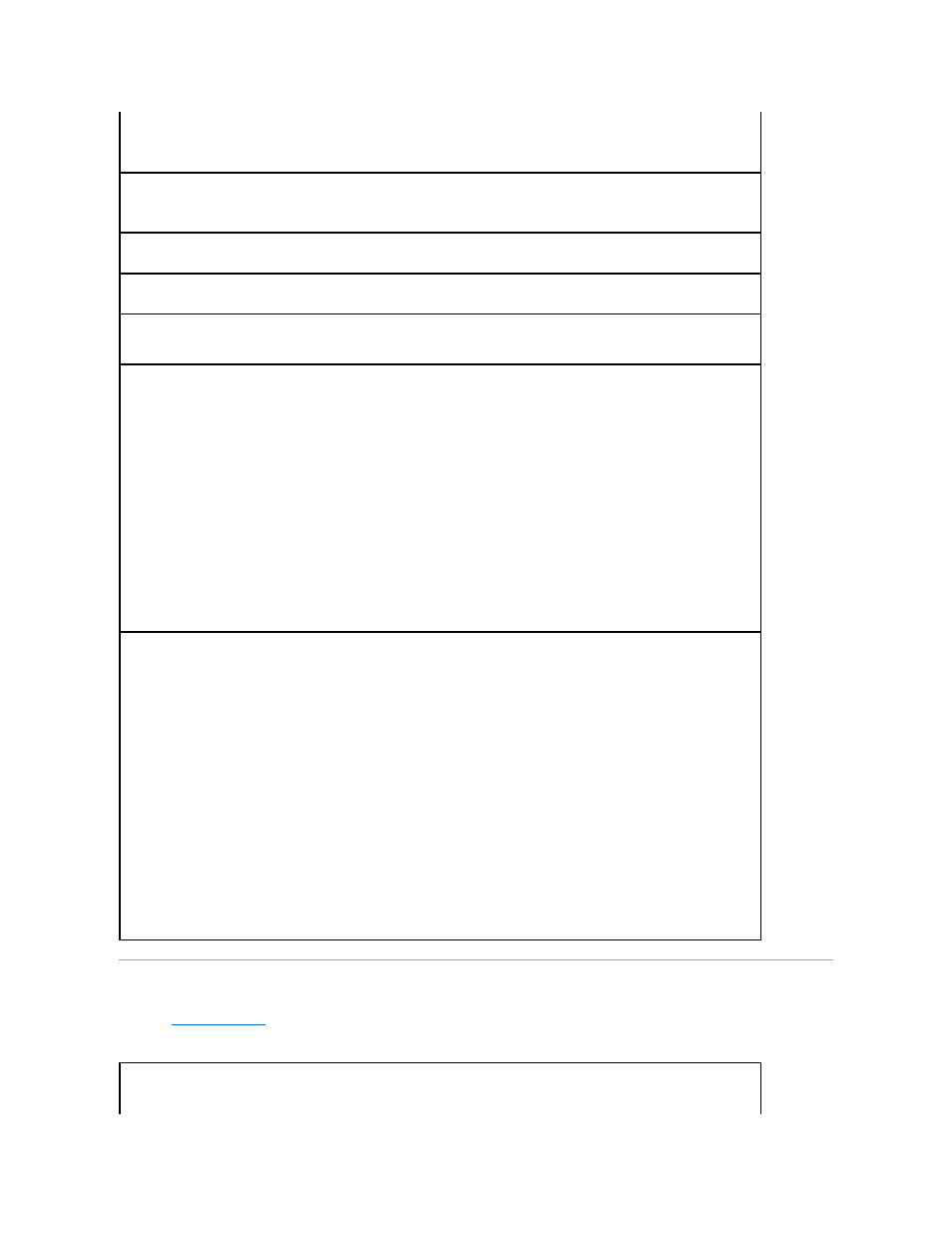
Touch Pad or Mouse Problems
Fill out the
Diagnostics Checklist
as you perform the various checks.
Check the telephone wall jack —
Disconnect the telephone line from the modem and connect it to a telephone. Listen for a dial tone. Ensure
that you have touchtone telephone service. Try connecting the modem to a different telephone wall jack.
Slow connection speeds can be caused by telephone noise as well as by telephone line or network conditions. Contact your telephone
company or network administrator for more information.
Connect the modem directly to the telephone wall jack —
If you have other telephone devices sharing the line, such as an answering
machine, fax machine, surge protector, or line splitter, then bypass them and use the telephone line to connect the modem directly to the
telephone wall jack.
Check the connection —
Verify that the telephone line is connected to the modem.
Check the telephone line —
Try using a different telephone line. If you are using a line that is 3 m (10 ft) or more in length, try a shorter one.
Irregular dial tone —
If you have voice mail service, you might hear an irregular dial tone when you have messages. Contact your telephone
company for instructions on restoring a dial tone.
Turn off call waiting (catch-phone) —
See your telephone directory for instructions on deactivating this feature. Then adjust the dial-up
networking connection properties.
Windows XP
1.
Click the Start button and click Control Panel.
2.
Click Printers and Other Hardware, click Phone and Modem Options, click the Dialing Rules tab, and then click Edit....
3.
In the Edit Location window, ensure that To disable call waiting, dial: is checked, and then select the proper code as listed in your
telephone directory.
4.
Click Apply and click OK.
5.
Close the Phone and Modems Options window.
6.
Close the Control Panel window.
Windows 2000
1.
Click the Start button, point to Settings, and then click Control Panel.
2.
Click Phone and Modem Options.
3.
Click the Dialing Rules tab and click Edit.
4.
Ensure that To disable call waiting, dial: is checked, and then select the proper code as listed in your telephone directory.
5.
Click Apply and click OK.
6.
Close the Phone and Modem Options window.
Verify that the modem is communicating with Windows —
Windows XP
1.
Click the Start button and click Control Panel.
2.
Click Printers and Other Hardware and click Phone and Modem Options.
3.
Click the Modems tab.
4.
Click the COM port for your modem.
5.
Click Properties, click the Diagnostics tab, and then click Query Modem to verify that the modem is communicating with Windows.
If all commands receive responses, the modem is operating properly.
Windows 2000
1.
Click the Start button, point to Settings, and then click Control Panel.
2.
Double-click Phone and Modem Options.
If multiple entries for the same modem or modems are listed but not installed, delete the entries, restart the computer, and repeat
steps 1 and 2.
3.
Click the Diagnostics tab.
4.
Click the COM port for your modem.
5.
Click Query Modem to verify that the modem is communicating with Windows.
If all commands receive responses, the modem is operating properly.
Check the touch pad settings —
