Reinstalling drivers and software – Dell Precision M60 User Manual
Page 43
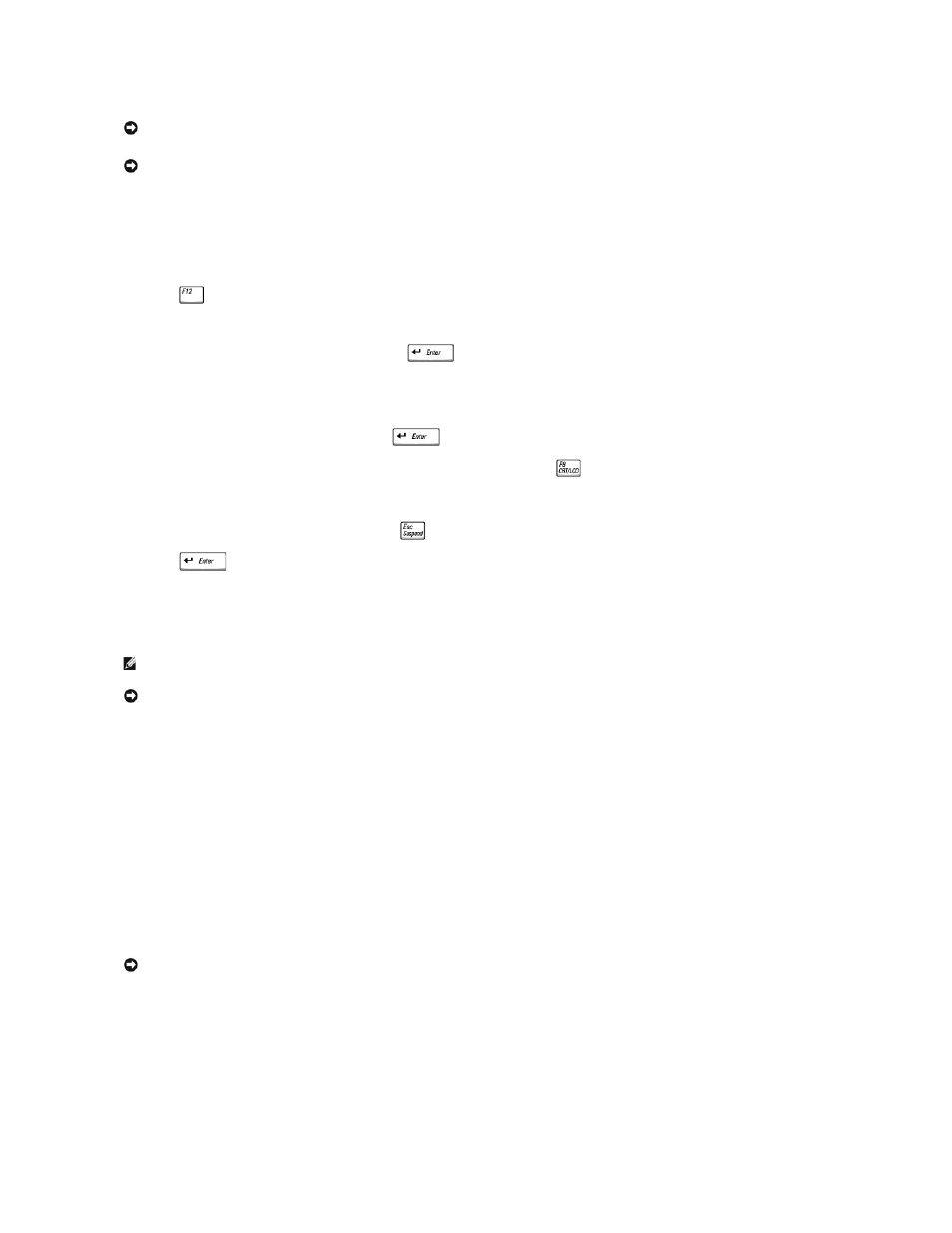
Booting From the Operating System CD
1.
Save and close any open files and exit any open programs.
2.
Insert the Operating System CD. If any program starts automatically, exit the program before proceeding.
3.
Shut down the computer through the Start menu and restart the computer.
4.
Press
immediately after the DELL™ logo appears.
If the operating system logo appears, wait until you see the Windows desktop, and then shut down the computer and try again.
5.
Press the arrow keys to select CD-ROM, and then press
.
6.
When the Press any key to boot from CD message appears, press any key.
Windows XP Setup
1.
When the Windows XP Setup screen appears, press
to select To set up Windows now.
2.
Read the information on the Microsoft Windows Licensing Agreement screen, and press
to accept the license agreement.
3.
If your computer already has Windows XP installed and you want to recover your current Windows XP data, type r to select the repair option, and then
remove the CD from the drive.
4.
If you want to install a new copy of Windows XP, press
to select that option.
5.
Press
to select the highlighted partition
(recommended), and then follow the instructions on the screen.
The Windows XP Setup screen appears, and the operating system begins to copy files and install the devices. The computer automatically restarts
multiple times.
6.
When the Regional and Language Options screen appears, select the settings for your location, and then click Next.
7.
Enter your name and organization (optional) in the Personalize Your Software screen and click Next.
8.
If you are reinstalling Windows XP Home Edition, at the What's your computer's name window, enter a name for your computer (or accept the name
provided) and click Next.
If you are reinstalling Windows XP Professional, at the Computer Name and Administrator Password window, enter a name for your computer (or accept
the one provided) and a password, and then click Next.
9.
If the Modem Dialing Information screen appears, enter the requested information and click Next.
10.
Enter the date, time, and time zone in the Date and Time Settings window and click Next.
11.
If the Networking Settings screen appears, click Typical and click Next.
12.
If you are reinstalling Windows XP Professional and you are prompted to provide further information regarding your network configuration, enter your
selections. If you are unsure of your settings, accept the default selections.
Windows XP installs the operating system components and configures the computer. The computer automatically restarts.
13.
When the Welcome to Microsoft screen appears, click Next.
14.
When the How will this computer connect to the Internet? message appears, click Skip.
15.
When the Ready to register with Microsoft? screen appears, select No, not at this time and click Next.
16.
When the Who will use this computer? screen appears, you can enter up to five users. Click Next.
17.
Click Finish to complete the setup, and remove the CD from the drive.
Reinstalling Drivers and Software
NOTICE:
The Operating System CD provides options for reinstalling Windows XP. The options can overwrite files and possibly affect programs installed
on your hard drive. Therefore, do not reinstall Windows XP unless instructed to do so by a Dell technical support representative.
NOTICE:
To prevent conflicts with Windows XP, disable any virus protection software installed on your computer before you reinstall Windows XP. See
the documentation that came with the software for instructions.
NOTE:
The time required to complete the setup depends on the size of the hard drive and the speed of your computer.
NOTICE:
Do not press any key when the following message appears: Press any key to boot from the CD.
NOTICE:
Do not press any key when the following message appears: Press any key to boot from the CD.
