User accounts and fast user switching, Files and settings transfer wizard, Program compatibility wizard – Dell Precision M60 User Manual
Page 121: Home and small office networking, Fast user switching
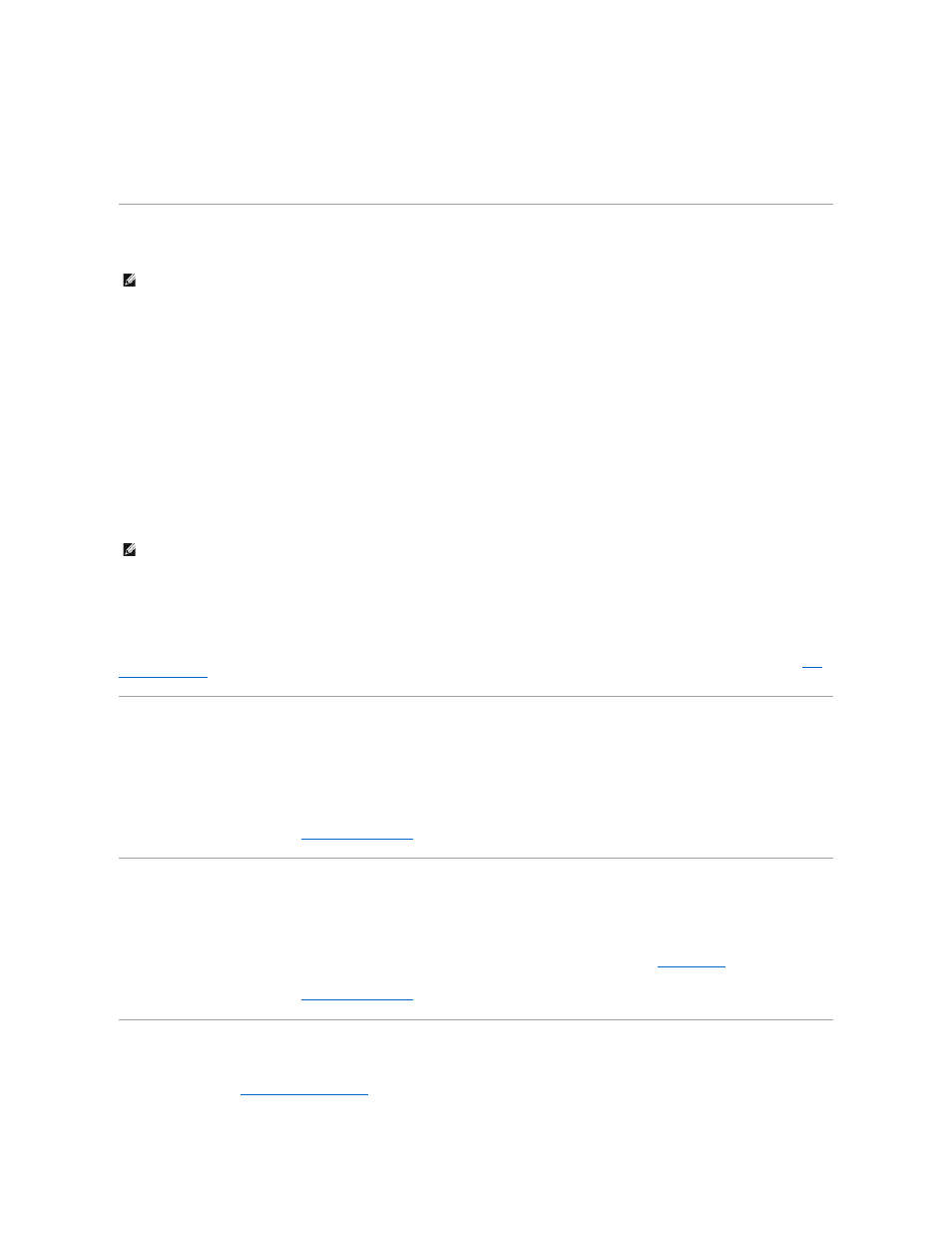
3.
Click Clean Desktop Now.
4.
When the Desktop Cleanup Wizard appears, click Next.
5.
In the list of shortcuts, deselect any shortcuts you want to leave on the desktop and then click Next.
6.
Click Finish to remove the shortcuts and close the wizard.
User Accounts and Fast User Switching
After Windows XP is installed, the administrator or a user with administrator rights can create additional user accounts.
1.
Click the Start button and click Control Panel.
2.
In the Control Panel window, click User Accounts.
3.
Under Pick a task, click Create a new account.
4.
Under Name the new account, type the name of the new user and click Next.
5.
Under Pick an account type, click one of the following options:
l
Computer administrator — You can change all computer settings.
l
Limited — You can change only your own personal settings, such as your password. You cannot install programs or use the Internet.
6.
Click Create Account.
Fast User Switching
Fast User Switching allows multiple users to access one computer without requiring the previous user to log off.
1.
Click the Start button and click Log Off.
2.
In the Log Off Windows window, click Switch User.
When you use Fast User Switching, programs that previous users were using remain running in the background, so you might experience slower computer
Files and Settings Transfer Wizard
The Files and Settings Transfer Wizard allows you to transfer files and settings from one computer to another (for instance, when upgrading to a new
computer), even if the old computer is running an earlier operating system. The time required to collect and transfer data depends on the amount of data
collected. Times can vary from just a few minutes to several hours.
You can transfer the data to the new computer over a network or direct serial connection, or you can store it on a removable medium such as a floppy disk or
writable CD. If a CD drive is not available, the wizard allows you to create a wizard disk to run on your old computer.
For more information, see the Windows
.
Program Compatibility Wizard
If you encounter problems running a program designed for an earlier Windows operating system, you can use the Program Compatibility Wizard to help
resolve the problem. The Program Compatibility Wizard allows you to configure a program to run in an environment closer to that of Windows 95, Windows 98,
Windows Millennium Edition (Me), Windows NT® 4.0 with Service Pack 5, or Windows 2000.
If you experience problems with your operating system or other programs after performing an installation, you can use
system restore
feature to return your
computer to a previous stable condition.
For more information, see the Windows
.
Home and Small Office Networking
The Network Setup Wizard provides online documentation and support for setting up a home or small office network. The new wizard automatically enables
The Network Setup Wizard includes a checklist and steps to guide you through the process of sharing resources, such as files, printers, or an Internet
NOTE:
Account options for Windows XP Home Edition differ from those available for Windows XP Professional. Also, options available in Windows XP
Professional vary depending on whether the computer is connected to a domain.
NOTE:
Fast User Switching is unavailable if the computer is running Windows XP Professional and is a member of a computer domain, or if the computer
has less than 128 MB of memory.
