Dell™ quickset features, Clicking the quickset icon, Double-clicking the quickset icon – Dell Precision M60 User Manual
Page 93: Right-clicking the quickset icon
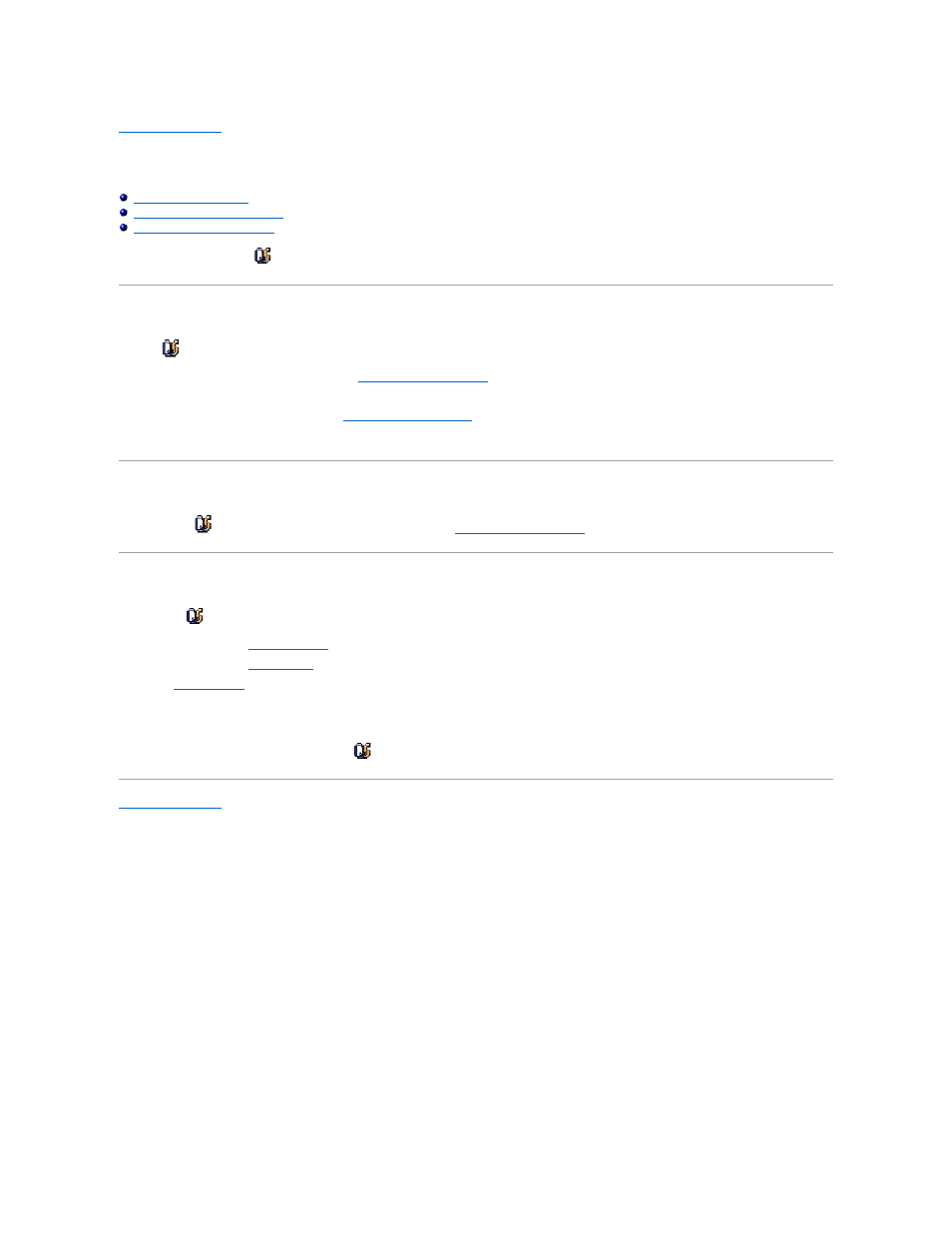
Back to Contents Page
Dell™ QuickSet Features
Dell Precision™ M60 Series Mobile Workstation User's Guide
Double-Clicking the QuickSet Icon
Right-Clicking the QuickSet Icon
Dell™ QuickSet runs from the
icon located in the taskbar and functions differently when you click, double-click, or right-click the icon.
Clicking the QuickSet Icon
Click the
icon to perform the following tasks:
l
Adjust power management settings using the
Power Management Wizard
.
l
Adjust the size of icons and toolbars.
l
Select a power scheme that you set in the
Power Management Wizard
.
l
Turn presentation mode on or off.
Double-Clicking the QuickSet Icon
Double-click the
icon to adjust power management settings using the
Power Management Wizard
.
Right-Clicking the QuickSet Icon
Right-click the
icon to perform the following tasks:
l
Enable or disable the
Brightness Meter
on the screen.
l
Enable or disable the
Volume Meter
on the screen.
l
Turn
wireless activity
on or off.
l
View Dell QuickSet Help.
l
View the version and copyright date of the QuickSet program installed on your computer.
For more information about QuickSet, right-click the
icon in the taskbar and click Help.
Back to Contents Page
