If your dell™ computer gets wet, If you drop or damage your computer, Resolving other technical problems – Dell Precision M60 User Manual
Page 91
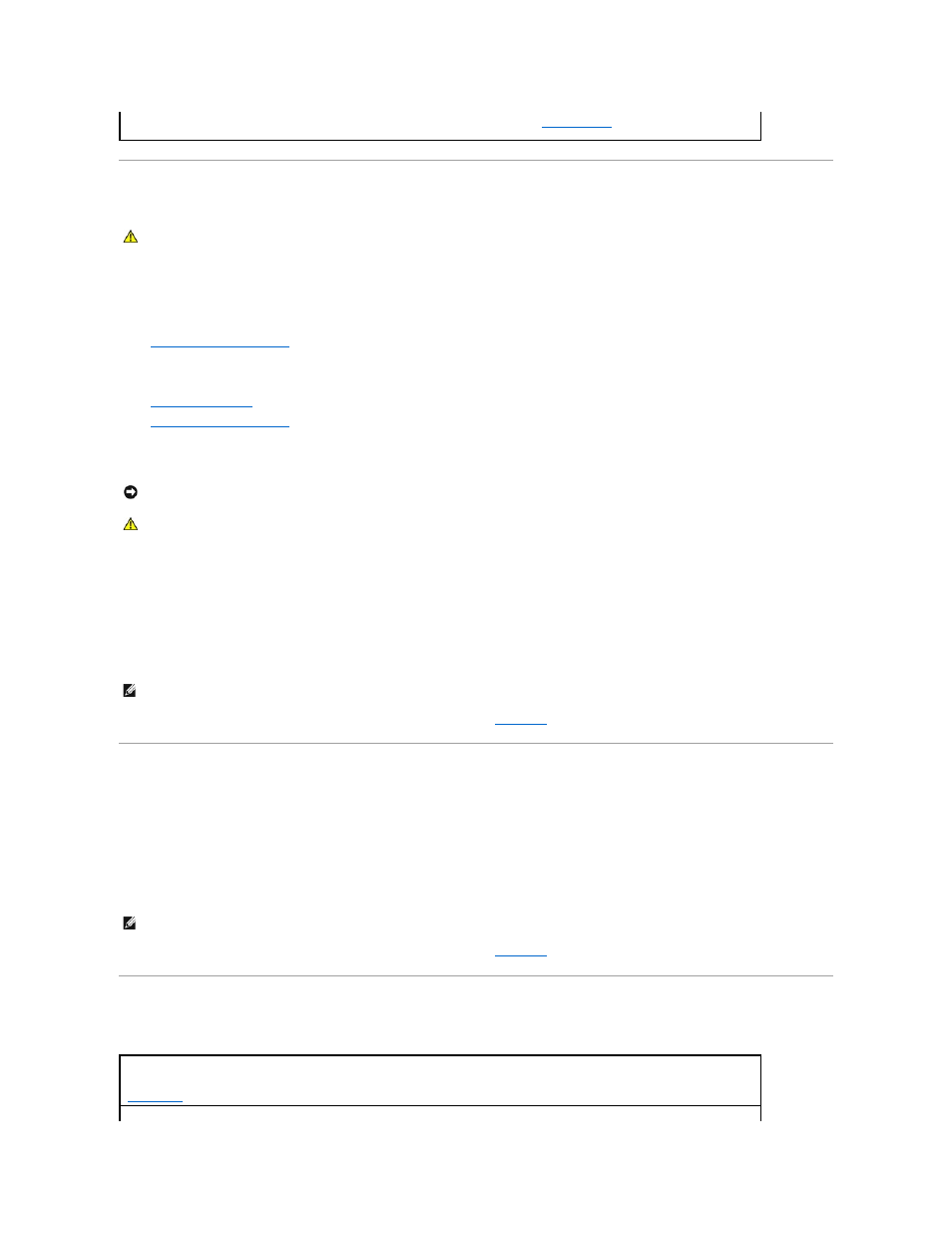
If Your Dell™ Computer Gets Wet
1.
Shut down the computer, disconnect the AC adapter from the computer, and then disconnect the AC adapter from the electrical outlet.
2.
Turn off any attached external devices, and disconnect them from their power sources and then from the computer.
3.
Ground yourself by touching one of the metal connectors on the back of the computer.
4.
Remove the module bay device
and any installed PC Cards, and put them in a safe place to dry.
5.
Remove the battery.
6.
Wipe off the battery and put it in a safe place to dry.
7.
Remove the hard drive
.
8.
Remove the memory module(s)
.
9.
Open the display and place the computer right-side up across two books or similar props to let air circulate all around it. Let the computer dry for at
least 24 hours in a dry area at room temperature.
10.
Ground yourself by touching one of the metal connectors on the back of the computer.
11.
Replace the memory module(s), the memory module cover, and the screw(s).
12.
Replace the hard drive.
13.
Replace the module bay device and any PC Cards you removed.
14.
Replace the battery.
15.
Turn on the computer and verify that it is working properly.
If the computer does not start, or if you cannot identify the damaged components,
contact Dell
.
If You Drop or Damage Your Computer
1.
Save and close any open files, exit any open programs, and shut down the computer.
2.
Disconnect the AC adapter from the computer and from the electrical outlet.
3.
Turn off any attached external devices, and disconnect them from their power sources and then from the computer.
4.
Remove and reinstall the battery.
5.
Turn on the computer.
If the computer does not start, or if you cannot identify the damaged components,
contact Dell
.
Resolving Other Technical Problems
Confirm that the problem is software-related —
Run the System Board Devices tests in the
Dell Diagnostics
. If all tests in the device group
run successfully, the problem may be software-related. See the software documentation.
CAUTION:
Perform this procedure only after you are certain that it is safe to do so. If the computer is connected to an electrical outlet, it is
recommended that you turn off AC power at the circuit breaker before attempting to remove the power cables from the electrical outlet. Use the
utmost caution when removing wet cables from a live power source.
NOTICE:
Do not use artificial means, such as a hair dryer or a fan, to speed the drying process.
CAUTION:
To help prevent electrical shock, verify that the computer is thoroughly dry before continuing with the rest of this procedure.
NOTE:
See your System Information Guide for information on your warranty coverage.
NOTE:
See your System Information Guide for information on your warranty coverage.
Go to the Dell Support website —
Go to support.dell.com for help with general usage, installation, and troubleshooting questions. See
"
Getting Help
" for a description of the hardware and software support provided by Dell.
