Replacing the bluetooth™ card – Dell Precision M60 User Manual
Page 100
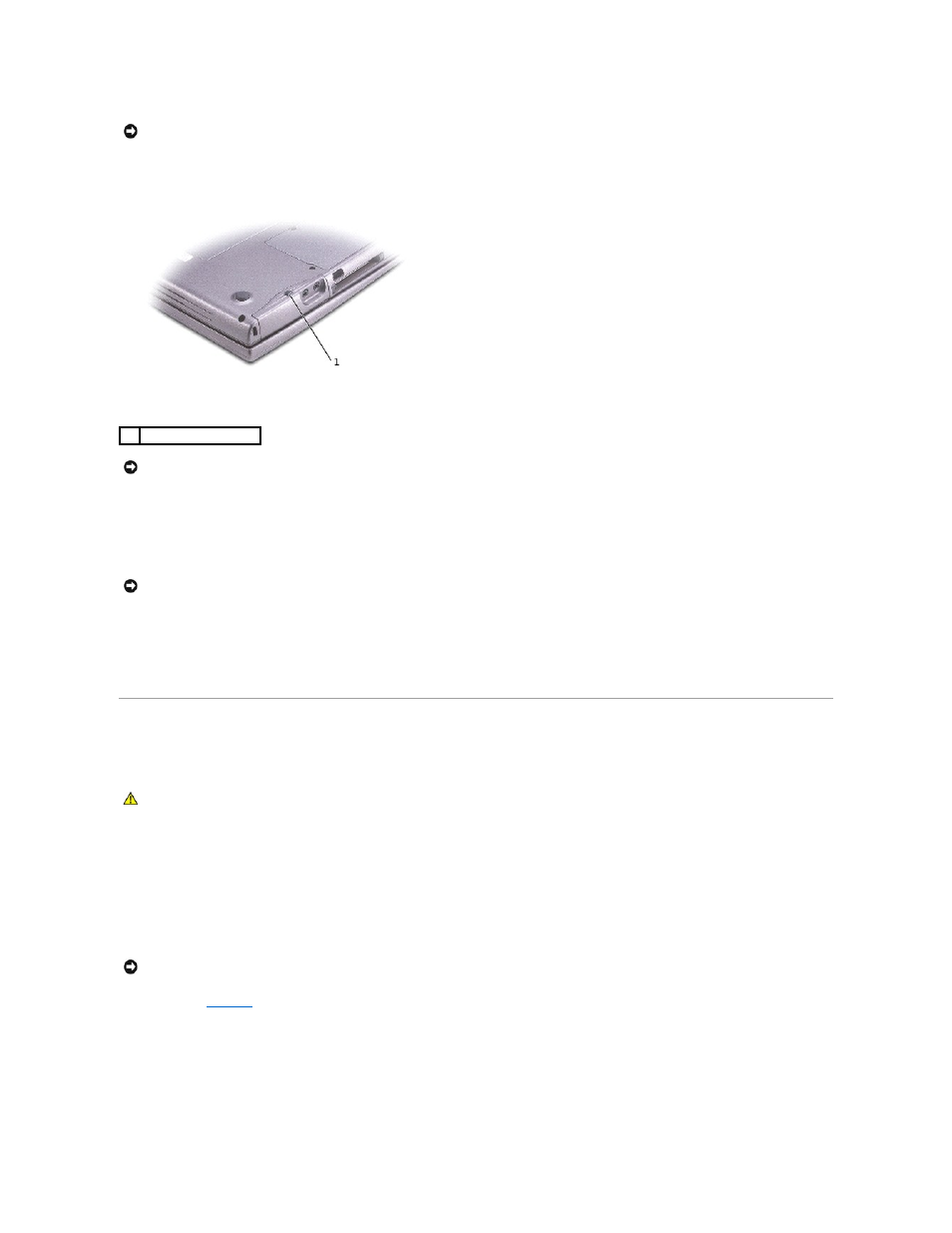
7.
Turn the computer over, and remove the hard drive screw.
8.
Slide the hard drive out of the computer.
9.
Remove the new drive from its packaging.
Save the original packaging for storing or shipping the hard drive.
10.
Slide the hard drive into the bay until it is fully seated.
11.
Replace and tighten the screw.
12.
Use the Operating System CD to install the operating system for your computer.
13.
Use the Drivers and Utilities CD to install the drivers and utilities for your computer.
Replacing the Bluetooth™ Card
If you ordered a Bluetooth card with your computer, the card is already installed.
1.
Ensure that the work surface is flat and clean to prevent scratching the computer cover.
2.
Save and close any open files, exit any open programs, and then shut down the computer.
3.
If the computer is connected to a docking device (docked), undock it. See the documentation that came with your docking device for instructions.
4.
Disconnect the computer from the electrical outlet.
5.
Wait 10 to 20 seconds, and then disconnect any attached devices.
6.
Remove any installed PC Cards, batteries, and module bay devices.
7.
Remove the
8.
Pull the Bluetooth card connector out of the system board connector.
9.
Pull the cable to remove the Bluetooth card from the computer.
NOTICE:
Handle components and cards by their edges, and avoid touching pins and contacts. Ground yourself by touching a metal connector on the
back of the computer. Continue to ground yourself periodically during this procedure.
1
hard drive screw
NOTICE:
When the hard drive is not in the computer, store it in protective antistatic packaging. For precautions on preventing electrostatic discharge,
see the safety instructions in the System Information Guide.
NOTICE:
Use firm and even pressure to slide the drive into place. If you use excessive force, you may damage the connector.
CAUTION:
Before working inside your computer, read the safety instructions in your System Information Guide.
NOTICE:
Handle components and cards by their edges, and avoid touching pins and contacts. Ground yourself by touching a metal connector on the
back of the computer. Continue to ground yourself periodically during this procedure.
