Using the module bay, About the module bay, Checking the charge on the second battery – Dell Precision M60 User Manual
Page 25
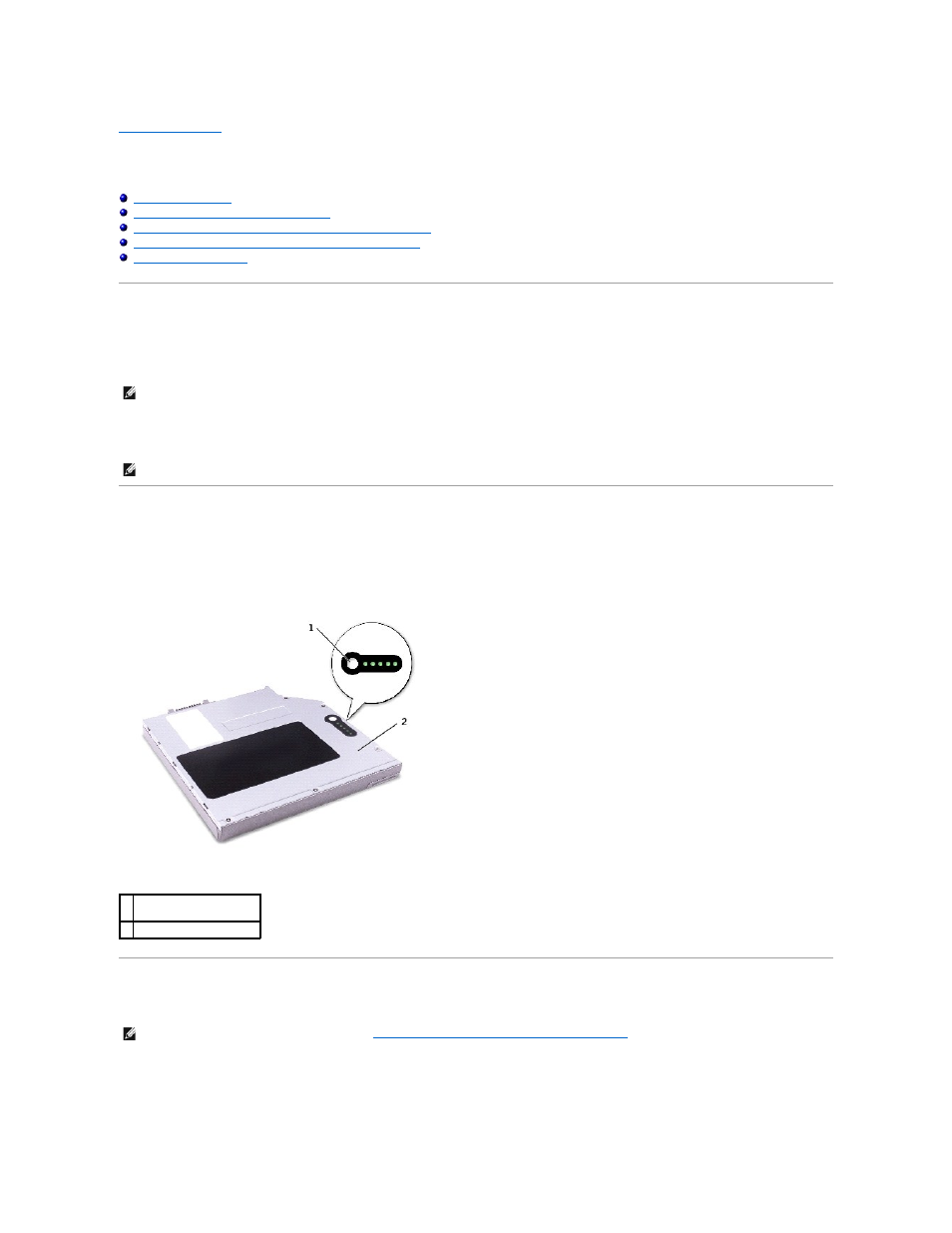
Back to Contents Page
Using the Module Bay
Dell Precision™ M60 Series Mobile Workstation User's Guide
Checking the Charge on the Second Battery
Removing and Installing Devices While the Computer Is Turned Off
Removing and Installing Devices While the Computer Is Running
About the Module Bay
You can install devices such as a floppy drive, CD drive, CD-RW drive, DVD drive, CD-RW/DVD drive, DVD+RW, Dell TravelLite™ module, second battery, or
second hard drive in the module bay.
Your Dell™ computer ships with an optical drive installed in the module bay. However, the device screw is not installed in the optical drive but packaged
separately. When you install your device in the module bay, you can install the device screw.
Checking the Charge on the Second Battery
Before you install a second battery, press the status button on the battery charge gauge to illuminate the charge-level lights. Each light represents
approximately 20 percent of the total battery charge. For example, if the battery has 80 percent of its charge remaining, four of the lights are on. If no lights
appear, the battery has no charge.
Removing and Installing Devices While the Computer Is Turned Off
Your computer ships with an optical drive installed in the module bay. However, the device screw is not installed in the optical drive but packaged separately.
When you install your device in the module bay, you can install the device screw.
NOTE:
All devices that you install in the module bay, except a second battery, can also be installed in the Dell D/Bay.
NOTE:
You do not need to install the device screw unless you want to secure the module inside the computer for security purposes.
1 status button on the
charge gauge
2 second battery (top)
NOTE:
If the device screw is not installed, you can
remove and install devices while the computer is running
and connected to a docking device
(docked).
