Adding and replacing parts – Dell Precision M60 User Manual
Page 94
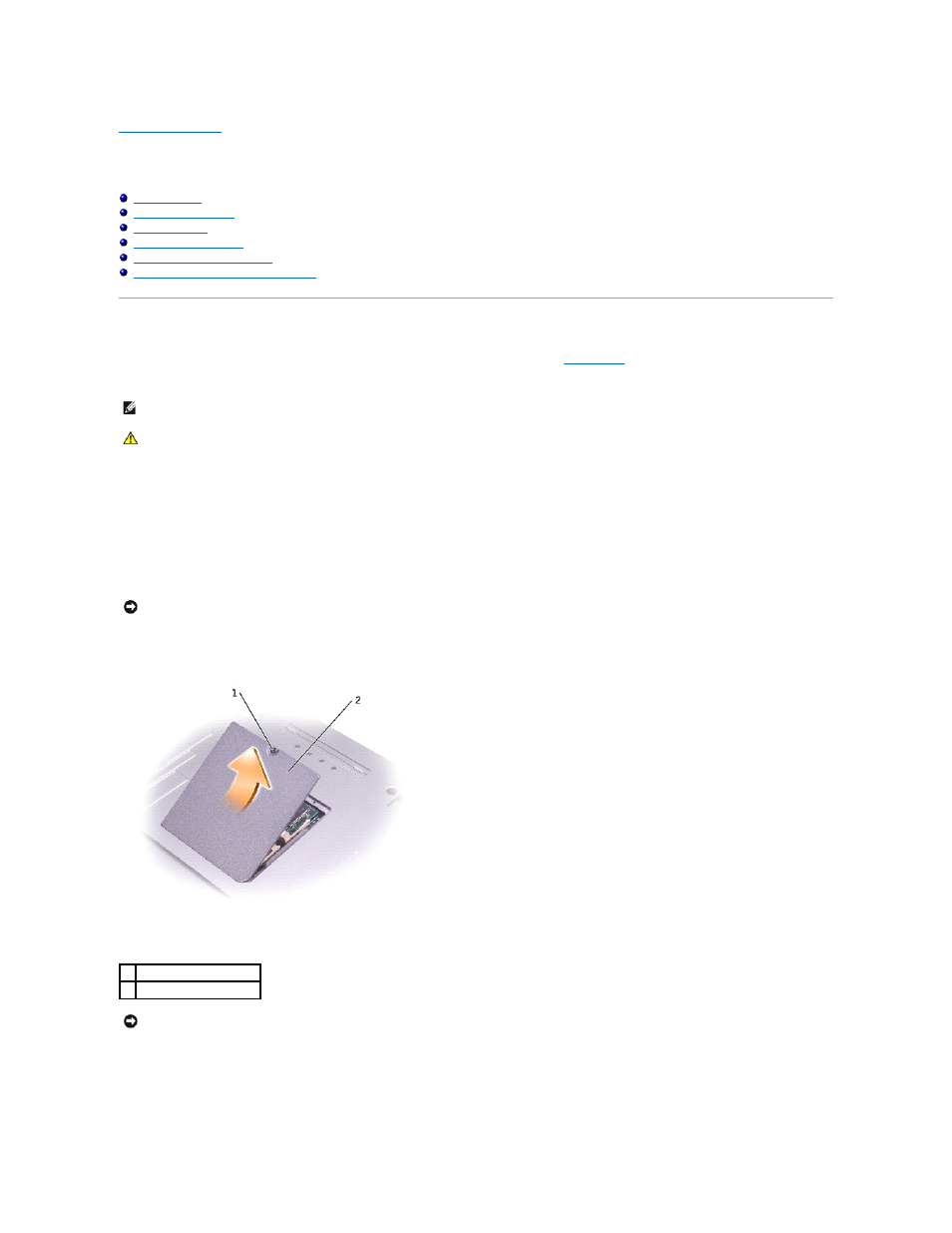
Back to Contents Page
Adding and Replacing Parts
Dell Precision™ M60 Series Mobile Workstation User's Guide
Connecting a Television to the Computer
Adding Memory
You can increase your computer memory by installing memory modules on the system board. See "
Specifications
" for information on the memory supported by
your computer. Install only memory modules that are intended for your computer.
1.
Ensure that the work surface is flat and clean to prevent scratching the computer cover.
2.
Save and close any open files, exit any open programs, and then shut down the computer.
3.
If the computer is connected to a docking device (docked), undock it. See the documentation that came with your docking station for instructions.
4.
Disconnect the computer from the electrical outlet.
5.
Wait 10 to 20 seconds, and then disconnect any attached devices.
6.
Remove any installed PC Cards, batteries, and module bay devices.
7.
Turn the computer over, loosen the captive screw from the memory module cover, and then remove the cover.
8.
If you are replacing a memory module, remove the existing module:
a.
Use your fingertips to carefully spread apart the securing clips on each end of the memory module connector until the module pops up.
b.
Remove the module from the connector.
NOTE:
Memory modules purchased from Dell are covered under your computer warranty.
CAUTION:
Before working inside your computer, read the safety instructions in your System Information Guide.
NOTICE:
Handle components and cards by their edges, and avoid touching pins and contacts. Ground yourself by touching a metal connector on the
back of the computer. Continue to ground yourself periodically during this procedure.
1 captive screw
2 memory module cover
NOTICE:
To prevent damage to the memory module connector, do not use tools to spread the memory-module securing clips.
