Resolving software and hardware incompatibilities, Using the windows xp device driver rollback, Manually reinstalling drivers for windows 2000 – Dell Precision M60 User Manual
Page 40: Windows xp
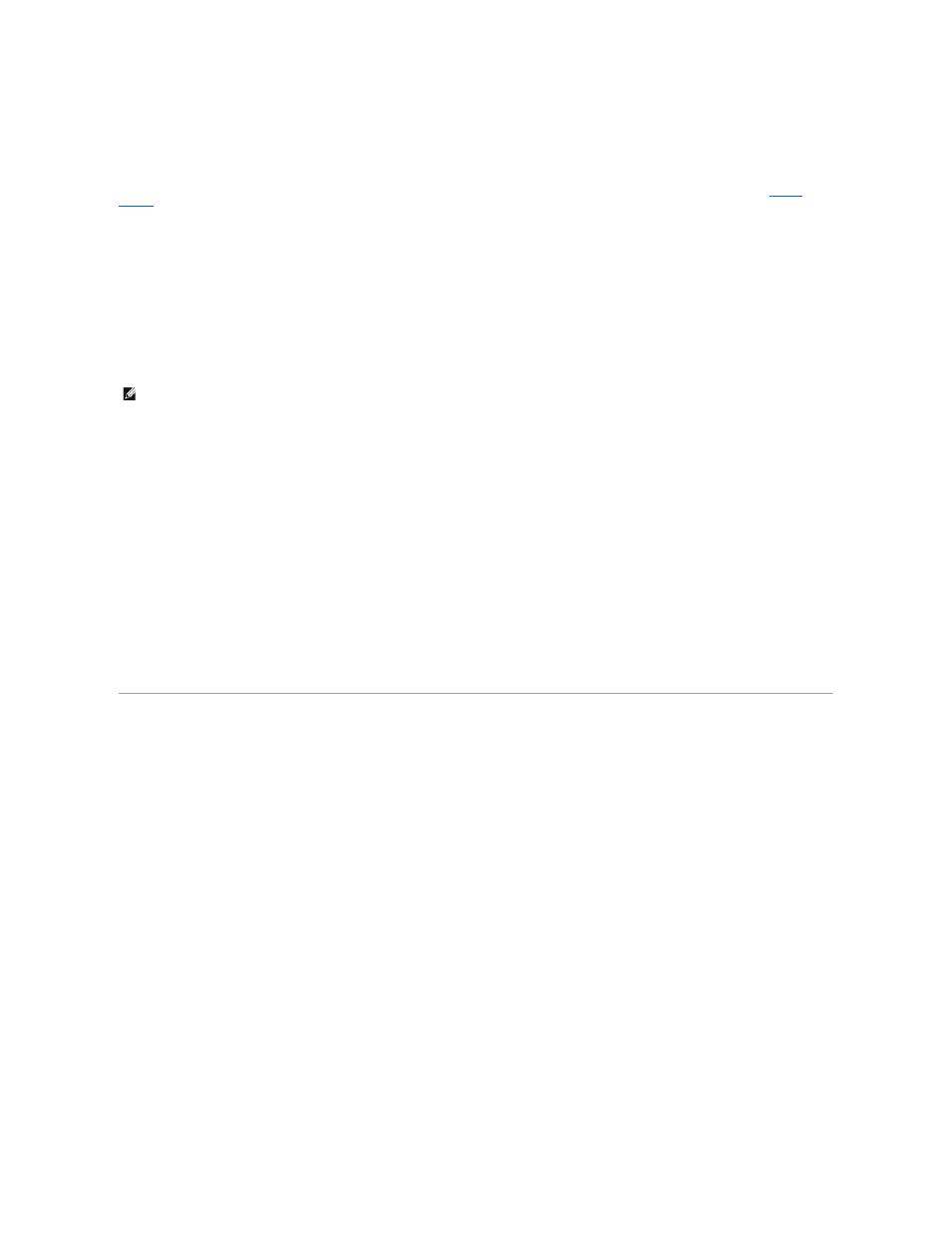
11.
Click Finish and restart your computer.
Using the Windows XP Device Driver Rollback
If you install a new device driver that causes system instability, you can use the Windows XP Device Driver Rollback to replace the new device driver with the
1.
Click the Start button and right-click My Computer.
2.
Click Properties.
3.
Click the Hardware tab and click Device Manager.
4.
In the Device Manager window, right-click the device for which the new driver was installed and then click Properties.
5.
Click the Drivers tab.
6.
Click Roll Back Driver.
Manually Reinstalling Drivers for Windows 2000
1.
After extracting the driver files to your hard drive as described previously, click the Start button, point to Settings, and then click Control Panel.
2.
Double-click the System icon.
3.
Click the Hardware tab.
4.
Click Device Manager.
5.
Double-click the type of device for which you are installing the driver (for example, Modems or Infrared devices).
6.
Double-click the name of the device.
7.
Click the Driver tab and click Update Driver.
8.
Click Next.
9.
Ensure that Search for a suitable driver for my device (recommended) is selected, and then click Next.
10.
Ensure that the Specify a location check box is checked and that all other check boxes are unchecked, and click Next.
11.
Click Browse to browse to the location to which you previously extracted the driver files.
12.
When the name of the appropriate driver appears, click Next.
13.
Click Finish and restart your computer.
Resolving Software and Hardware Incompatibilities
In the Microsoft® Windows® XP and Windows 2000 operating systems, IRQ conflicts occur if a device either is not detected during the operating system
setup or is detected but incorrectly configured. See the following subsection that corresponds to your operating system to check for IRQ conflicts on your
computer.
Windows XP
1.
Click the Start button and click Control Panel.
2.
Click Performance and Maintenance and click System.
3.
Click the Hardware tab and click Device Manager.
4.
In the Device Manager list, check for conflicts with the other devices.
Conflicts are indicated by a yellow exclamation point (!) beside the conflicting device or a red X if the device has been disabled.
5.
Double-click any conflicting device listed to bring up the Properties window so that you can determine what needs to be reconfigured or removed from
the Device Manager.
6.
Resolve these conflicts before checking specific devices.
7.
Double-click the malfunctioning device type in the Device Manager list.
8.
Double-click the icon for the specific device in the expanded list.
The Properties window appears.
If an IRQ conflict exists, the Device status area in the Properties window reports what other devices are sharing the device's IRQ.
9.
Resolve any IRQ conflicts.
You can also use the Windows XP Hardware Troubleshooter. To use the troubleshooter, click the Start button and click Help and Support. Type hardware
troubleshooter
in the Search field, and then click the arrow to start the search. Click Hardware Troubleshooter in the Search Results list. In the Hardware
NOTE:
If you are reinstalling an infrared driver, you must first enable the infrared sensor in the system setup program before continuing with the driver
installation.
