Error messages, Ensuring sufficient power for your computer, Docking power considerations – Dell Precision M60 User Manual
Page 80
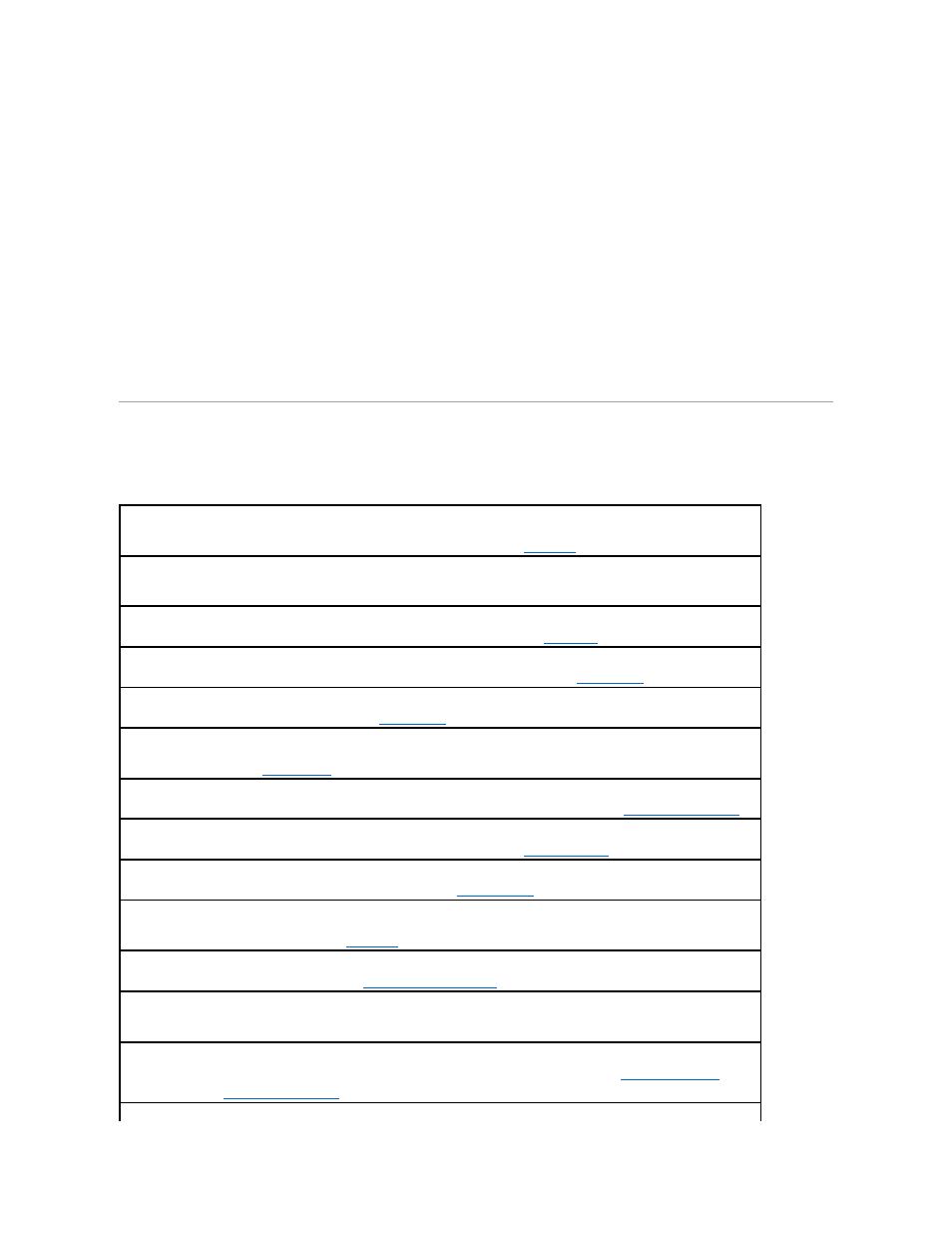
Ensuring Sufficient Power for Your Computer
Your computer is designed to use the 90-W AC adapter; for optimum system performance, you should always use this adapter.
The 65-W AC adapters used in other Dell™ portable computers can be used with your computer, but they will decrease system performance. Using less
powerful AC adapters, including the 65-W AC adapter, will cause you to receive a WARNING message.
Docking Power Considerations
Due to the extra power consumption when a computer is docked to the Dell D/Dock docking device, normal computer operation is not possible on battery
power alone. Ensure that the 90-W AC adapter is connected to your computer when the computer is docked to the Dell D/Dock docking device.
Docking While the Computer Is Running
If a computer is connected to the Dell D/Dock docking device or Dell D/Port docking device while the computer is running, presence of the docking device is
ignored until the AC adapter is connected to the computer.
AC Power Loss While the Computer Is Docked
If a computer loses AC power while docked to the Dell D/Dock docking device or Dell D/Port docking device, the computer immediately goes into low-
performance mode.
Error Messages
If the message is not listed, see the documentation for the operating system or the program that was running at the time the message appeared.
Auxiliary device failure —
The touch pad, track stick, or external mouse may be faulty. For an external mouse, check the cable connection.
Enable the Pointing Device option in the system setup program. If the problem persists,
contact Dell
.
Bad command or file name —
Ensure that you have spelled the command correctly, put spaces in the proper place, and used the correct
pathname.
Cache disabled due to failure —
The primary cache internal to the microprocessor has failed.
Contact Dell
.
CD drive controller failure —
The CD drive does not respond to commands from the computer. See "
."
Data error —
The hard drive cannot read the data. See "
."
Decreasing available memory —
One or more memory modules may be faulty or improperly seated. Reseat the memory modules and, if
necessary, replace them. See "
Adding Memory
."
Disk C: failed initialization —
The hard drive failed initialization. Run the Hard-Disk Drive tests as described in "
Using the Dell Diagnostics
."
Drive not ready —
The operation requires a hard drive in the bay before it can continue.
Install a hard drive
in the hard drive bay.
Error reading PCMCIA card —
The computer cannot identify the PC Card.
Reinsert the card
or try another PC Card.
Extended memory size has changed —
The amount of memory recorded in NVRAM does not match the memory installed in the computer.
Restart the computer. If the error appears again,
contact Dell
.
Gate A20 failure —
A memory module may be loose.
Reinstall the memory modules
and, if necessary, replace them.
General failure —
The operating system is unable to carry out the command. The message is usually followed by specific information—for
example, Printer out of paper. Take the appropriate action.
Hard-disk drive configuration error —
The computer cannot identify the drive type. Shut down the computer,
remove the hard drive
, and
boot the computer from a CD. Then shut down the computer, reinstall the hard drive, and restart the computer. Run the Hard-Disk Drive
tests as described in "
Using the Dell Diagnostics
."
