Solving problems, Power problems – Dell Precision M60 User Manual
Page 79
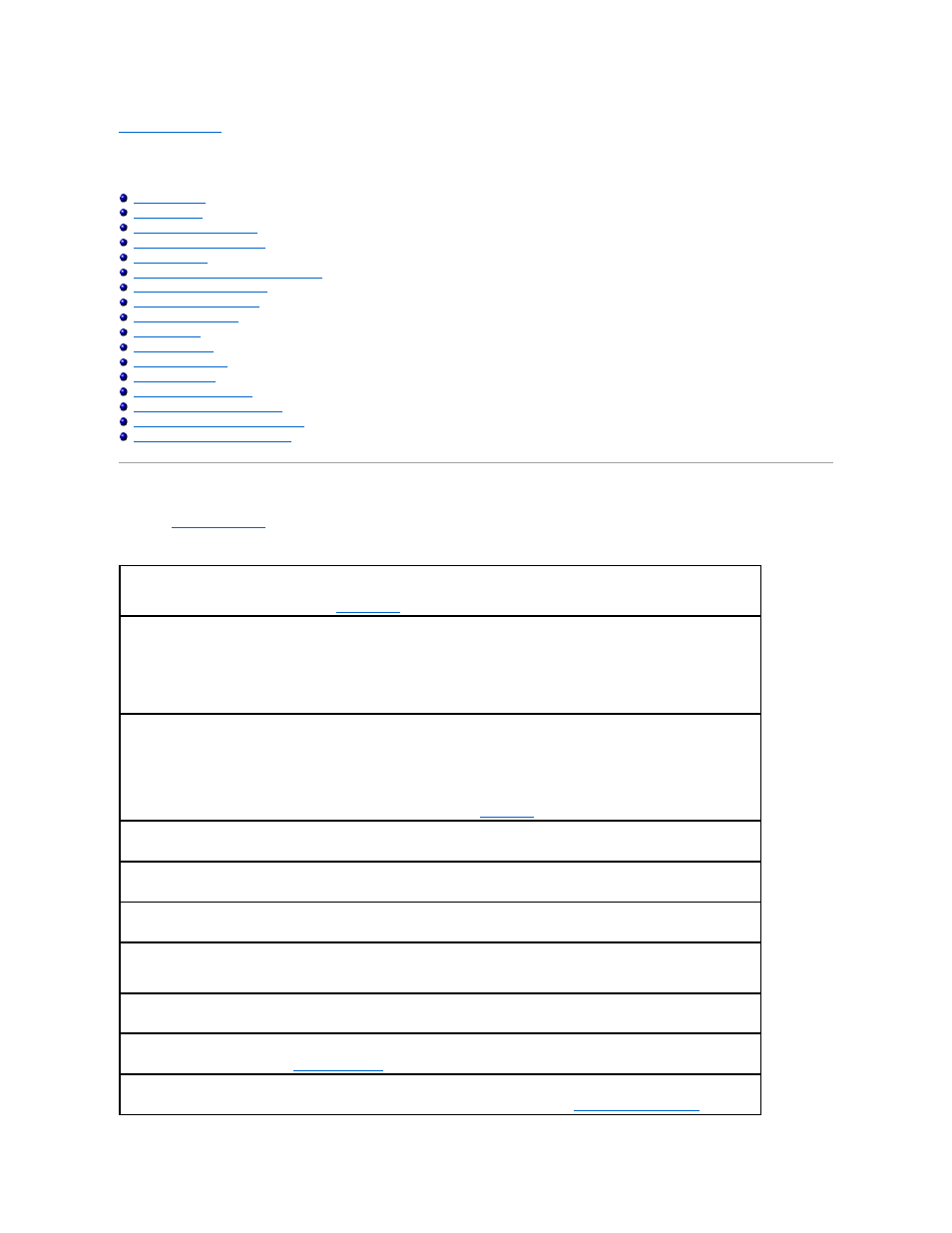
Back to Contents Page
Solving Problems
Dell Precision™ M60 Series Mobile Workstation User's Guide
Modem and Internet Connection Problems
If Your Dell™ Computer Gets Wet
If You Drop or Damage Your Computer
Resolving Other Technical Problems
Power Problems
Fill out the
Diagnostics Checklist
as you complete these checks.
Check the power light —
When the power light is lit or blinking, the computer has power. If the power light is blinking, the computer is in
standby mode—press the power button to exit
standby mode
. If the light is off, press the power button to turn on the computer.
Charge the battery —
The battery charge may be depleted.
1.
Reinstall the battery.
2.
Use the AC adapter to connect the computer to an electrical outlet.
3.
Turn on the computer.
Check the battery status light —
If the battery status light flashes orange or is a steady orange the battery charge is low or depleted.
Connect the computer to an electrical outlet.
If the battery status light flashes green and orange, the battery is too hot to charge. Shut down the computer, disconnect the computer from
the electrical outlet, and then let the battery and computer cool to room temperature.
If the battery status light rapidly flashes orange, the battery may be defective.
Contact Dell
.
Check the battery temperature —
If the battery temperature is below 0° C (32° F), the computer will not start up.
Test the electrical outlet —
Ensure that the electrical outlet is working by testing it with another device, such as a lamp.
Check the AC adapter —
Check the AC adapter cable connections. If the AC adapter has a light, ensure that the light is on.
Connect the computer directly to an electrical outlet —
Bypass power protection devices, power strips, and the extension cable to verify
that the computer turns on.
Eliminate possible interference —
Turn off nearby fans, fluorescent lights, halogen lamps, or other appliances.
Adjust the power properties —
See "
Power Management
."
Reseat the memory modules —
If the computer power light turns on but the display remains blank,
reseat the memory modules
.
