Using a hard drive password, Assigning an asset tag – Dell Precision M60 User Manual
Page 70
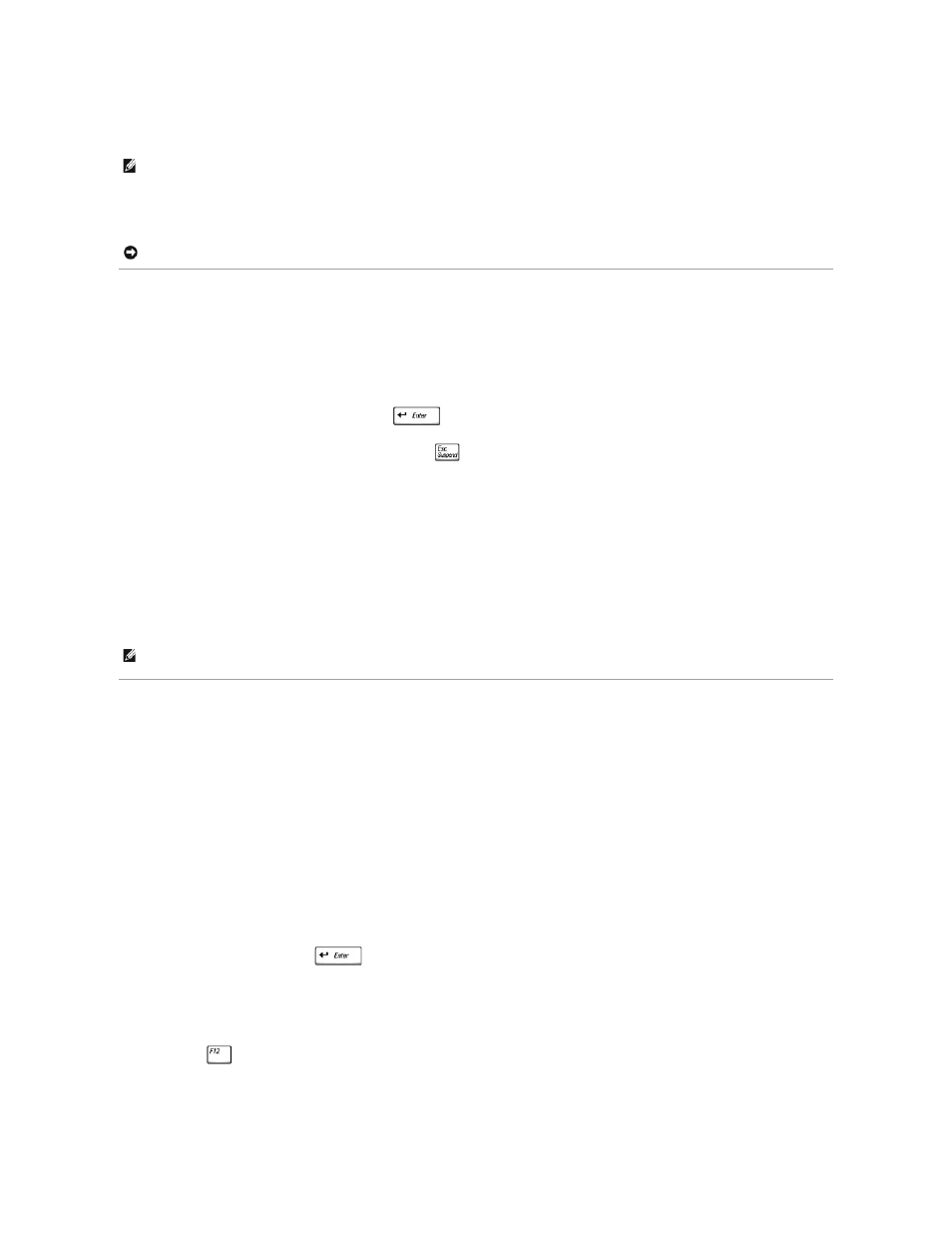
The administrator password can be used instead of the primary password. Whenever you are prompted to enter the primary password, you can enter the
administrator password.
If you forget the primary password and do not have an administrator password assigned, or if you have both a primary and an administrator password
assigned but forget them both, contact your system administrator or contact Dell.
Using a Hard Drive Password
The hard drive password helps protect the data on your hard drive from unauthorized access. You can also assign a password for an external hard drive (if
one is being used) that can be the same as or different from the password for the primary hard drive.
After assigning a hard drive password, you must enter it each time you turn on the computer and each time you resume normal operation from standby mode.
If the hard drive password is enabled, the following message appears each time you turn on the computer:
Please type in the hard-disk drive password and press
.
To continue, enter your password (maximum eight characters). Press
to return the computer to its previous state.
If you do not enter a password within 2 minutes, the computer returns to its previous state.
If you enter the wrong password, the following message appears:
Invalid password
[Press Enter to retry]
If the correct password is not entered in three attempts, the computer tries to boot from another bootable device if the Boot First Device option in the
system setup program is set to allow it. If the Boot First Device option is not set to allow booting from another device, the computer returns to the state it
was in when you turned it on.
If the hard drive password, the external hard drive password, and the primary password are the same, you are prompted only for the primary password. If
the hard drive password is different from the primary password, you are prompted for both. Two different passwords provide greater security.
Assigning an Asset Tag
The Asset Tag utility allows you to enter an asset tag that you or your company assigns to the computer. After you enter an asset tag, the tag appears in the
system setup screens.
You can also use the Asset Tag utility to enter an owner tag that appears in the system log-on screen and with the primary password prompt.
Use your Drivers and Utilities CD to create a bootable floppy disk, and then use the bootable floppy disk to assign an asset tag:
1.
Save and close any open files and exit any open programs.
2.
Connect the Dell™ D/Bay with a floppy drive to the powered USB connector on the right side of the computer, or connect a USB floppy drive to one of
the two USB connectors on the back of the computer.
3.
Insert the Drivers and Utilities CD.
4.
When the Welcome Dell System Owner window appears, click Next.
5.
Select MS-DOS from the Operating System drop-down menu.
6.
Click Dell Portables Asset Tag, click Extract, and then click Setup.
7.
Insert a blank floppy disk and press
.
Follow the instructions on the screen to create a bootable floppy disk.
8.
Boot the computer using the bootable floppy disk:
a.
Restart the computer.
b.
Press
immediately after the DELL™ logo appears.
If the operating system logo appears, wait until you see the Windows desktop, and then shut down the computer and try again.
NOTE:
The administrator password provides access to the computer, but it does not provide access to the hard drive when a hard drive password is
assigned.
NOTICE:
If you disable the administrator password, the primary password is also disabled.
NOTE:
The administrator password provides access to the computer, but it does not provide access to a hard drive that is protected by a hard drive
password.
