Using the system setup program, Overview, Viewing the system setup screens – Dell Precision M60 User Manual
Page 109: System setup screens, Commonly used options, Changing the boot sequence
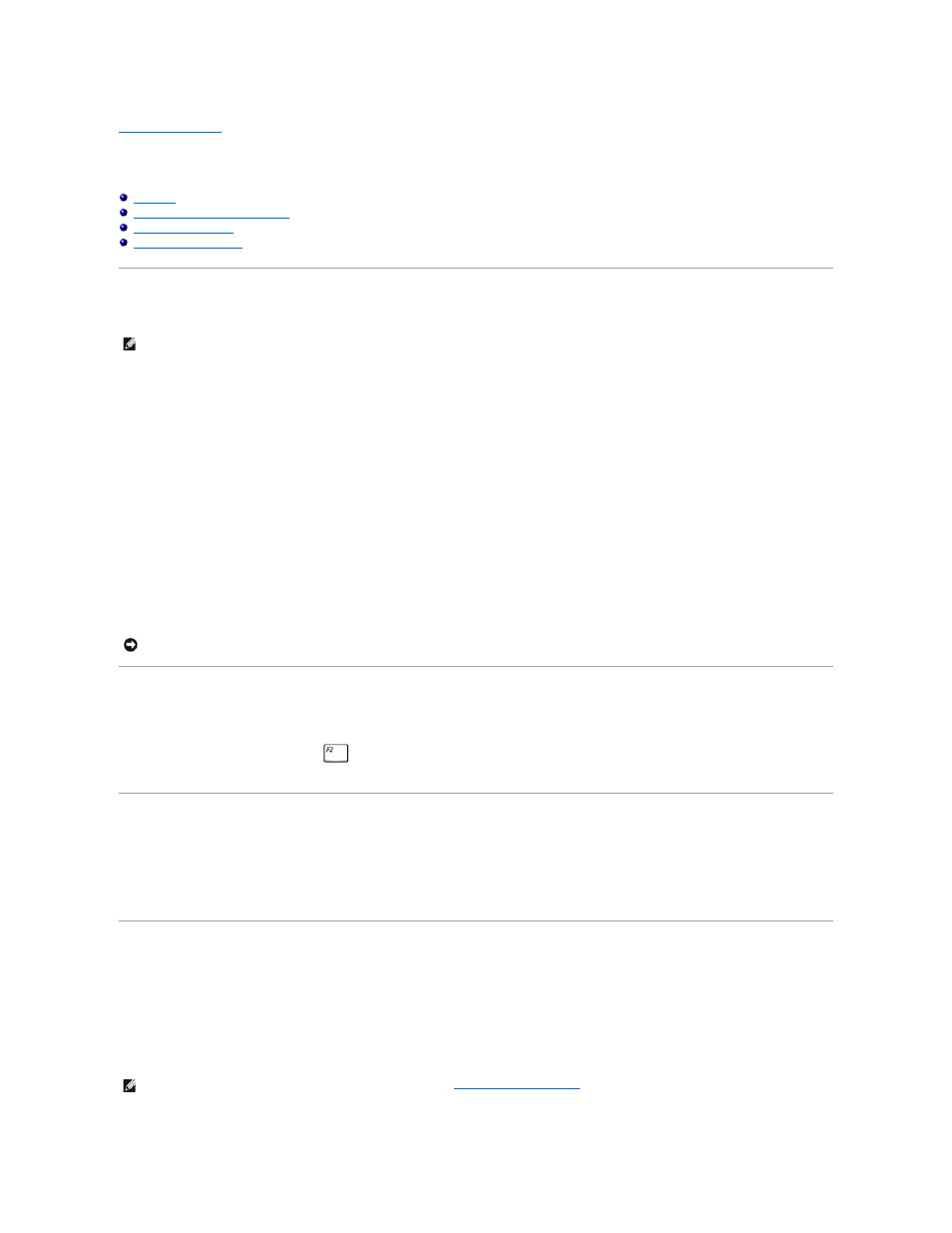
Back to Contents Page
Using the System Setup Program
Dell Precision™ M60 Series Mobile Workstation User's Guide
Viewing the System Setup Screens
Overview
You can use the system setup program as follows:
l
To set or change user-selectable features—for example, your computer password
l
To verify information about the computer's current configuration, such as the amount of system memory
After you set up the computer, run the system setup program to familiarize yourself with your system configuration information and optional settings. You may
want to write down the information for future reference.
The system setup screens display the current setup information and settings for your computer, such as:
l
System configuration
l
Boot order
l
Boot (start-up) configuration and docking-device configuration settings
l
Basic device configuration settings
l
System security and hard-drive password settings
Viewing the System Setup Screens
1.
Turn on (or restart) your computer.
2.
When the DELL™ logo appears, press
immediately. If you wait too long and the Windows logo appears, continue to wait until you see the
Windows desktop. Then shut down your computer and try again.
System Setup Screens
On each screen, the system setup options are listed at the left. To the right of each option is the setting or value for that option. You can change settings that
appear as white type on the screen. Options or values that you cannot change (because they are determined by the computer) appear less bright.
The upper-right corner of the screen displays help information for the currently highlighted option; the lower-right corner displays information about the
computer. System setup key functions are listed across the bottom of the screen.
Commonly Used Options
Certain options require that you reboot the computer for new settings to take effect.
Changing the Boot Sequence
The boot sequence, or boot order, tells the computer where to look to find the software needed to start the operating system. You can control the boot
sequence and enable/disable devices using the Boot Order page of the system setup program.
The Boot Order page displays a general list of the bootable devices that may be installed in your computer, including but not limited to the following:
NOTE:
Your operating system may automatically configure most of the options available in the system setup program, thus overriding options that you
set through the system setup program. (An exception is the External Hot Key option, which you can disable or enable only through the system setup
program.) For more information on configuring features for your operating system, see your Microsoft Windows Help or the Windows XP Help and
Support Center.
NOTICE:
Unless you are an expert computer user or are directed to do so by Dell technical support, do not change the settings for the system setup
program. Certain changes might make your computer work incorrectly.
NOTE:
To change the boot sequence on a one-time-only basis, see "
."
