S-video tv-out, Keyboard – Dell Latitude CPx H User Manual
Page 83
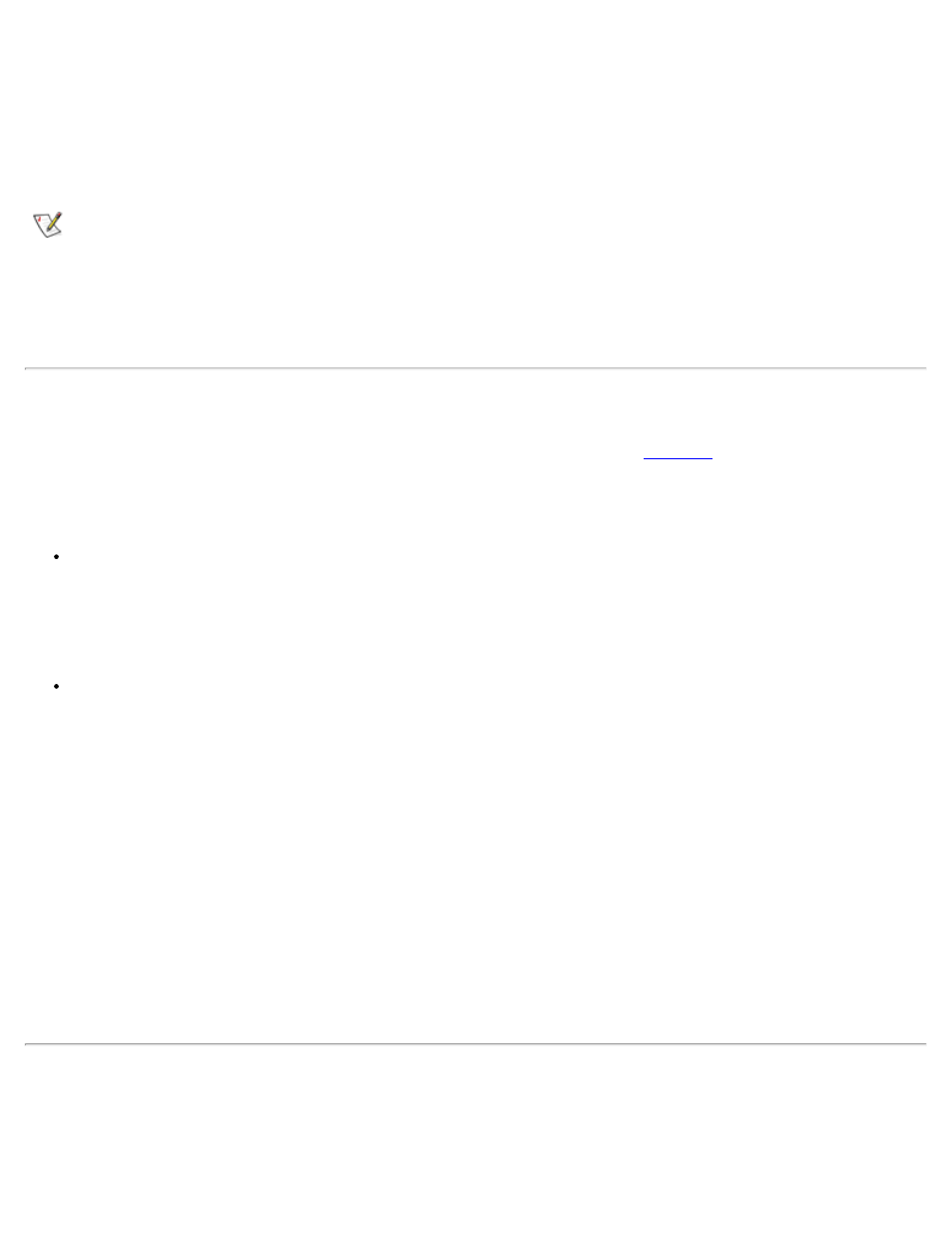
1 Microphone (MIC IN)
2 Speakers and headphones (line-out/speaker-out)
3 Record/Playback (line-in/audio-in)
4 S-Video connector
NOTE: The C/Port Family Advanced Port Replicator (APR) also has a headphones/speaker jack. The
C/Dock Family Expansion Station has all three jacks.
If your computer is running the Microsoft® Windows® 95 operating system, you can control the sound on
your computer through the Dell Control Center Speaker window, the System Setup program, and key
combinations.
S-Video TV-Out
You can connect a television with an S-Video connector to your computer.
shows the location of the
S-Video connector.
To connect the cables, follow these guidelines:
If your television uses an S-Video cable for video input, connect one end of that cable directly to your
computer's S-Video TV-out connector and the other end into your television's S-Video connector.
Connecting the S-Video cable that came with your television to the television's S-Video connector and
to the S-Video TV-out connector on your computer allows your computer to output video information to
your television.
If your television uses a composite video cable for video input, you need both the Composite TV-Out
Adapter cable that came with your computer and the composite video cable that came with your
television. Connecting these cables together, then connecting them to your television composite video-
in connector and your computer's S-Video TV-out connector, allows your computer to output video
information to your television.
To connect a television which has a composite video-in connector to your computer's S-Video TV-out
connector, perform the following steps:
1. Connect the Composite TV-Out Adapter cable that came with your computer to your
computer's S-Video TV-out connector.
2. Connect the other end of the Composite TV-Out Adapter cable to your television's
composite video cable.
3. Connect the composite video cable to your television's composite video connector.
Keyboard
You can attach a Personal System/2 (PS/2)-compatible external 101- or 102-key keyboard to the computer's
mini-Deutsche Industrie Norm (DIN) connector, as shown in Figure 4.
