Starting the dell diagnostics – Dell Latitude CPx H User Manual
Page 44
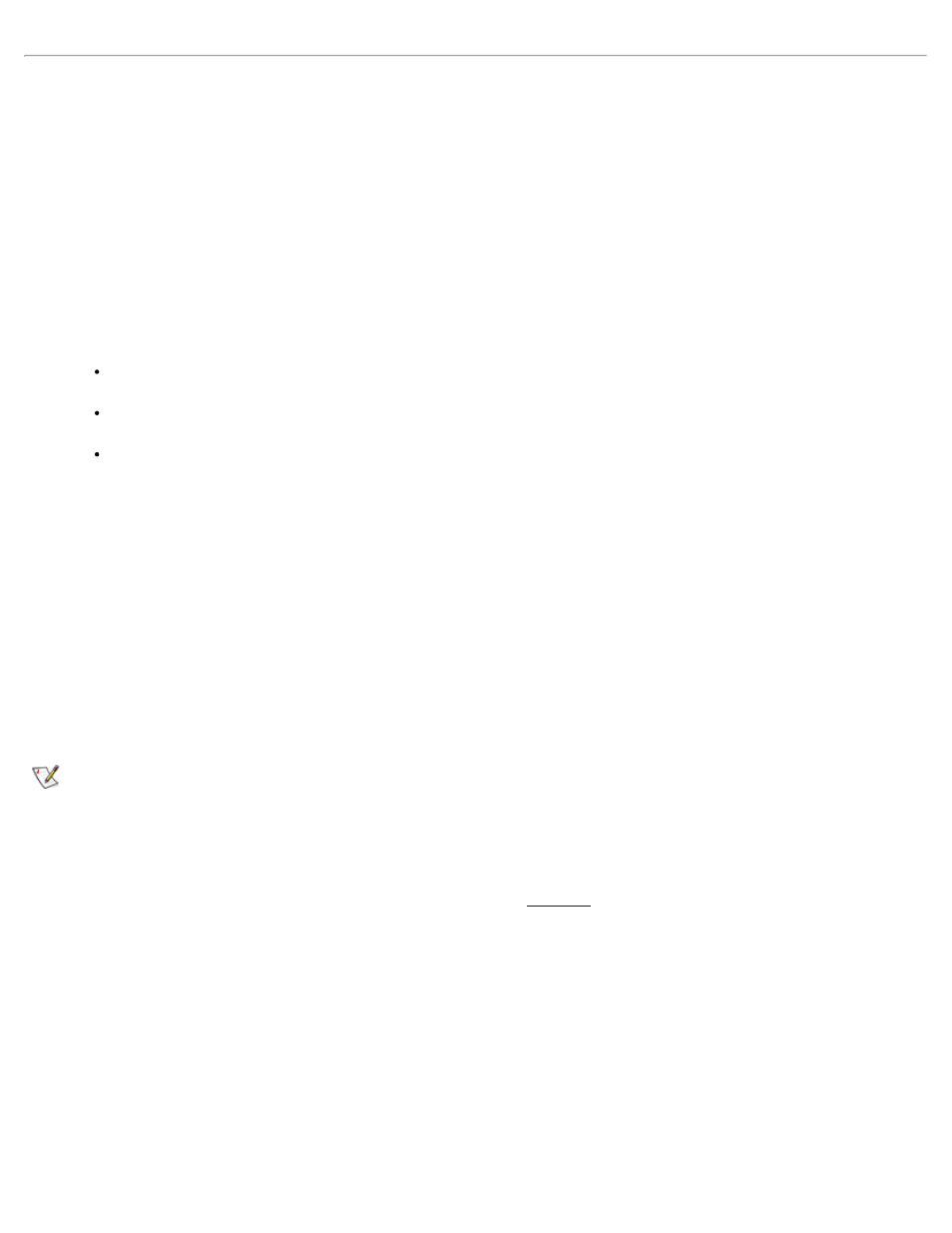
Starting the Dell Diagnostics
Perform the following steps to start the diagnostics:
1. Turn off the computer.
2. Undock the computer if you have it docked.
3. Turn on the computer.
4. Press
5. Select the following boot sequence:
Boot First Device: Diskette Drive
Boot Second Device: CDROM / DVDROM Drive
Boot Third Device: Internal HDD
6. Insert the Dell System Software CD into the CD-ROM drive.
7. Turn the computer off.
8. Turn the computer on. The system restarts and automatically begins to run the Dell Diagnostics.
9. When you have completed running diagnostics, remove the Dell System Software CD from the CD-ROM drive.
To change the boot sequence, repeat steps 1 through 5, customizing the boot sequence to fit your needs. Then
restart your system.
NOTE: Before you read the rest of this subsection, you may want to start the Dell Diagnostics so that you can
see it on your display.
When you start the diagnostics, the Dell logo screen appears, followed by a message telling you that the diagnostics
is loading.
After the diagnostics loads, the Diagnostics Menu appears (see
). The menu allows you to run all or specific
diagnostic tests or to exit to the MS-DOS prompt.
For a quick check of your computer, select the Quickly Test All Devices option. This option runs only the subtests
that do not require user interaction and that do not take a long time to run. Dell recommends that you choose this
option first to increase the odds of tracing the source of the problem quickly. For a thorough check of your computer,
select the Fully Test All Devices option. To check a particular area of your computer, select the Select Devices to
Test option.
To select an option from this menu, highlight the option and press
highlighted letter in the option you choose.
Figure 1. Diagnostics Menu
