Suspend-to-disk utility – Dell Latitude CPx H User Manual
Page 145
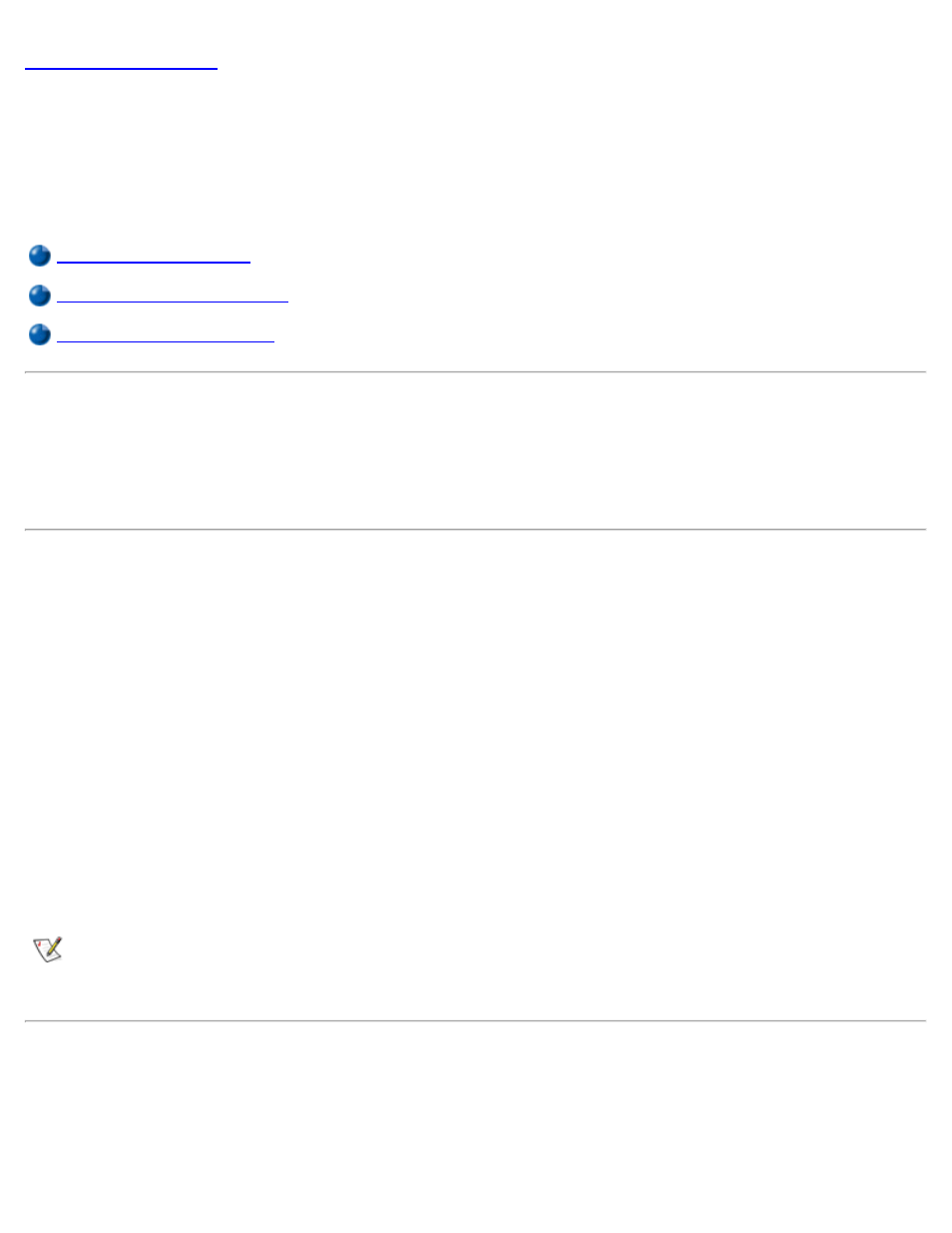
Suspend-to-Disk Utility (For Windows 95, Windows 98, and
Windows NT Only):
Dell™ Latitude™ CPx H-Series/J-Series User's Guide
Suspend-to-Disk Utility
The Suspend-to-Disk (S2D) utility allows you to manage the S2D partition in your file system as your
computing needs change. For instance, you can remove the S2D partition if you need the space on the hard-
disk drive for other purposes, or you can use the S2D utility to create the partition if you have removed it.
Removing the S2D Partition
If you want to use the S2D partition on your hard-disk drive for another purpose (for instance, if you are
running out of file space), perform the following steps to remove the partition:
1. At an MS-DOS® prompt, type cd c:\dell\util and press
your hard-disk drive that contains the S2D utility files.
If you are using an operating system that is not compatible with MS-DOS, see the readme.s2d
file for instructions.
2. Type rms2d and press
Status messages appear on the display as the removal process progresses. When the S2D
partition has been removed, the following message appears:
The S2D partition was successfully removed.
NOTE: After you remove the S2D partition, the computer cannot activate suspend-to-disk mode until
you recreate the partition. If you try to activate suspend-to-disk mode and receive the message No
Suspend-To-Disk partition available
, you must create an S2D partition.
Creating the S2D Partition
The mks2d.exe file creates the S2D partition the computer uses to store the system data that is saved when
you put the computer in suspend-to-disk mode. Use the mks2d.exe file to create a new S2D partition in the
following cases:
