Installing audio drivers – Dell Latitude CPx H User Manual
Page 124
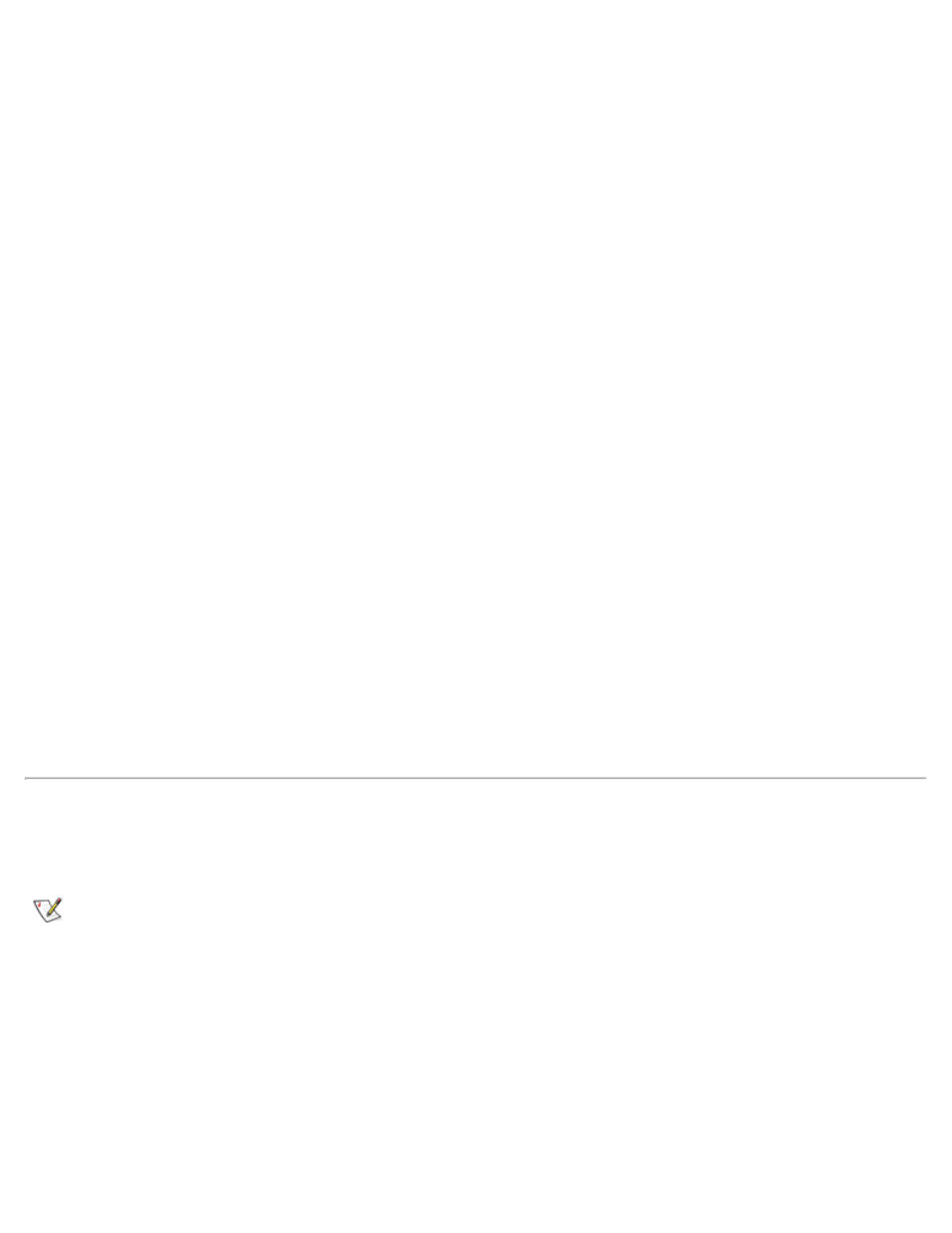
end of this procedure to complete the installation.
2. Insert the System Software CD into the drive.
3. Click the Start button, then click Run.
The Run dialog box appears.
4. Type x:\win2000\video\setup.exe (where x is your CD-ROM drive designator).
5. Click OK or press
6. Follow the instructions on your display.
7. After the files are copied to your hard-disk drive, click Finish to restart your computer.
After installing the video drivers and restarting your computer, perform the following steps to set the display
parameters.
1. Click the Start button, point to Settings, and then click Control Panel.
The Control Panel window appears.
2. Double-click the Display icon.
The Display Properties window appears.
3. Click the Settings tab.
4. Change the Colors option to True Color or 24 bit.
5. Set the Screen area for your display to the appropriate size.
6. Click OK.
Installing Audio Drivers
Dell provides audio drivers so you can customize the sound features of your computer.
NOTE: When you install the audio drivers, the drivers for the internal modem (if present) are installed
automatically. If no modem is installed in your system, the modem drivers will not be installed.
To install the audio drivers, perform the following steps:
1. Save your work in all open application programs, because you will need to restart your computer at the
end of this procedure to complete the installation.
2. Insert the System Software CD into the CD-ROM drive.
3. Click the Start button, then click Run....
