Installing ms-dos cd-rom drivers, Installing ms-dos® cd-rom drivers – Dell Latitude CPx H User Manual
Page 120
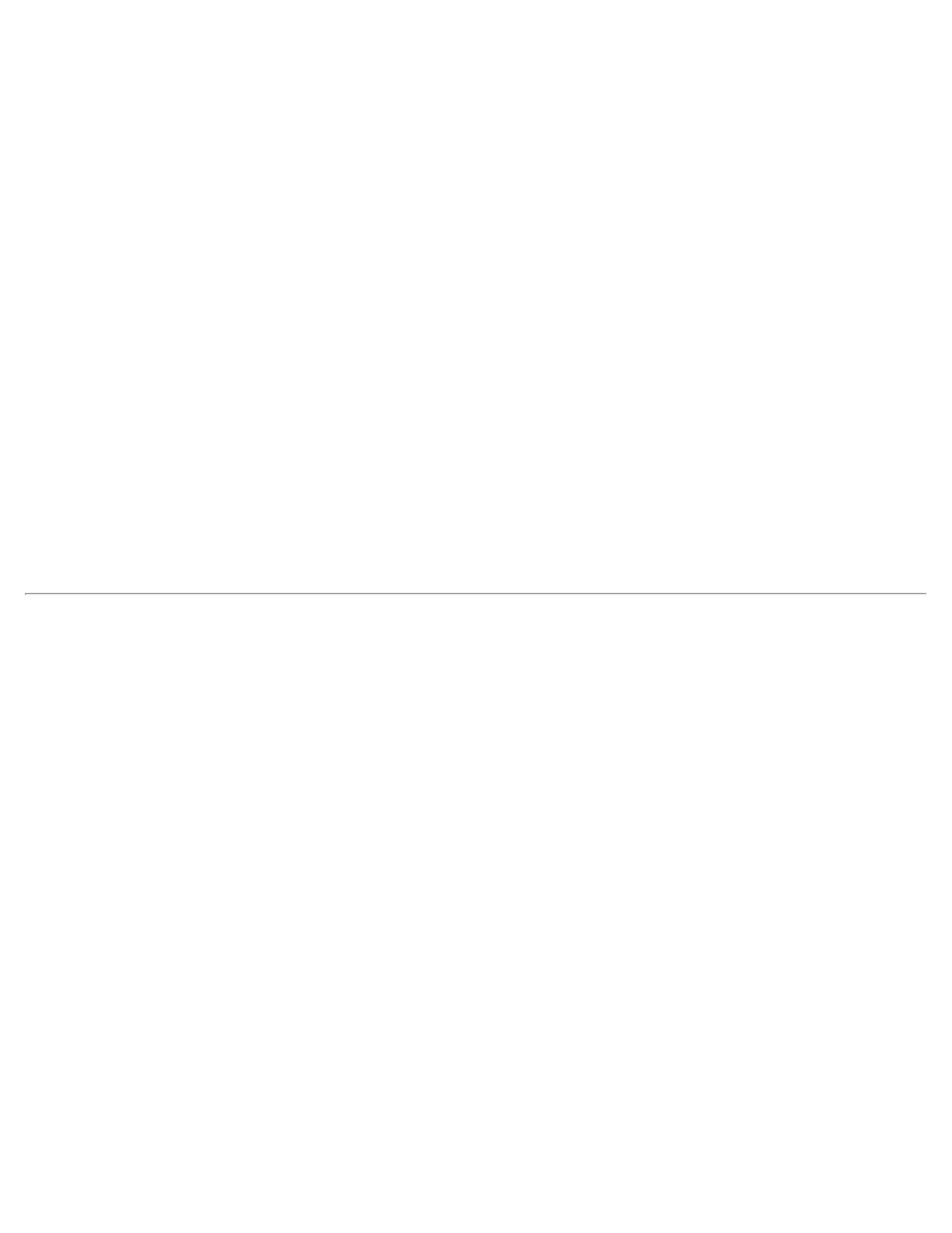
end of this procedure to complete the installation.
2. Insert the System Software CD into the CD-ROM drive.
3. Click the Start button, then click Run....
The Run dialog box appears.
4. Click the Browse button.
5. Select the appropriate drive for your CD-ROM.
6. Locate the setup.exe file for the DualPoint integrated pointing device driver for your specific operating
system. For example, if you want to install DualPoint integrated pointing device drivers for a system
running Windows NT, look under \winNT\touch\setup.
7. Click OK or press
8. Follow the instructions on your display.
9. After the files are copied to your hard-disk drive, click Finish.
10. Restart your computer to activate the DualPoint integrated pointing device drivers.
Installing MS-DOS® CD-ROM Drivers
CD-ROM drivers must be installed in order to use the MS-DOS CD-ROM utility. To install the CD-ROM
drivers, perform the following steps:
1. Save your work in all open application programs, because you will need to restart your computer at the
end of this procedure to complete the installation.
2. Insert the System Software CD into the CD-ROM drive.
3. Click the Start button, then click Run....
The Run dialog box appears.
4. Click the Browse button.
5. Select the appropriate drive for your CD-ROM.
6. Locate the setup.exe file for the MS-DOS CD-ROM driver for your specific operating system. For
example, if you want to install MD-DOS CD-ROM drivers for a system running Windows NT, look under
\winNT\cdrom\setup.
7. Click OK or press
8. Follow the instructions on your display.
