Installing a second battery – Dell Latitude CPx H User Manual
Page 56
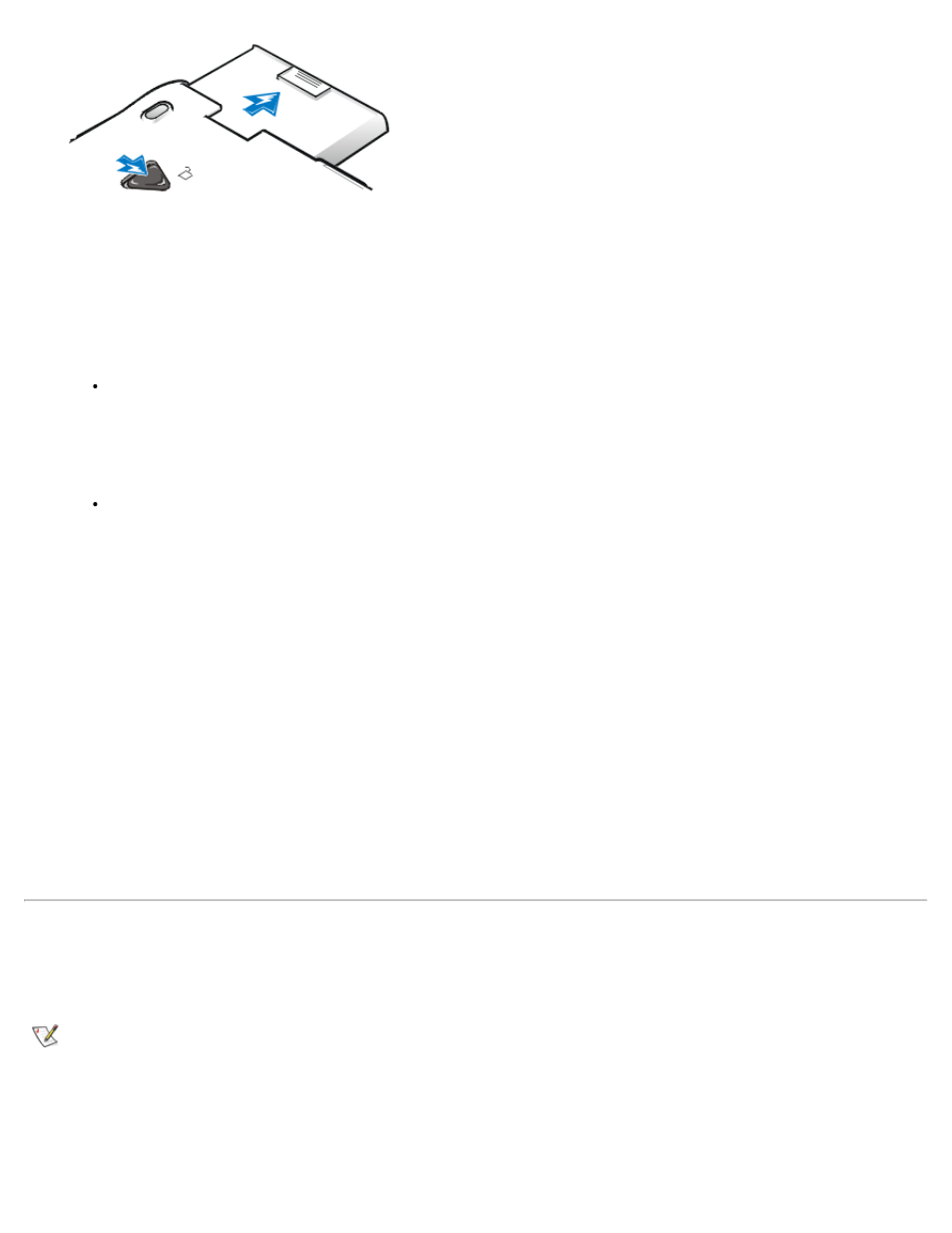
1. Save your work and close all open files and application programs.
2. If the computer is docked, undock it.
3. If the modular bay contains a battery, go to step 5.
4. If the only battery in the computer is in the battery bay and that is the battery you want to replace, connect the
computer to an electrical outlet or preserve your data in one of these ways:
Use suspend mode.
Place the computer in suspend mode by pressing
keyboard if the External Hot Key option is enabled in the System Setup program). Then shut down the
computer.
Use suspend-to-disk mode.
Place the computer in suspend-to-disk mode by pressing on a French
keyboard). When the green power indicator turns off, continue.
5. Remove the battery from the battery bay.
a. Close the computer display and turn the computer over.
b. Slide the battery bay latch toward the Unlock icon. Hold the latch with one hand while pulling the
battery out of the bay with the other hand.
c. Release the latch after you remove the battery.
6. Slide the new battery firmly into the battery bay. You should hear a click when the battery is fully seated.
7. If you put the computer into suspend or suspend-to-disk mode, press the power button to resume normal
operation.
Installing a Second Battery
NOTICE: To avoid data loss, do not replace a battery while the computer is turned on unless the computer is
connected to an electrical outlet or a second battery is installed.
NOTE: The following procedure applies only if you are replacing a storage module that has been operating in the
modular bay. If you are installing a battery into an empty modular bay, you can hot-swap the battery (insert the
battery while the computer is on).
1. Save your work and close all open files and application programs.
2. If the computer is docked, undock it.
