Dualpoint integrated pointing device – Dell Latitude CPx H User Manual
Page 65
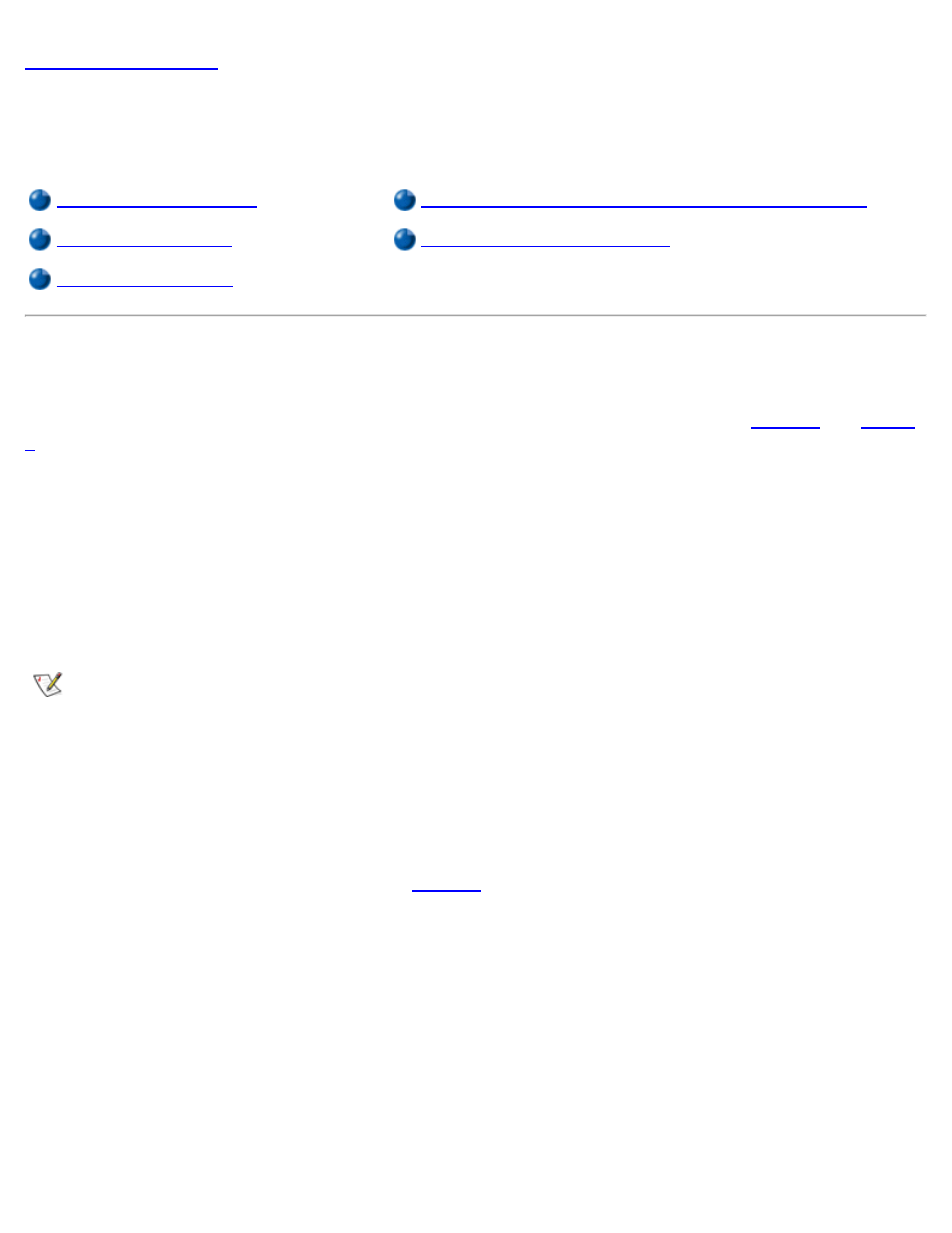
DualPoint Integrated Pointing Device: Dell™ Latitude™ CPx H-
Series/J-Series User's Guide
Customizing the DualPoint Integrated Pointing Device
Cursor Pointing Devices
Your Dell portable computer is equipped with the unique Dell DualPoint integrated pointing device. The
DualPoint integrated pointing device supports two types of cursor pointing devices (see
and
) that perform traditional mouse functions: the touch pad and the track stick. You can choose to use the
touch pad only, the track stick only, or both at the same time.
Two sets of buttons located above and below the touch pad enable you to perform standard mouse functions
with you thumb without removing your hands from the keyboard. You can also take advantage of "button-
less" selection by simply clicking or double-clicking on either the touch pad or the track stick.
DualPoint integrated pointing device software allows you to set the default for the type of cursor pointing
device you want to use, as well as sensitivity, motion, and drag and drop features of both the touch pad and
track stick.
NOTES: When enabled, the DualPoint integrated pointing device (whether touch pad only, track
stick only, or both) uses interrupt request (IRQ) 12. No other device can use IRQ12 while the
DualPoint integrated pointing device is enabled.
When you attach an external PS/2-mouse to the computer, the DualPoint integrated pointing
device is automatically disabled.
Using the Touch Pad
The Personal System/2 (PS/2) touch pad (see
) detects the position of your finger over a touch-
sensitive area to position the cursor within the display screen. The touch pad provides the computer full
mouse functionality. The touch pad’s two buttons, located directly below the touch pad, correspond to the left
and right buttons on a standard mouse.
Figure 1. PS/2 Touch Pad
