Installing ms-dos cd-rom drivers, Installing ms-dos® cd-rom drivers – Dell Latitude CPx H User Manual
Page 110
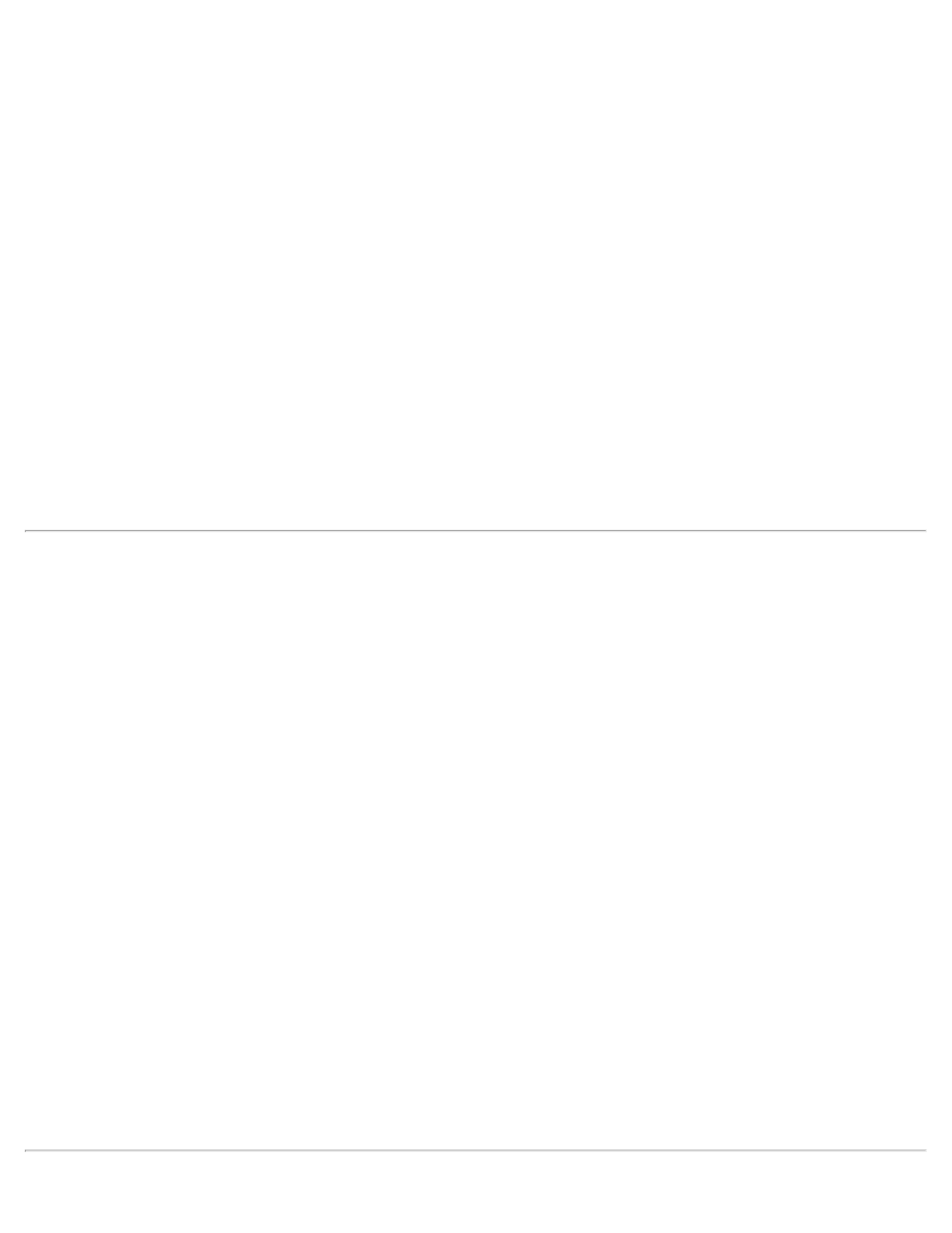
To install the BayManager application program from the System Software CD, perform the following steps:
1. Save your work in all open application programs, because you will need to restart your computer at the
end of this procedure to complete the installation.
2. Insert the System Software CD into the drive.
3. Click the Start button, then click Run....
The Run dialog box appears.
4. Type x:\win95\baymgr\setup.exe or x:\win98\baymgr\setup.exe (depending on your operating
system, and where x is your CD-ROM drive designator).
5. Click OK or press
6. Follow the instructions on your display.
7. After the files are copied to your hard-disk drive, click Finish to restart your computer.
8. Restart your computer to activate the BayManager software.
Installing MS-DOS® CD-ROM Drivers
CD-ROM drivers must be installed in order to use the MS-DOS CD-ROM utility. To install the CD-ROM
drivers, perform the following steps:
1. Save your work in all open application programs, because you will need to restart your computer at the
end of this procedure to complete the installation.
2. Insert the System Software CD into the drive.
3. Click the Start button, then click Run....
The Run dialog box appears.
4. Click the Browse button.
5. Select the appropriate drive for your CD-ROM.
6. Locate the setup.exe file for the MS-DOS CD-ROM driver for your specific operating system.
7. Click OK or press
8. Follow the instructions on your display.
9. After the files are copied to your hard-disk drive, click Finish to restart your computer.
