Parallel mode, Pointing device, Power management – Dell Latitude CPx H User Manual
Page 138
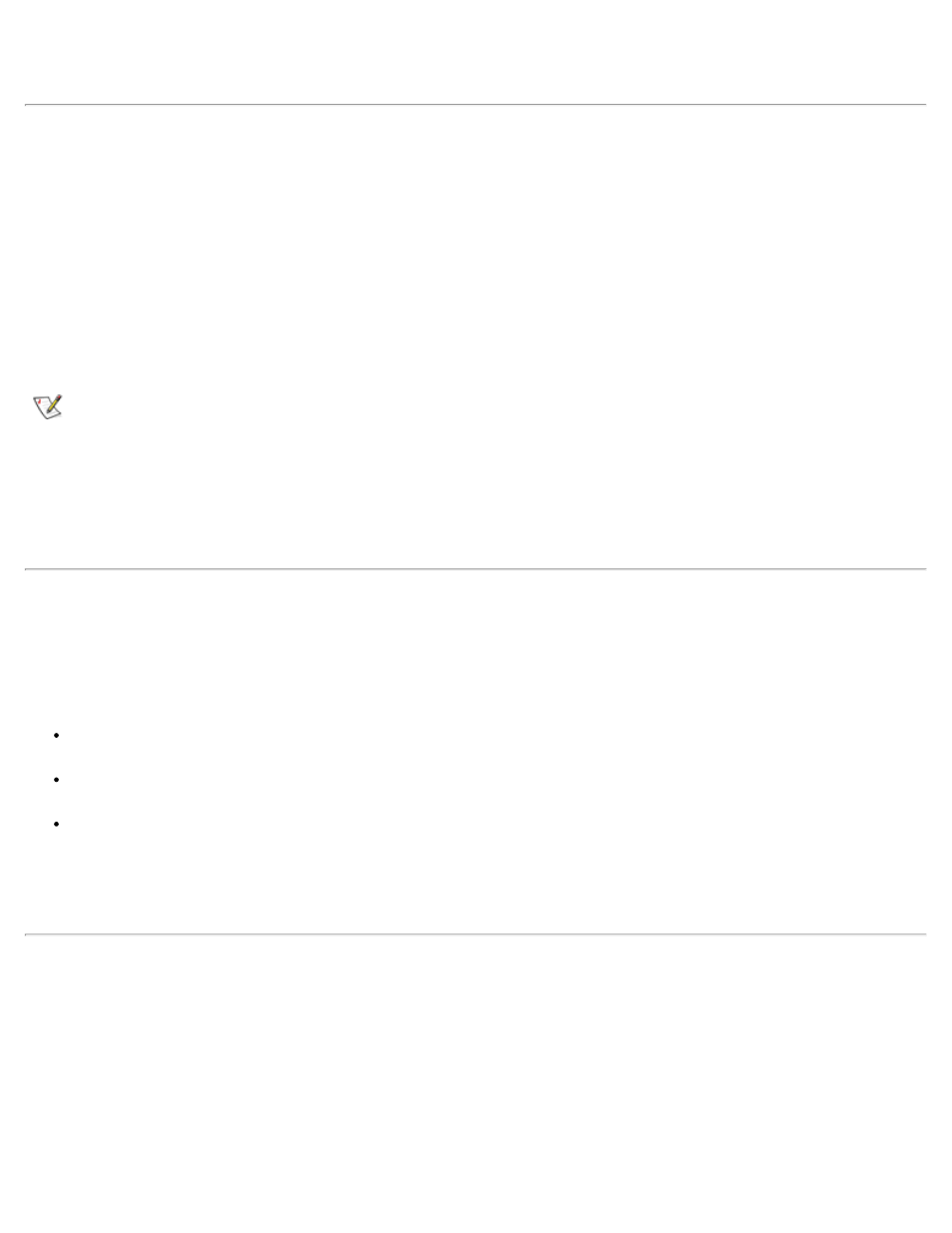
A change to the Num Lock option has no effect when the system is booted unless an external keyboard is
attached.
Parallel Mode
Parallel Mode controls whether the computer's integrated parallel port acts as a Personal System/2 (PS/2)-
compatible (Bidirectional) port, Advanced Technology (AT)-compatible (Normal) port, or Extended
Capabilities Port (ECP)-compatible port. The default for Parallel Mode is ECP.
Windows 95 and 98 use ECP protocol automatically if it detects an ECP-compatible device.
Set this option according to the type of peripheral device connected to the parallel port. To determine the
correct mode to use, see the documentation that came with the device.
NOTE: The ECP setting also works for most software written for the AT and PS/2 modes. Devices that
use ECP mode may come with special drivers that need to be installed in order to use these modes.
Setting Parallel Mode to Disabled disables the parallel port and its assigned LPT address, freeing its
interrupt for another device to use.
For a change in the Parallel Mode option to take effect, you must reboot your computer.
Pointing Device
Pointing Device enables and disables the computer's touch pad and track stick.
Settings for this option are:
Touch Pad-PS/2 Mouse (the default)
Serial Mouse — Disables the touch pad and track stick and allows you to use a mouse connected to
the serial connector on the I/O port
PS/2 Mouse — Disables the integrated touch pad when a PS/2 mouse is present.
If you want to use a serial mouse, you must first set the Pointing Device option to Serial Mouse.
For a change in the Pointing Device option to take effect, you must reboot your computer.
Power Management
Power Management allows you to enable or disable power conservation features when the computer is
being powered by a battery or AC power. When this option is disabled, the related power management
functions are not visible.
If you want to use any of the time-out options while using battery power, set the Battery option to Enabled.
If you want to use the time-out options while using AC power, the set the AC option to Enabled.
