Installing ms-dos cd-rom drivers, Installing ms-dos® cd-rom drivers – Dell Latitude CPx H User Manual
Page 125
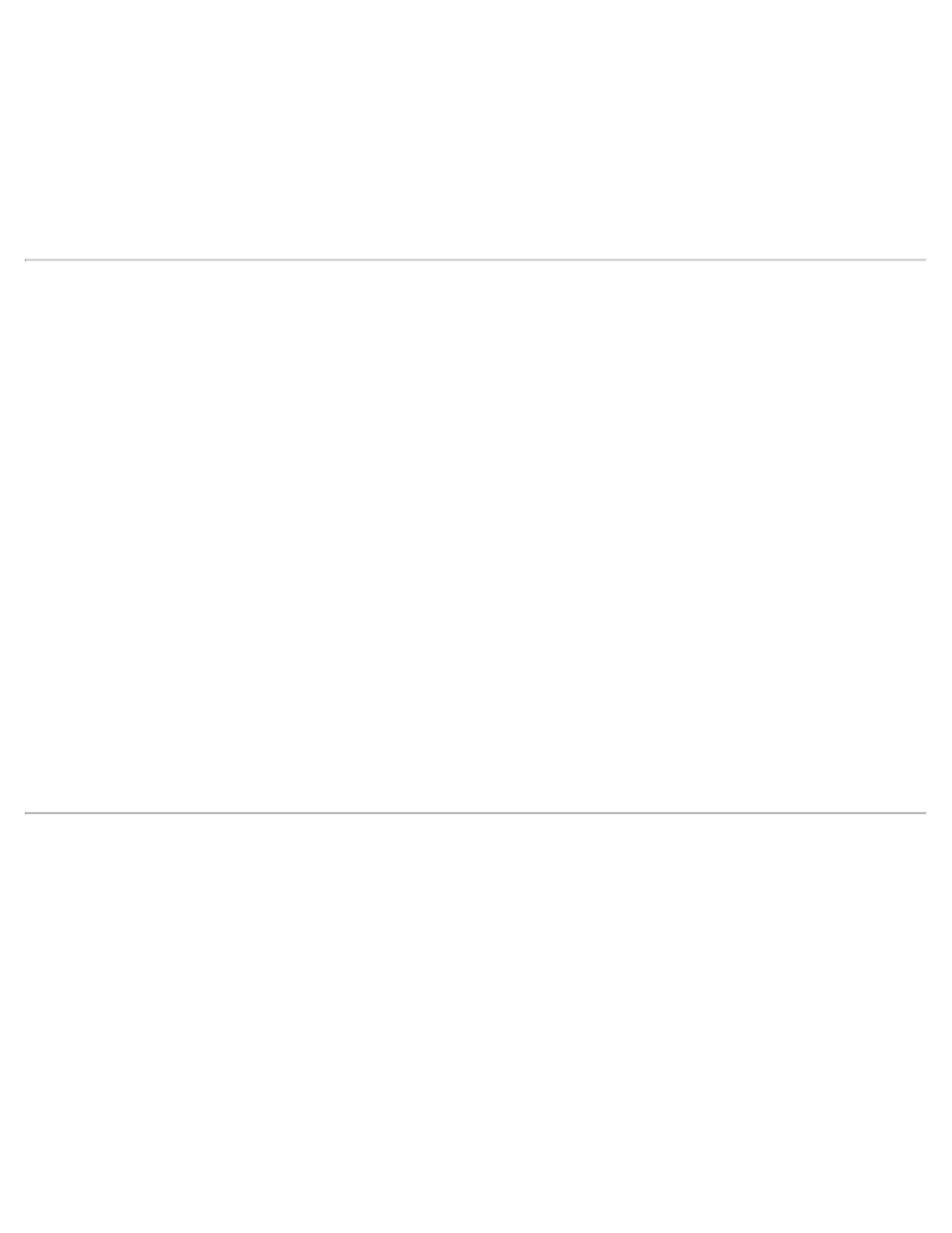
The Run dialog box appears.
4. Type x:\win2000\audio\setup.exe (where x is your CD-ROM drive designator).
5. Click OK or press
6. Follow the instructions on your display.
7. After the files are copied to your hard-disk drive, click Finish to restart your computer.
Installing DualPoint Integrated Pointing Device Drivers
DualPoint integrated pointing device drivers and associated utilities allow you to use and customize the
integrated touch pad, track stick, or an external mouse. To install these drivers, perform the following steps:
1. Save your work in all open application programs, because you will need to restart your computer at the
end of this procedure to complete the installation.
2. Insert the System Software CD into the CD-ROM drive.
3. Click the Start button, then click Run....
The Run dialog box appears.
4. Type x:\win2000\touchpad\setup.exe (where x is your CD-ROM drive designator).
5. Click OK or press
6. Follow the instructions on your display.
7. After the files are copied to your hard-disk drive, click Finish.
8. Restart your computer to activate the DualPoint integrated pointing device drivers.
Installing MS-DOS® CD-ROM Drivers
CD-ROM drivers must be installed in order to use the MS-DOS CD-ROM utility. To install the CD-ROM
drivers, perform the following steps:
1. Save your work in all open application programs, because you will need to restart your computer at the
end of this procedure to complete the installation.
2. Insert the System Software CD into the CD-ROM drive.
3. Click the Start button, then click Run....
The Run dialog box appears.
4. Type x:\win2000\cdrom\setup.exe (where x is your CD-ROM drive designator).
