Installing audio drivers – Dell Latitude CPx H User Manual
Page 108
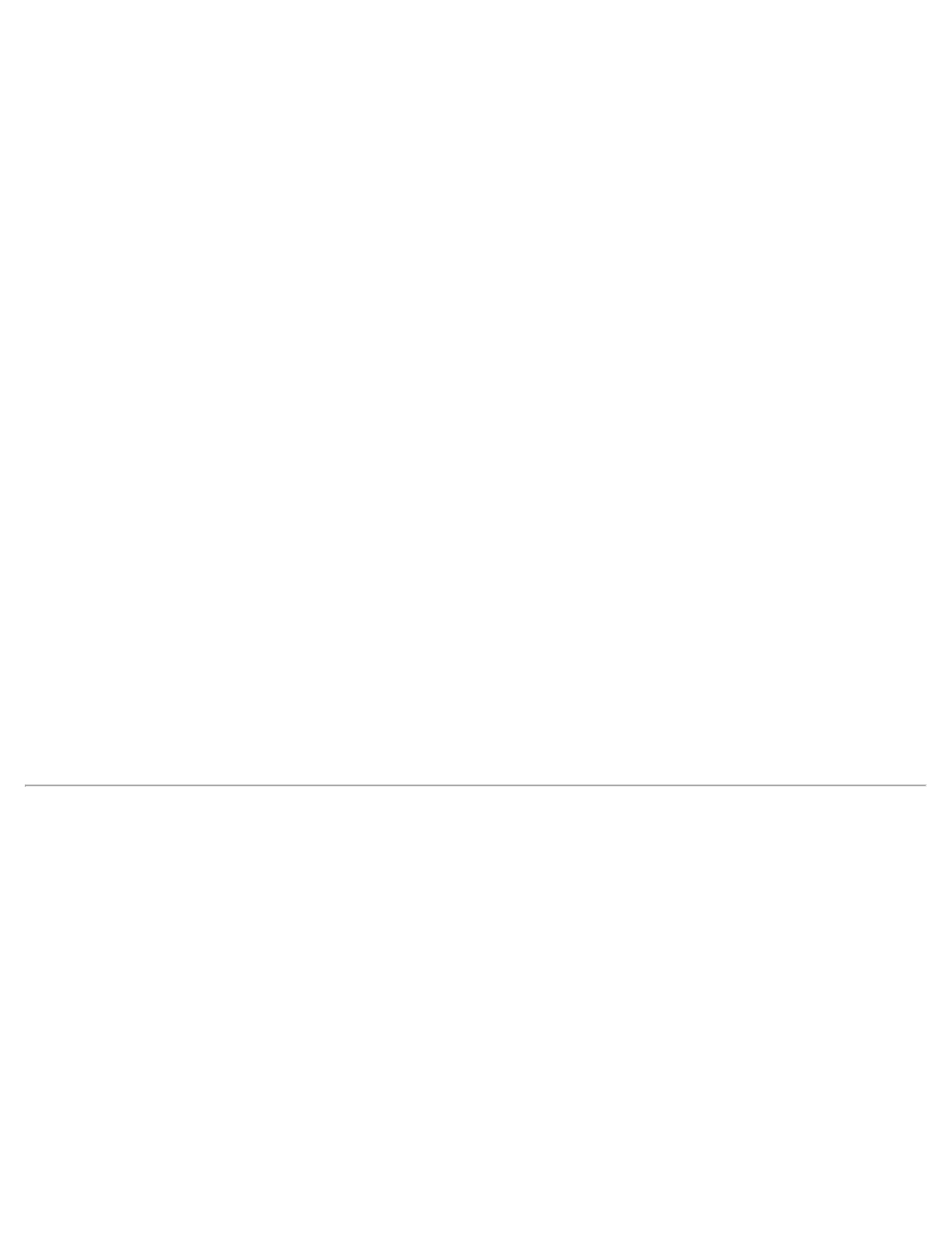
The Run dialog box appears.
4. Click the Browse button.
5. Select the appropriate drive for your CD-ROM.
6. Locate the setup.exe file for the video driver for your specific operating system. For example, if you
want to install video drivers for a system running Windows 98, look under \win98\video\setup.
7. Click OK or press
8. Follow the instructions on your display.
9. After the files are copied to your hard-disk drive, click Finish to restart your computer.
After installing the video drivers and restarting your computer, perform the following steps to set the display
parameters:
1. Click the Start button, point to Settings, and then click Control Panel.
The Control Panel window appears.
2. Double-click the Display icon.
The Display Properties window appears.
3. Click the Settings tab.
4. Change the Color Palette or Colors option to True Color (24 bit).
5. Set the Screen area for your display to the appropriate size.
6. Click Apply.
Installing Audio Drivers
Dell provides audio drivers so you can customize the audio features of your computer. To install the audio
drivers, perform the following steps:
1. Save your work in all open application programs, because you will need to restart your computer at the
end of this procedure to complete the installation.
2. Insert the System Software CD into the drive.
3. Click the Start button, then click Run....
The Run dialog box appears.
4. Click the Browse button.
