Enabling microsoft infrared support, Installing infrared drivers – Dell Latitude CPx H User Manual
Page 111
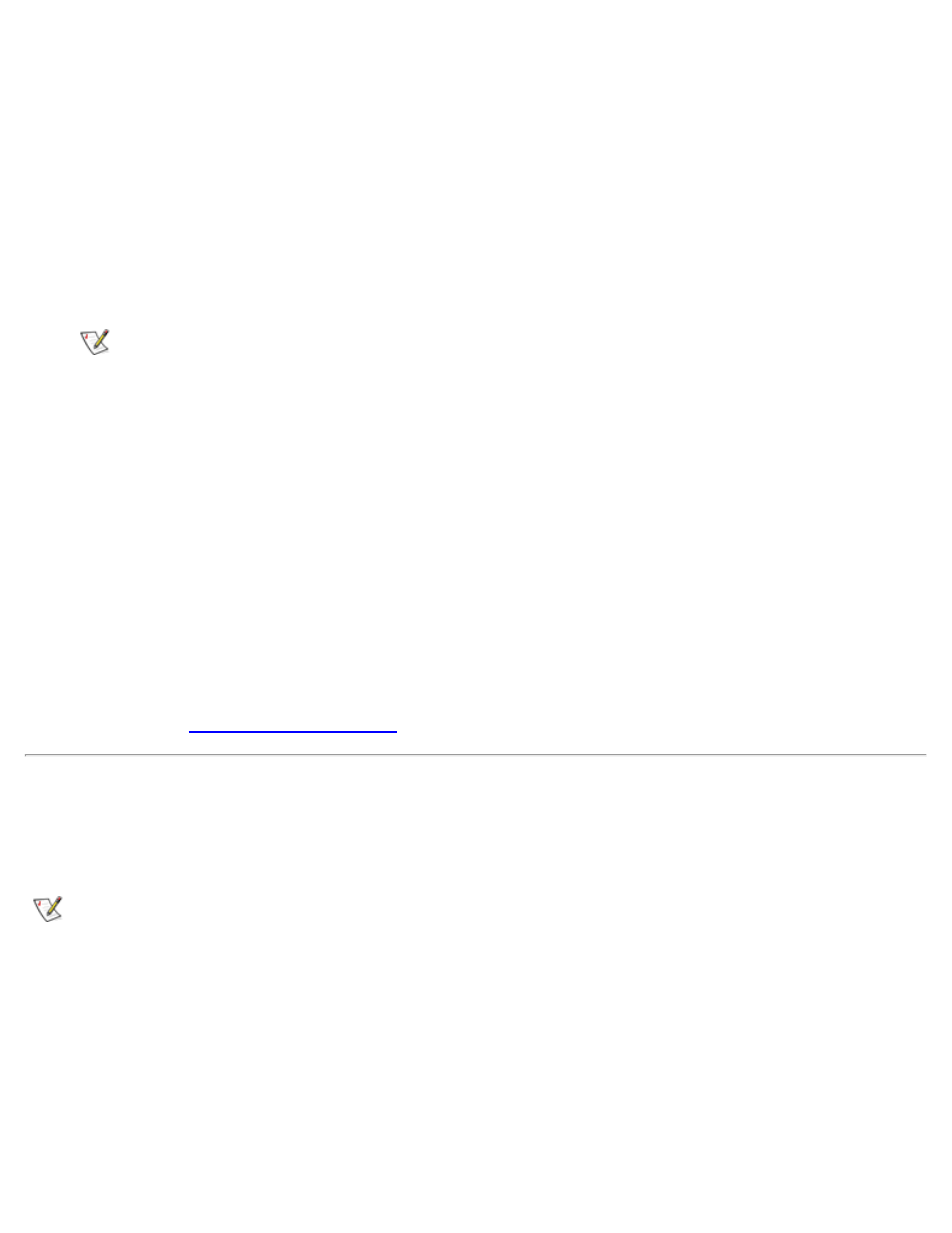
Enabling Microsoft Infrared Support
For Windows 95, you must install the infrared drivers before you can enable them (Windows 98 already
includes infrared support). You must enable Microsoft infrared support for both Windows 95 and Windows 98
before you can use it. To enable Microsoft infrared support, perform the following steps:
1. Click the Start button, point to Settings, and then click Control Panel.
2. Double-click the Add New Hardware icon.
The Add New Hardware Wizard appears.
3. Click Next to continue.
NOTE: If the infrared device is not listed, click No, then click Next.
4. When the Add New Hardware Wizard asks to search for new hardware, click No and then click Next.
5. When the Hardware Types window appears, click the Infrared tab and then click Next.
6. When the Add Infrared Device Wizard window appears, click Next. If you are using Windows 98, go
to Step 8.
7. In Windows 95, when the Manufacturers and Models window appears, select Standard Infrared
Devices from the Manufacturers list and Built-In Infrared Port on Laptop or Desktop from the
Models list, and then click Next.
8. To complete this portion of the installation, follow the instructions on your display.
9. To enable infrared support, shut down and reboot your computer.
10. If you are using Windows 98, the process is complete. If you are using Windows 95, complete the
procedure in "
."
Installing Infrared Drivers
The infrared port lets you transfer files from your computer to another infrared-compatible device without
using cable connections.
NOTE: To use the infrared port, Windows 95 users must install the infrared drivers and then enable
them. Windows 98 already includes the necessary drivers; Windows 98 users need only enable the
infrared support.
If your computer is running the Microsoft Windows 95 operating system, install the infrared drivers by
performing the following steps:
1. Save your work in all open application programs, because you will need to restart your computer at the
end of this procedure to complete the installation.
2. Insert the System Software CD containing the Infrared Drivers into the drive.
