Power options properties for windows 2000 – Dell Latitude CPx H User Manual
Page 103
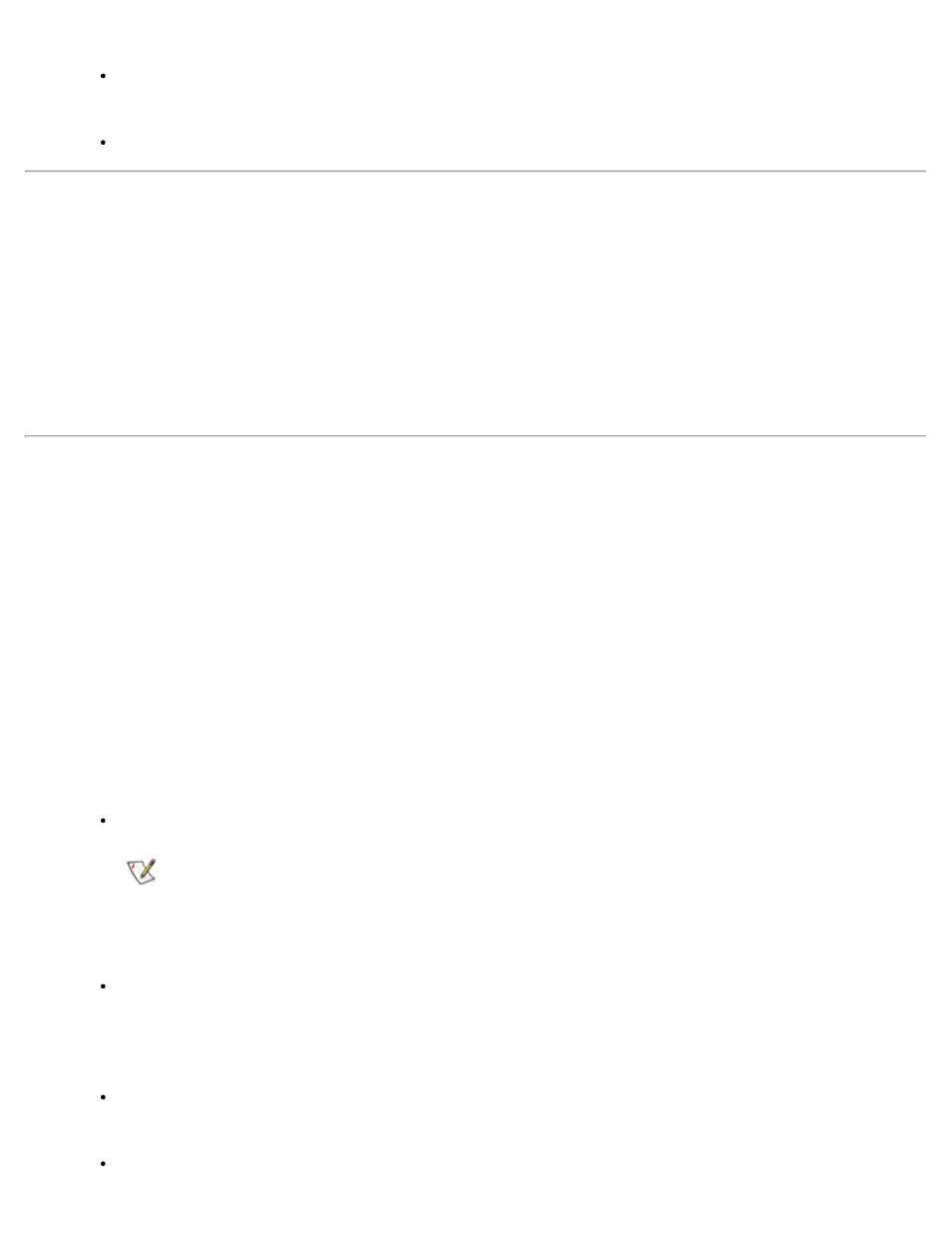
Advanced — allows you to display the Power Meter on the Windows 98 taskbar and to
display a password prompt when the computer resumes from standby mode.
Hibernate (ACPI only) — allows you to enable the hibernate feature.
Power Management Properties for Microsoft Windows NT
Dell provides Softex software compatible with the Power Management Controller, which allows you to
suspend and resume your portable computer without affecting your ability to use the docking station or its
media bay.
For information about Softex power management software, see the Softex user’s guides at
http://www.dell.com/. Select Small Business Center or Medium & Large Business. Select Latitude.
Then select Notebooks. Look for the Softex Utilities Installation Guide on the left of the screen. Also, see
your Dell-Installed Microsoft Windows NT Workstation Setup Guide.
Power Options Properties for Microsoft Windows 2000
Windows 2000 with ACPI provides the Power Options Properties window for setting power conservation
features. With the Power Options Properties in the Control Panel, you can adjust the power management
options supported by your computer's hardware configuration. By allowing you to create your own power
schemes, the power options feature allows you to reduce the power consumption of your computer devices
To access the Power Options Properties window and set the power management features, perform the
following steps in Windows 2000:
1. Click the Start button, point to Settings, and click Control Panel.
2. Double-click the Power Options Properties icon.
The Power Options Properties window contains the following tabs:
Power Scheme — allows you to select one of three power mode settings.
NOTE: With systems running ACPI, select the Notebook/Portable setting as the
Power Scheme to conserve battery life while the system is in standby mode. If the
Always On setting is selected, the battery life may be much shorter when in standby
mode.
Alarms — allows you to set the Low Battery and Critical Battery alarms to alert you when
the computer battery falls below a certain percentage. When you received your computer,
the Low Battery and Critical Battery alarms check boxes were not checked. Dell
recommends that you do not select these options.
Power Meter — allows you to view the percentage of battery life remaining when your
computer is operating on battery power.
Advanced — allows you to specify the actions (standby, hibernate, or power off) of the
