Using the track stick, Figure – Dell Latitude CPx H User Manual
Page 66
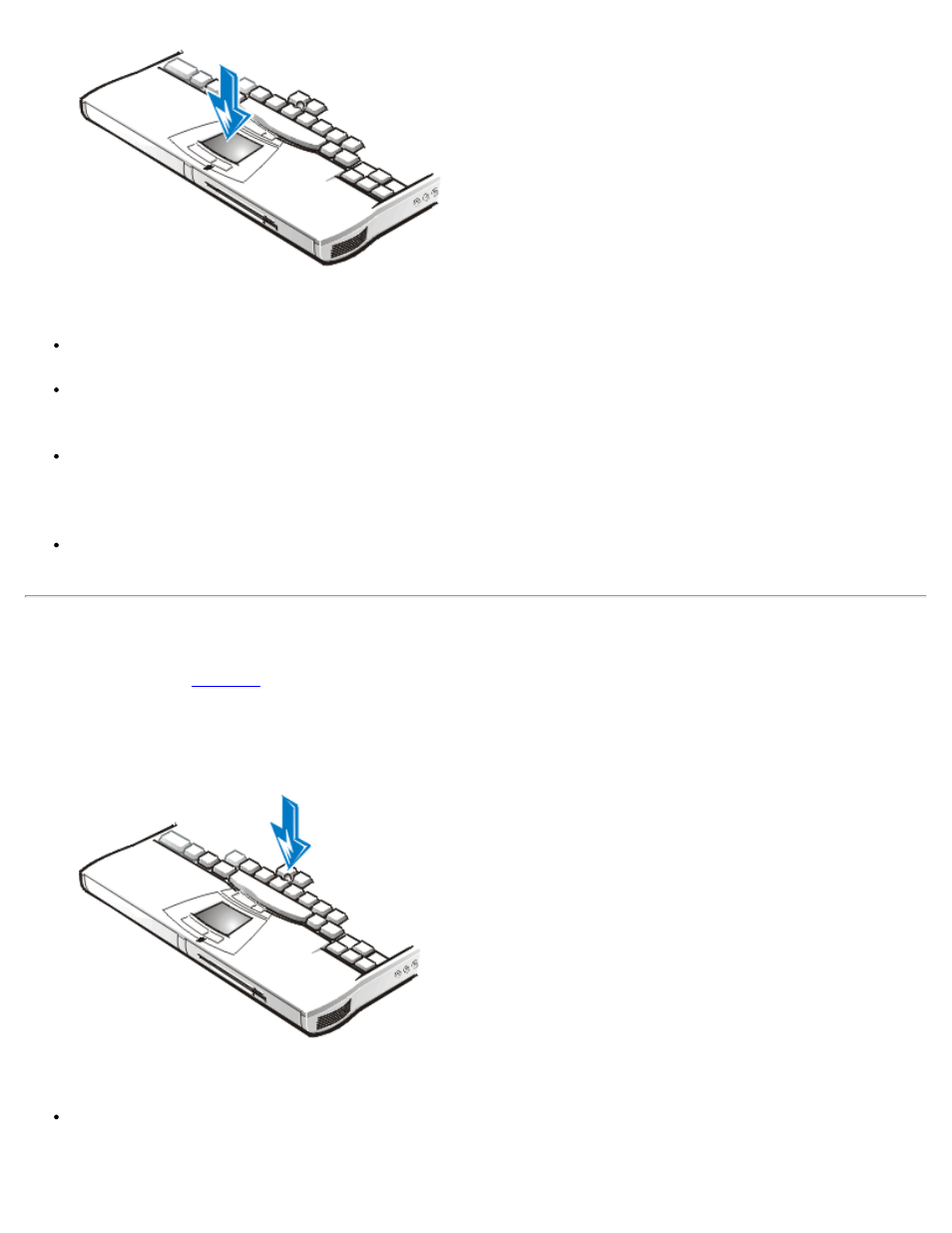
To best use the touch pad, use the following techniques:
To move the cursor, lightly slide your finger over the smooth sensor area.
To select an object, gently tap once on the surface of the touch pad or use your thumb to press the left
touch pad button. The touch pad buttons perform standard mouse functions.
To select and move (or drag) an object, position the cursor on the object and tap down-up-down on the
touch pad. On the second down motion, leave your finger on the touch pad and move the selected
object by sliding your finger across the surface.
To double-click an object, position the cursor on the object and then tap the touch pad or the left touch
pad button twice.
Using the Track Stick
) detects the pressure and direction that you move your finger when touching
the track stick cap located near the center of the keyboard. The two buttons located between the touch pad
and the space bar on the keyboard correspond to the left and right buttons on a standard mouse.
Figure 2. Track Stick
To best use the track stick, use the following techniques:
To move the cursor, apply pressure to the track stick with your right or left index finger. Press up or
down to move the cursor to the top or bottom of the display screen. Press left or right to move the
cursor to the left or right of the display screen.
