Dell Latitude CPx H User Manual
Page 115
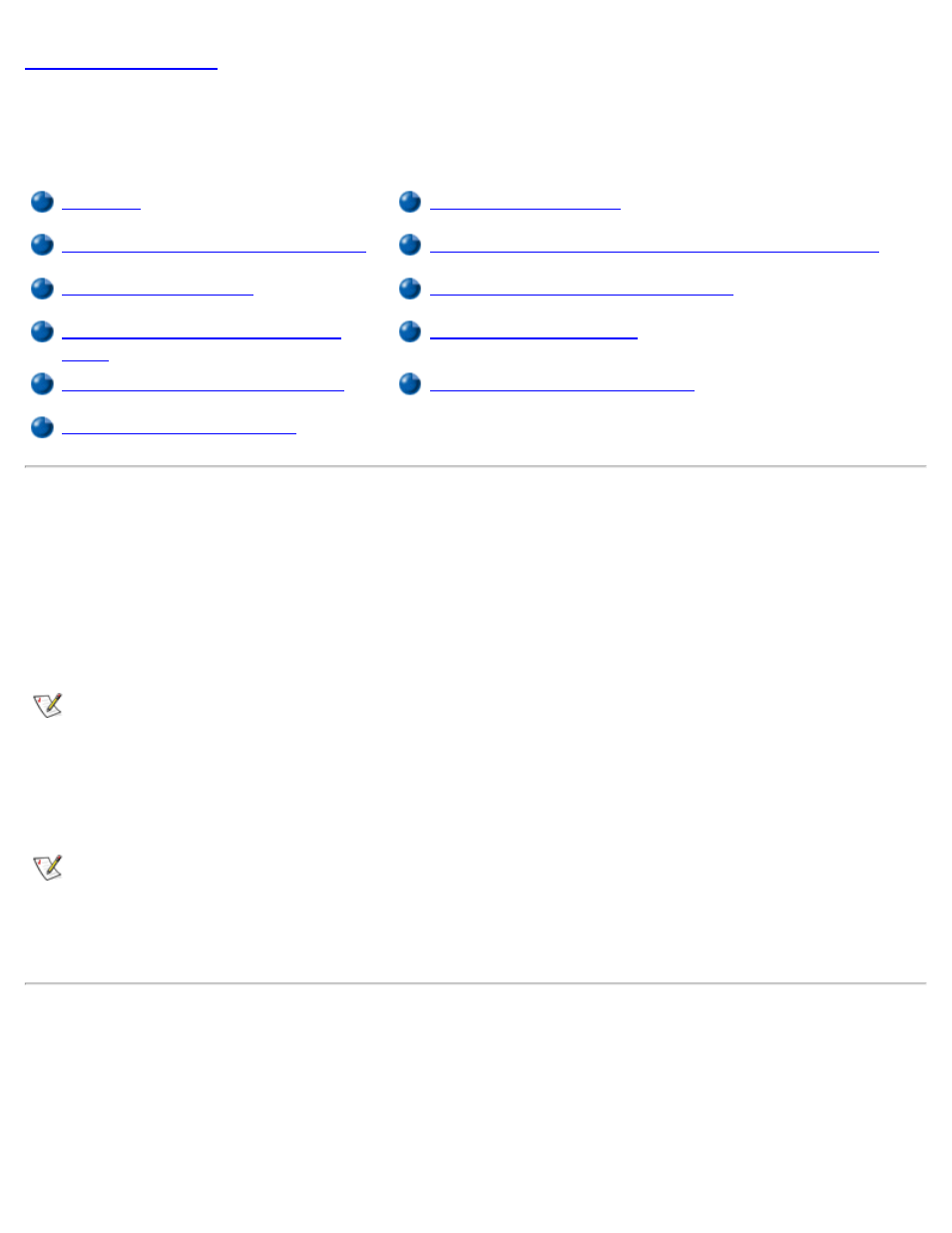
Installing the Microsoft® Windows NT® Operating System Drivers:
Dell™ Latitude™ CPx H-Series/J-Series User's Guide
Installing Operating System Updates
Installing DualPoint Integrated Pointing Device Drivers
Installing MS-DOS CD-ROM Drivers
Installing the Power Management
Utility
Installing Softex Docking Services
Installing Intel SpeedStep Utility
Installing the PC Card Utility
Overview
Dell provides software utilities and drivers that help you control certain features of your computer.
This section explains how to use your System Software CD to reinstall utilities and drivers on your Dell
computer with the Microsoft Windows NT 4.0 operating system. You may need administrator privileges to
perform some of the procedures in this section. Dell recommends that you check with your network
administrator before performing the procedures.
NOTE: Your System Software CD contains drivers for operating systems that may not be on your
computer. Verify that the driver you are loading is under your operating system subdirectory. For
example, if you want to install video drivers for a system running Windows NT, look under
\winNT\video.
Dell recommends that you print these procedures before you begin.
NOTE: For more information on using the operating system installed on your computer by Dell, see
the operating system user's guide that came with your computer. You can also access system tools
and documentation from Dell's technical support page at http://support.dell.com. Click the map that
appears to select your country and the Welcome to support.dell.com page opens. Enter your
system information to access help tools and information.
Installing Operating System Updates
Dell provides operating system updates that are enhancements to the operating system specific to your Dell
portable computer. To install the operating system updates, perform the following steps:
1. Save your work in all open application programs, because you will need to restart your computer at the
end of this procedure to complete the installation.
