Changing the scan settings preferences – Dell V305 All In One Inkjet Printer User Manual
Page 93
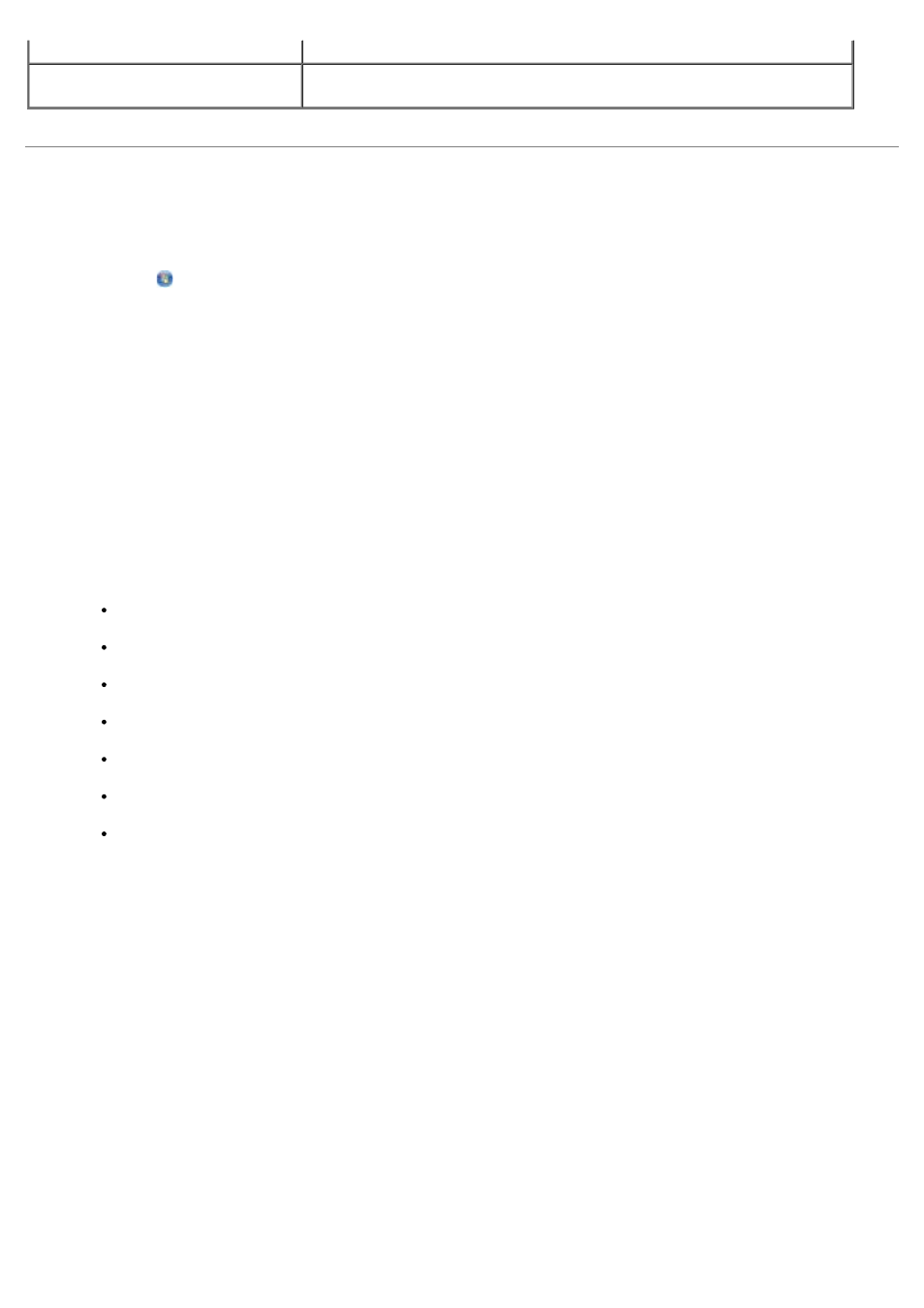
Changing the Scan Settings Preferences
1. In Windows Vista:
a. Click
® Programs.
b. Click Dell Printers.
c. Click Dell V305.
In Windows XP and Windows 2000:
Click Start® Programs or All Programs® Dell Printers® Dell V305.
2. Select Dell Imaging Toolbox.
The Dell Imaging Toolbox dialog box opens.
3. From the Home screen, click Settings, and then click Toolbox Settings.
4. Click Scan Settings.
Select Always use simple scan settings to use the default scan settings.
Select Always start scanning with the settings below to customize the remaining scan settings.
From the Color Depth area, select the color depth from the list.
From the Scan Resolution (Dots per inch) area, select the resolution value from the list.
Click Auto-crop the scanned item to use the slider to select your cropped value.
Click Select area to be scanned to select the value from the list.
Click Convert images to text with OCR to convert images to text.
5. Click OK.
Convert the image to text with OCR
Convert an image to text.
Always use these settings when
scanning
Make your selections permanent by selecting the check box.
