Cleaning the ink cartridge nozzles, Cleaning the exterior of the printer – Dell V305 All In One Inkjet Printer User Manual
Page 42
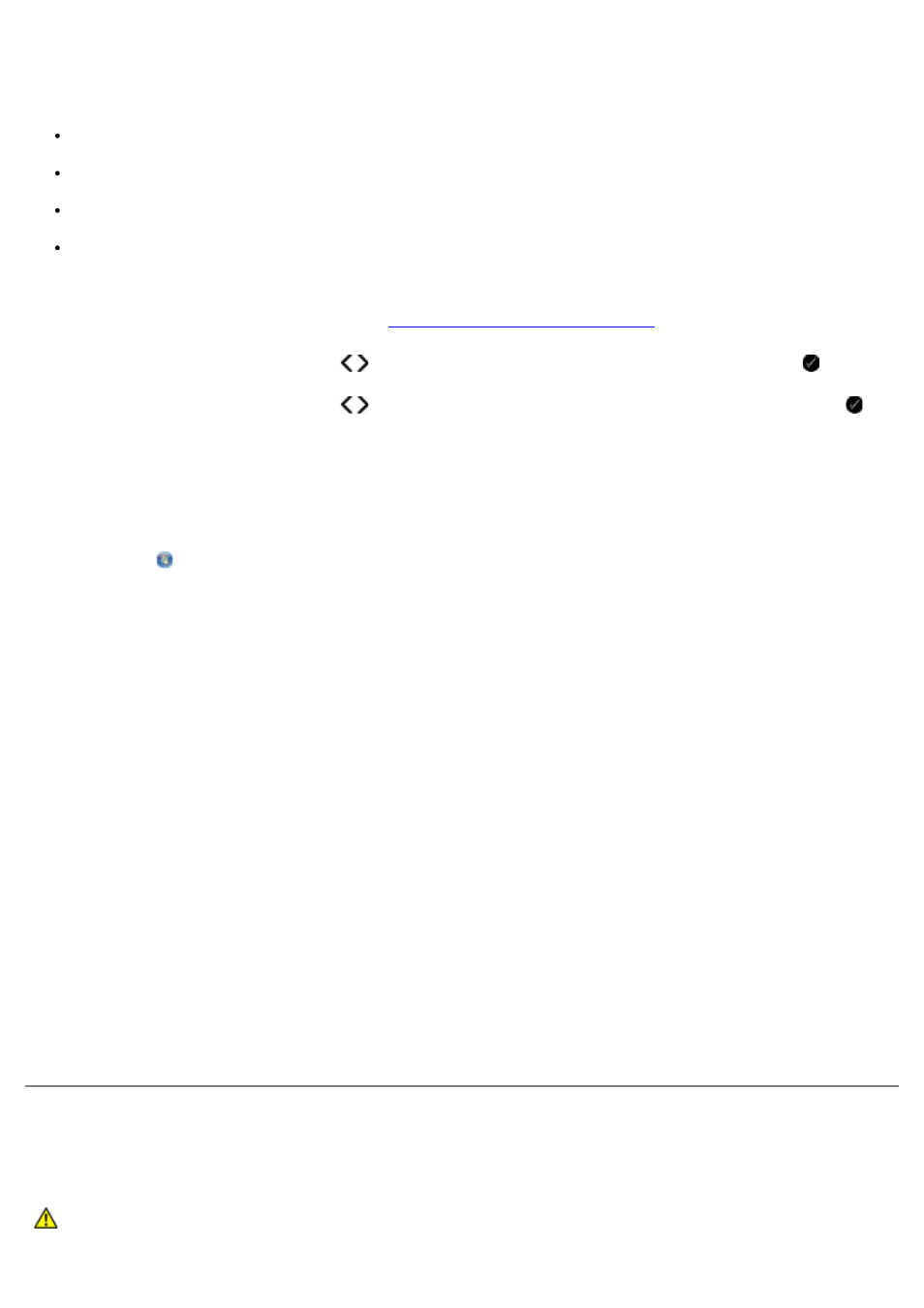
Cleaning the Ink Cartridge Nozzles
You may need to clean the nozzles when:
White lines appear in graphics or solid black areas.
Print appears smudged or too dark.
Colors fade, do not print, or do not print correctly.
Vertical lines appear jagged, or edges appear rough.
To clean the nozzles from the operator panel:
1. Load plain paper. For more information, see
Loading Paper into the Paper Support
2. Use the left and right Arrow buttons to scroll to MAINTENANCE, and then press the Select button .
3. Use the left and right Arrow buttons to scroll to Clean Cartridges, and then press the Select button .
To clean the nozzles from the printer software:
1. Load plain paper.
2. In Windows Vista:
a. Click
® Control Panel.
b. Click Hardware and Sound.
c. Click Printers.
In Windows XP, click Start® Control Panel® Printers and Other Hardware® Printers and Faxes.
In Windows 2000, click Start® Settings® Printers.
3. Right-click the Dell V305 icon.
4. Click Printing Preferences.
The Printing Preferences dialog box opens.
5. Click the Maintenance tab.
6. Click Clean Ink Cartridges.
The cleaning page prints.
7. If the print quality has not improved, click Clean Again.
8. Print your document again to verify the improved print quality.
If you are still not satisfied with the print quality, wipe the nozzles with a clean, dry cloth, and then print your document
again.
Cleaning the Exterior of the Printer
1. Make sure that the printer is turned off and unplugged from the wall outlet.
CAUTION:
To avoid the risk of electric shock, unplug the power cord from the wall outlet and
disconnect all cables to the printer before proceeding.
