Dell V305 All In One Inkjet Printer User Manual
Page 67
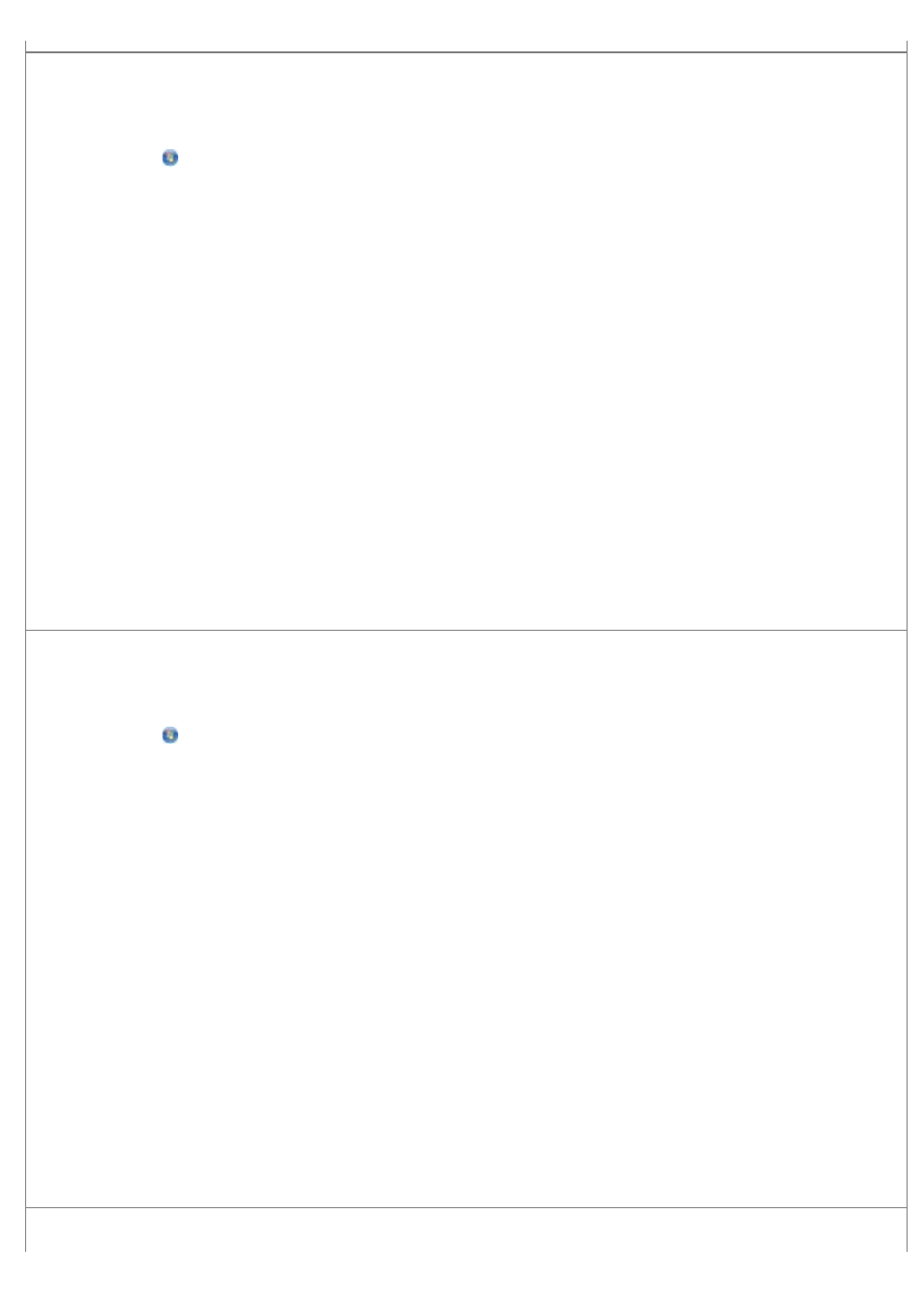
Change the scan resolution to a lower value if scanning takes too long or freezes the computer.
1. In Windows Vista:
a. Click
® Programs.
b. Click Dell Printers.
c. Click Dell V305.
In Windows XP and Windows 2000:
Click Start® Programs or All Programs® Dell Printers® Dell V305.
2. Select Dell Imaging Toolbox.
The Dell Imaging Toolbox dialog box opens.
3. From the Home screen, click Scan.
The What are you scanning? dialog box opens.
4. Click Custom Settings.
5. From the Scan Resolution drop down menu, select a lower scan resolution.
6. To make this setting the default for all scan jobs, select Always use these settings when scanning.
7. Click Start to start scanning, or click Preview to preview your document or photo before scanning.
Change the scan resolution to a higher value if the scanned image quality is poor.
1. In Windows Vista:
a. Click
® Programs.
b. Click Dell Printers.
c. Click Dell V305.
In Windows XP and Windows 2000:
Click Start® Programs or All Programs® Dell Printers® Dell V305.
2. Select Dell Imaging Toolbox.
The Dell Imaging Toolbox dialog box opens.
3. From the Home screen, click Scan.
The What are you scanning? dialog box opens.
4. Click Custom Settings.
5. From the Scan Resolution drop down menu, select a higher scan resolution.
6. To make this setting the default for all scan jobs, select Always use these settings when scanning.
7. Click Start to start scanning, or Preview to preview your document or photo before scanning.
Remove image patterns from magazines or newspapers.
