Dell V305 All In One Inkjet Printer User Manual
Page 68
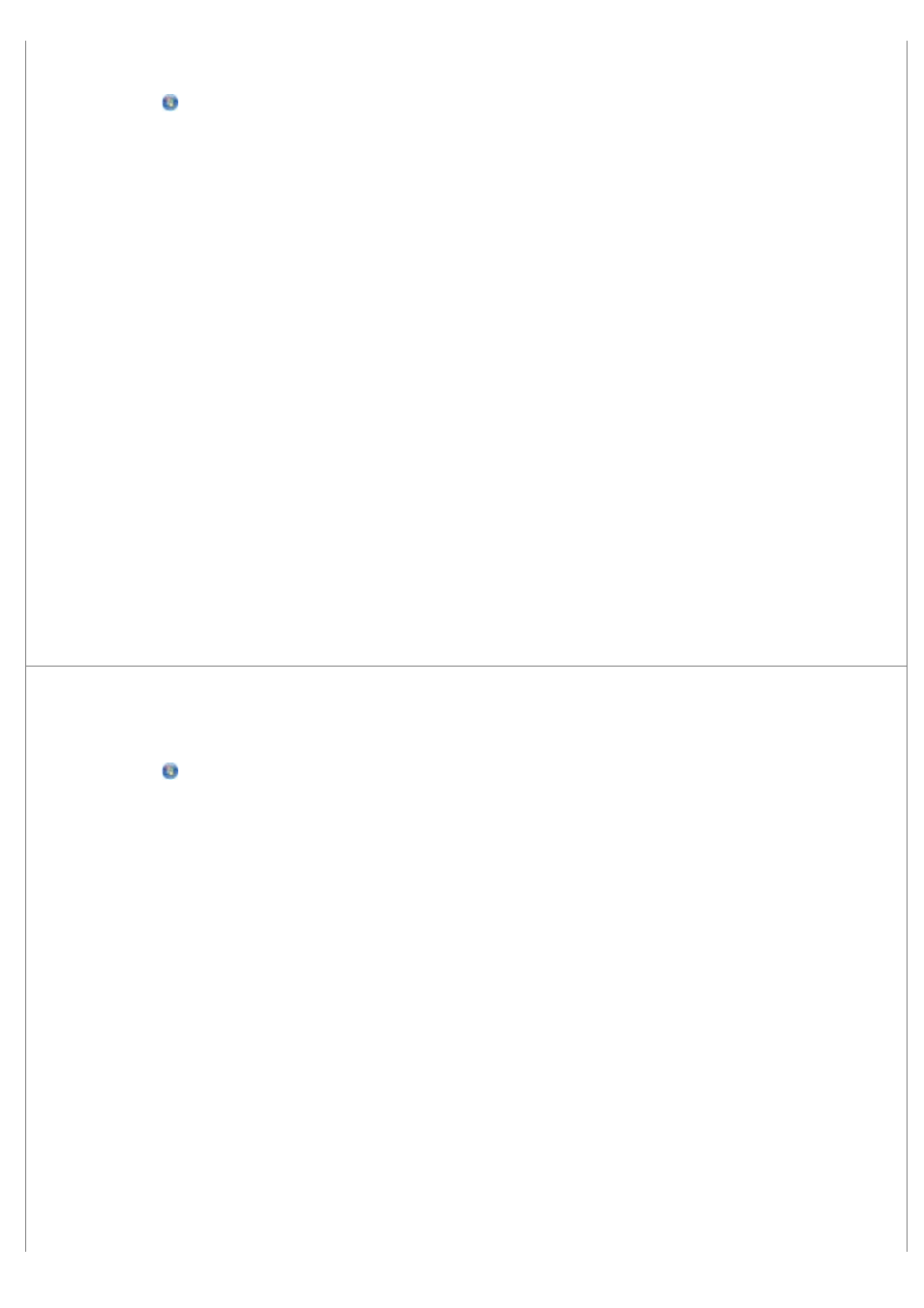
1. In Windows Vista:
a. Click
® Programs.
b. Click Dell Printers.
c. Click Dell V305.
In Windows XP or Windows 2000:
Click Start® Programs or All Programs® Dell Printers® Dell V305.
2. Select Dell Imaging Toolbox.
The Dell Imaging Toolbox dialog box opens.
3. From the Home screen, click My Photo Album.
4. Click File® Open to select the image that you want to edit.
5. With an image open, click the Advanced tab.
6. Click Image Patterns.
The Image Patterns dialog box opens.
7. Select Remove image patterns from magazine/newspaper (descreen).
8. From the What patterns need to be removed? drop down menu, select a pattern depending on your scanned
item.
9. Click OK.
Reduce background noise on scanned documents.
1. In Windows Vista:
a. Click
® Programs.
b. Click Dell Printers.
c. Click Dell V305.
In Windows XP or Windows 2000:
Click Start® Programs or All Programs® Dell Printers® Dell V305.
2. Select Dell Imaging Toolbox.
The Dell Imaging Toolbox dialog box opens.
3. From the Home screen, click My Photo Album.
4. Click File® Open to select the image that you want to edit.
5. With an image open, click the Advanced tab.
6. Click Image Patterns.
The Image Patterns dialog box opens.
7. Select Reduce stray marks (background noise) on color documents.
